Online Ordering Portal Test Mode
If you're getting started with the portal for the first time, it's a good idea to run through the portal to make sure that you have your settings configured exactly the way you want. However, you probably don't want to be sending out confirmation emails to customers for orders that they haven't placed. In cases like this, you can enable Test Mode on your portal, which will send all confirmation emails to the address indicated in the Test Mode Email Address rather than to your customers.
To enable Test Mode:
- Log into your portal's admin page, which can be found by adding /setup to your portal URL. For example, if the portal address is bakery.flexibakeonline.com then the admin page address is bakery.flexibakeonline.com/setup
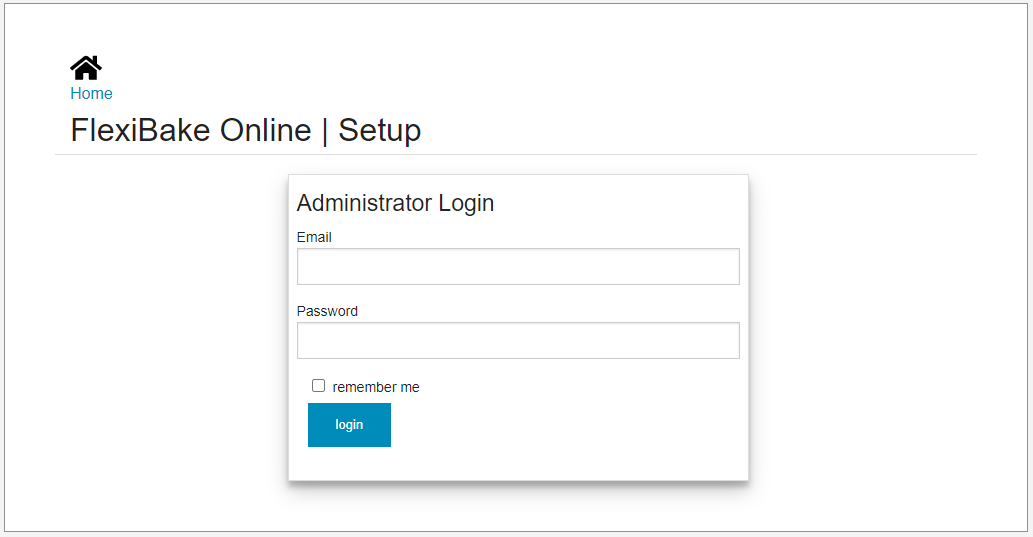
- Click on the Edit button for the portal in question.
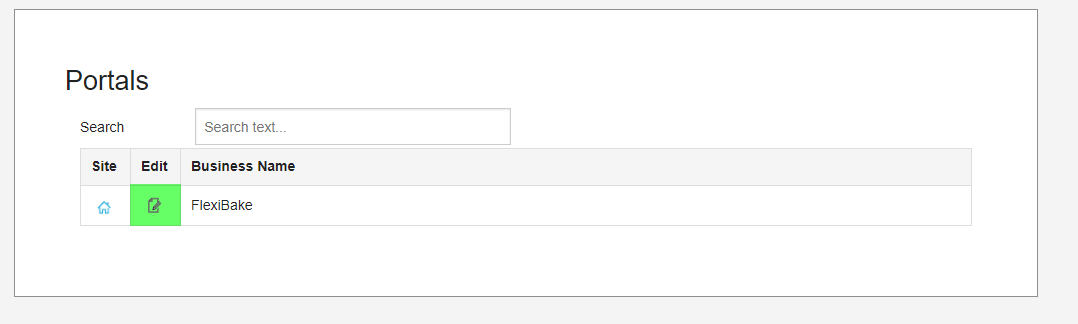
- Scroll down to the Email Settings section. Check the Enable Test Mode to turn Test Mode on.
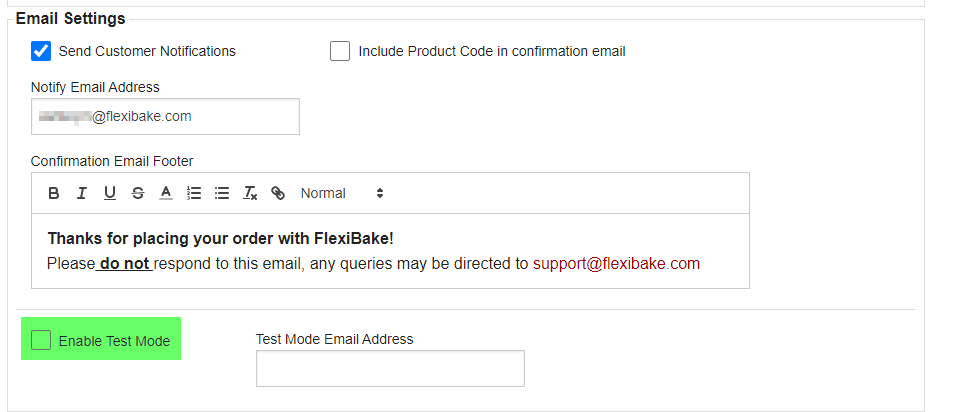
- Enter an email address in the Test Mode Email Address field. While Test Mode is turned on, all emails sent out from the portal will be sent to this address. If no address is entered, no emails will be sent.
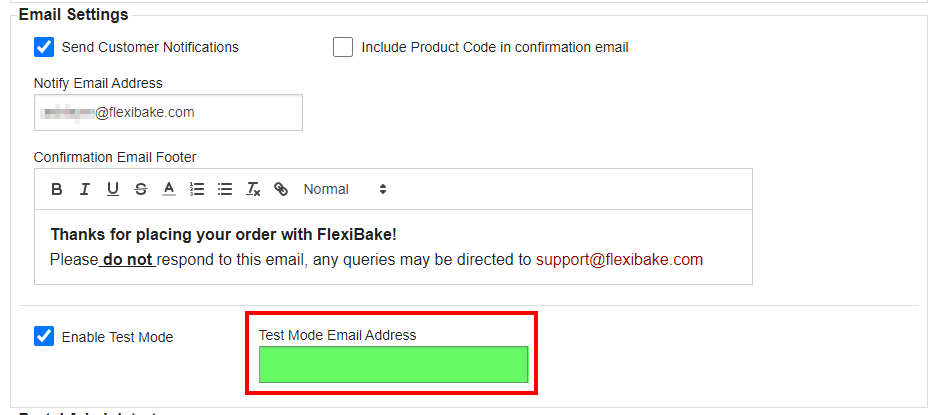
- Click the Save button at the top or bottom of the page to apply your changes.
Once you're done with Test Mode, repeat these steps but uncheck the Test Mode box. You can leave the Test Mode Email Address there for later if desired, or clear it out. Once you click Save to apply the change, confirmation emails will resume being sent to the customer at the email indicated on their Web Info tab (check out Setup Customer Usernames and Passwords for Online Ordering Portal), and to the company's notification email address (see Set or Update Portal Notification Email Address for more information).