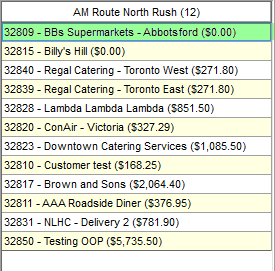Override Route Sequence or Assign an Order to a Route
Customers that have been assigned to routes for specific days of the week their orders will populate with that route assignment automatically upon creation of the order. If you have a customer request a rush delivery or a later delivery than usual for one specific day, you can make a temporary change to your route(s) for that specific date only, without affecting future delivery days.
Please note that if a customer is assigned to a route after orders have been created, those orders will not be assigned to the route. Simply follow the steps below to assign those orders to the correct route. For more information on assigning customers to routes, see the tutorial Sequence a Route.
- Navigate to the Shipping Centre and click Manage Routes.
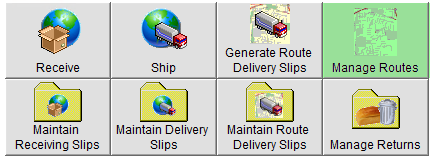
- In the middle of the screen, click the box beside View Sales Orders for.
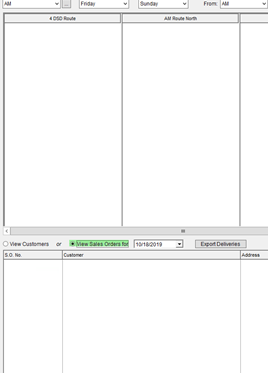
- Select the Date you would like to override route sequence or assign orders to routes for.
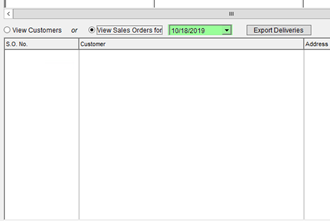
- Orders not yet assigned to routes will be displayed at the bottom of the screen. Select the appropriate Delivery Period in the top left corner (if you have more than one).
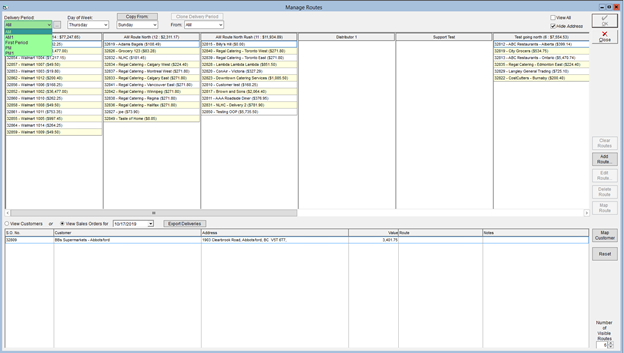
- To assign an order to a route, drag it from the bottom of the screen to the applicable route. If the order is already on a route, you can drag it directly to another one if necessary.
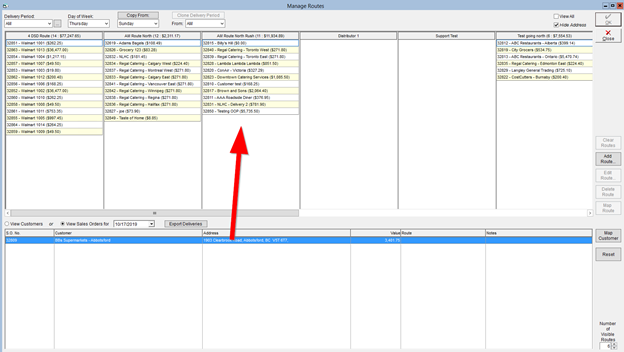
- To change route sequence or the route an order is assigned to, drag it into the preferred sequence or onto the applicable route.