Print Product Labels for an Individual Product
If the wrong labels were printed or if there was a printing issue, you'll probably want to go back and print out the proper labels. There are a few areas that labels may be printed in FlexiBake, but this method allows you to override production dates and batch numbers. This means that even if the issue isn't caught until later, you can always put the correct production information on the label.
This method is also handy if you are labelling a large batch of one product, and would like to print extra labels in case some get ripped or dropped.
To print labels for a single product:
- Navigate to the Inventory Centre then click Maintain Products.
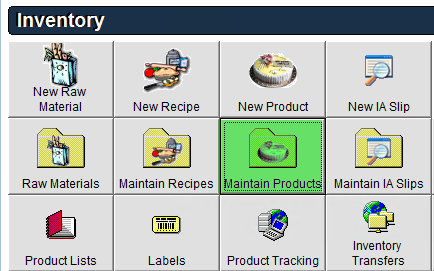
- Find the Product that you are wanting to print a label for, then double click on it, or click on it once and click Edit in the bottom left corner.
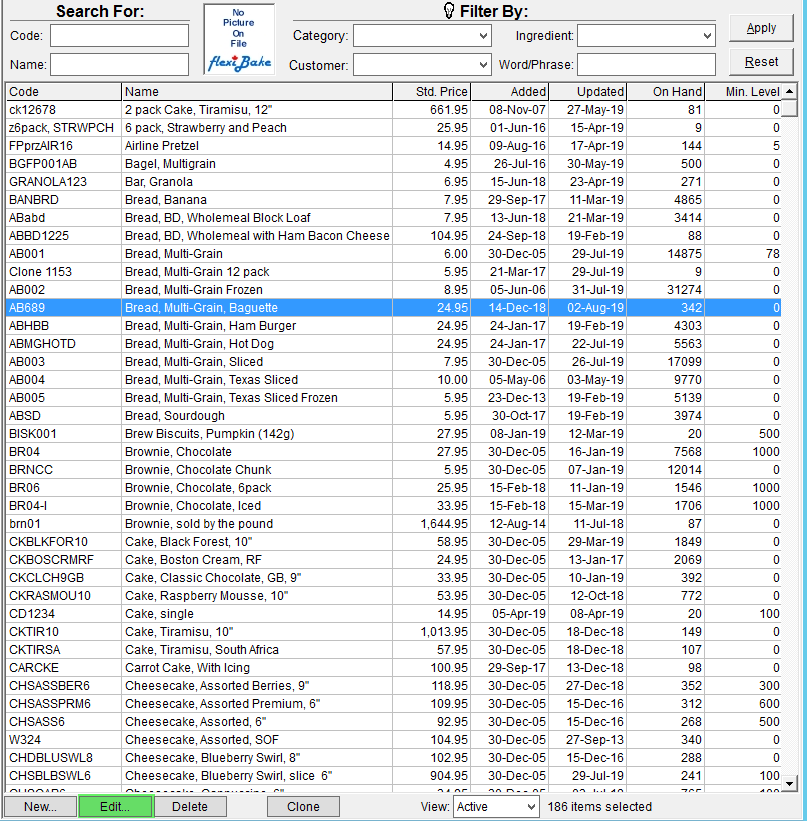
- On the right side of the screen, click the Labels button.

- Enter in the Number of labels to print.
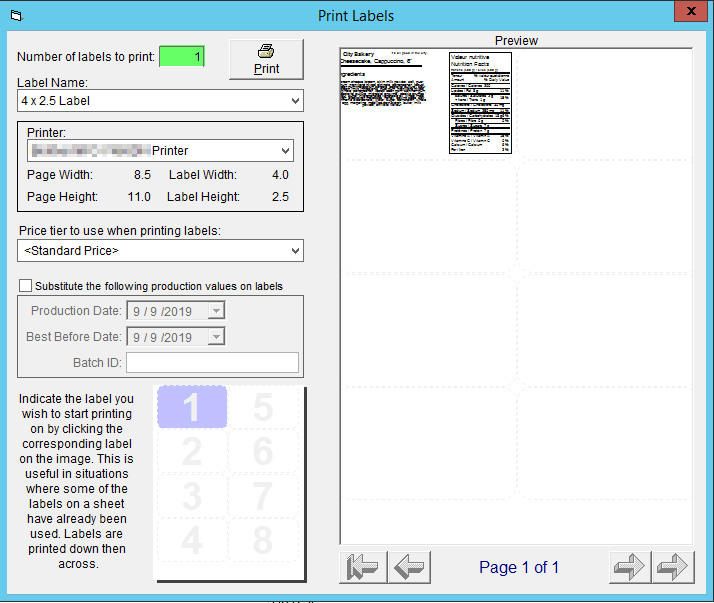
- Select the desired label template from the Label Name drop-down.
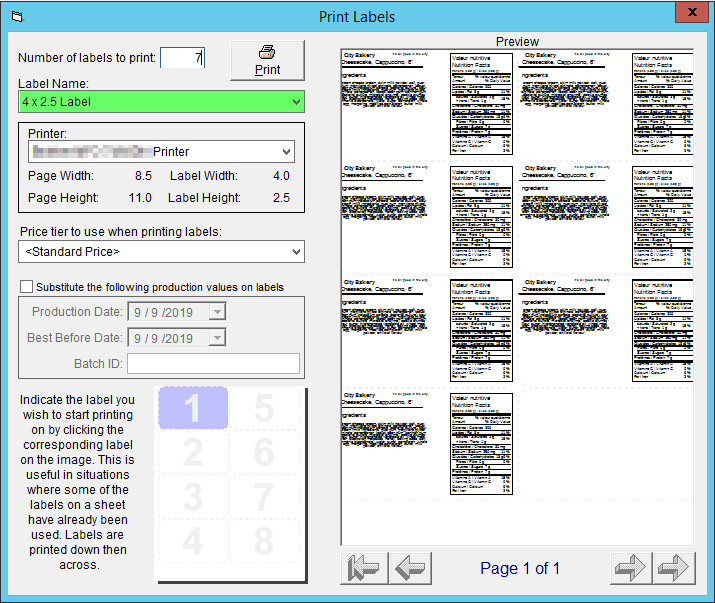
- Select your label Printer.
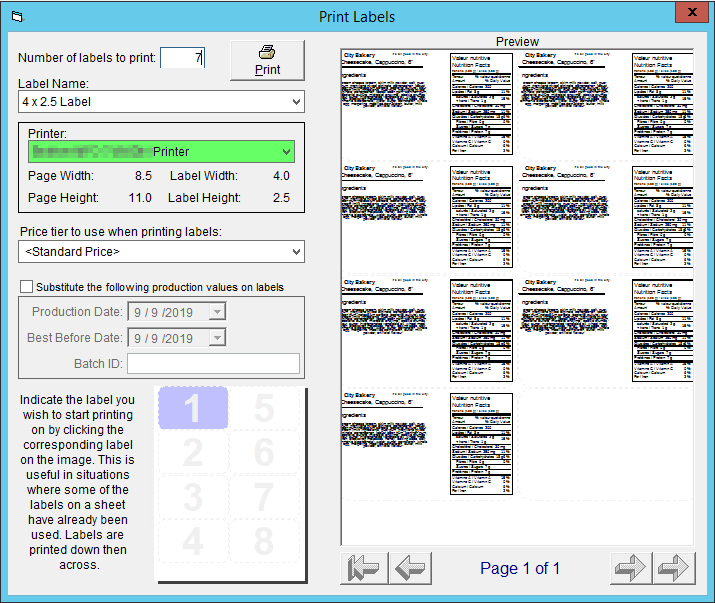
- If you are including product prices on your label you may select the Price tier to use when printing labels from the associated drop-down.
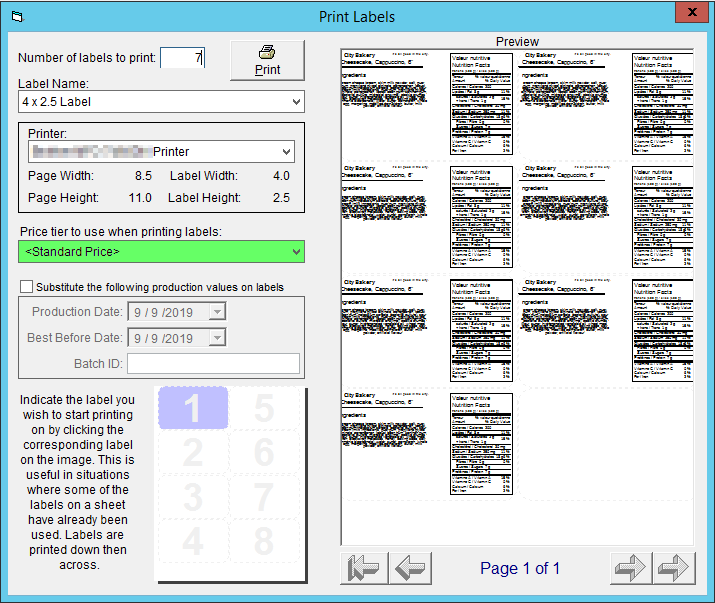
- If you are including best before dates or batch numbers on your labels, check the Substitute the following production values on labels box then enter in the desired information.
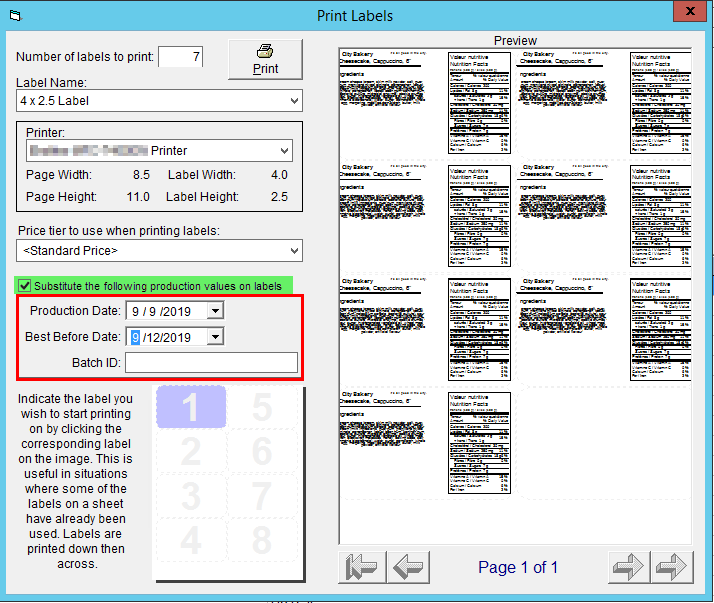
- If you are using a label sheet, in the bottom left corner you may click on the cell associated with which Label you would like the printing to begin on.
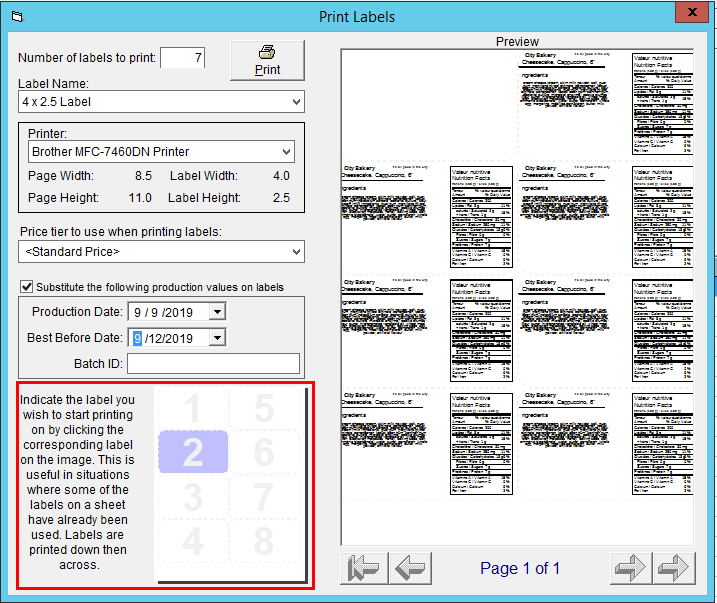
- Click Print at the top of the window to print the label.
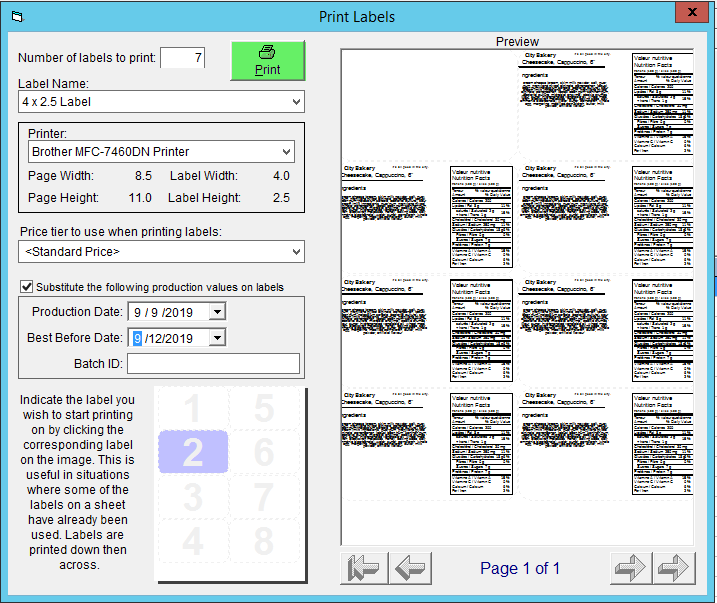
Want to see it in real time? Check out the video tutorial below:
This method not quite what you're looking for? Check out some other ways to print labels in FlexiBake:
- Print Product Labels for Multiple Products - Print labels for multiple products using one label style and one production date for all. This method is good if you have large groups of product which use the same label template (or if you only use one label style) and get produced on the same day.
- Print Product Labels for Items on Sales Orders - Print labels for all items listed in open sales orders for a certain delivery date. This method will use one label style for all products.
- Print Product Labels for Planned Production - Print labels for all products scheduled to be produced on a certain date. This method will produce the exact number of labels required using the product's default label style, which can be set individually by product.