Print Product Labels for Planned Production
Assign a Default Label Style to a Product
The baking industry is fast-paced; FlexiBake can help you save time by automatically generating the labels required for the items in your production list on the selected date. Unlike the other methods of mass-printing labels in FlexiBake, this way the style of the labels can vary from product to product. Click print, and the work is done for you!
To print labels for all items on a given production date:
- Access the Production Centre then click the Produce Labels button.
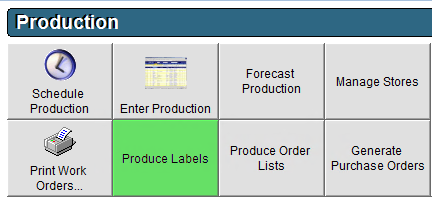
- The Quantity column will populate based on scheduled production quantities. Review and update the Quantity column if needed. This way, you can add a couple extra, just in case some get damaged or lost.
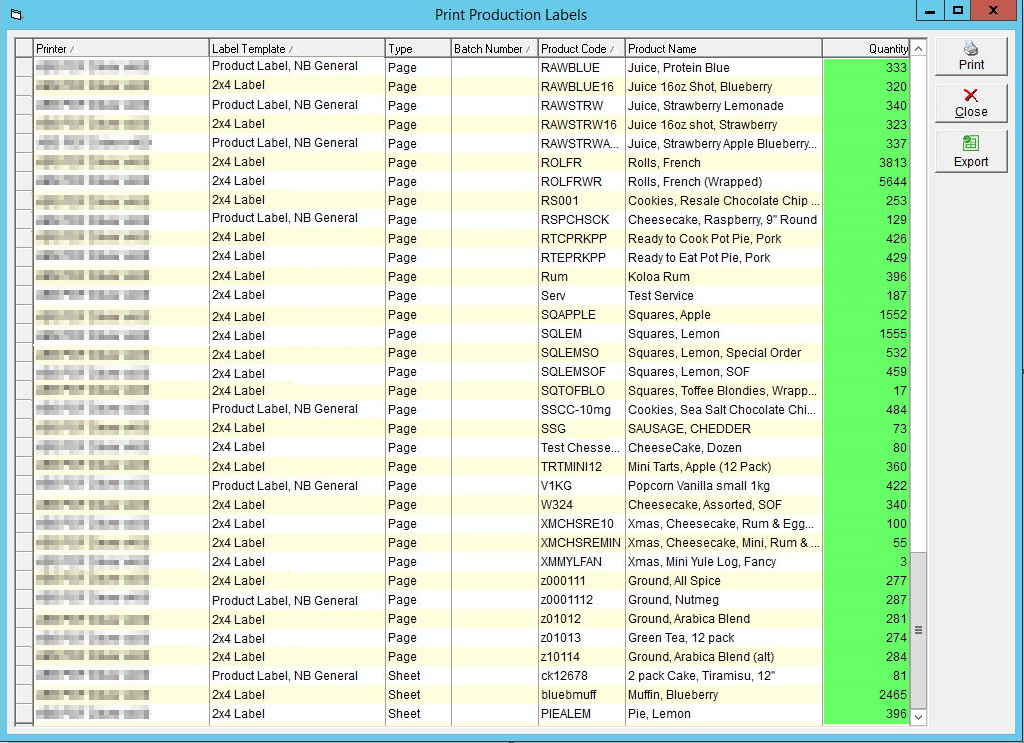
- Click Print in the top right corner.
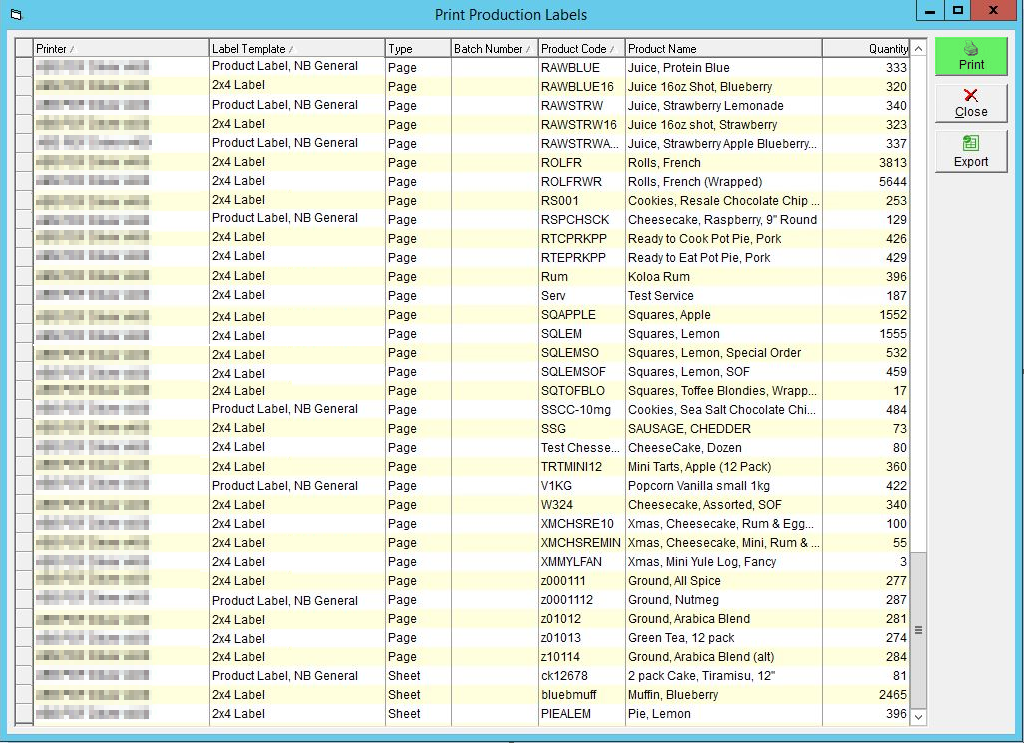
This method not quite what you're looking for? Check out some other ways to print labels in FlexiBake:
- Print Product Labels for an Individual Product - Print multiple labels for a single product. This method allows you to manually alter the batch number and production date, which is handy for reprinting labels in the case of a printing error or damaged labels.
- Print Product Labels for Items on Sales Orders - Print labels for all items listed in open sales orders for a certain delivery date. This method will use one label style for all products.
- Print Product Labels for Multiple Products - Print labels for multiple products using one label style and one production date for all. This method is good if you have large groups of product which use the same label template (or if you only use one label style) and get produced on the same day.