Schedule Production
Schedule Production allows you to block out what products you're going to make far in advance. it's a great tool if you're working to a stock level rather than to order, or if you have multi-component products that you would like to spread out over multiple days.
To schedule your production:
- Navigate to the Production Centre and click the Schedule Production button.
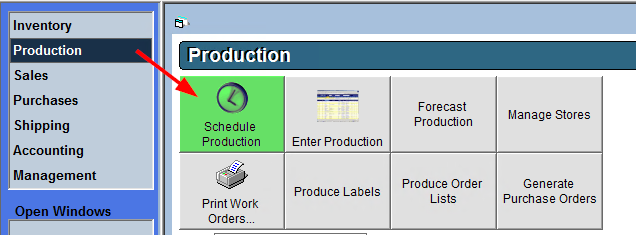
- At the top of the screen, select your desired View option.

- Use the arrows on either side of the schedule to move forwards or backwards in time.
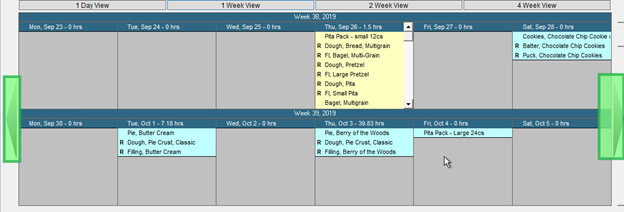
- If scheduling production based on order quantities, in the Analysis Preferences subsection, select the date range you would like to consider delivery dates. Click the Green Arrow to refresh - this will populate the grid at the bottom of the screen with order quantities.
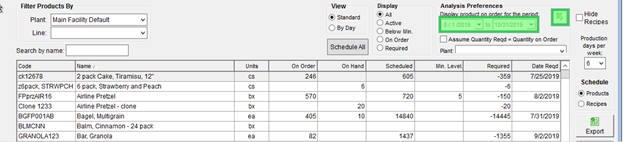
- In the bottom right corner, in the Schedule subsection, select Products or Recipes.
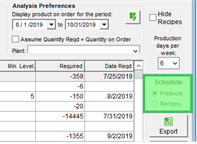
- Drag the item you would like to schedule from the grid to the desired production date.
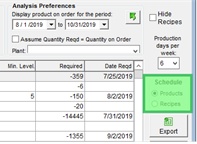
- On the Add to Production window, confirm the Quantity being scheduled and click OK.
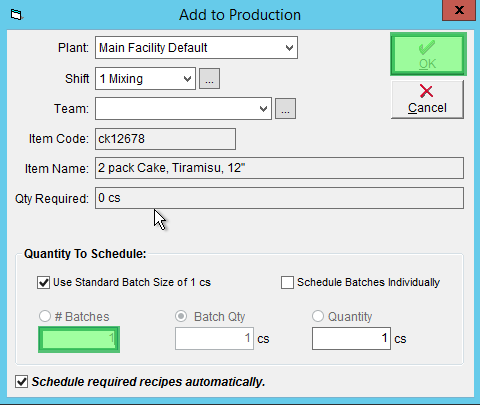
If you're using schedule production, please note that you will need to close your production to add your products to inventory. A tutorial on this is available in Close a Scheduled Production Item.
A video overview on using the schedule production tool is available to view below.