Set Customer as a Master Account
Master Accounts are intended to be record-keeping accounts to group together sub-accounts and should not have sales orders entered for them. Once a customer has been set as a master account, this cannot be undone.
When using the Online Ordering Portal Master Accounts with Web Order Info added will be able to log in as any customer they are connected with. This allows the Master to monitor orders and check account history per location.
When dealing with chain establishments, it's common for the individual locations to place their own orders based on their needs, but want to have one invoice sent to the regional office or headquarters for payment.
In this case, you can create master and subsidiary accounts. Each location would be considered as a subsidiary account, with it's own ordering, delivery address, etc. The Master account can then be set to receive consolidated invoices and/or statements for all of these sub-accounts if desired.
Master accounts are designed as tools to ensure accurate records are kept in cases like these. To maintain clarity, they should not be used to place orders. If a head office also happens to be a facility ordering product, we would recommend having a second account for that location, and setting it as a subsidiary of the master account.
To set a customer as a master account:
- Navigate to the Sales Centre then click the Maintain Customers button.
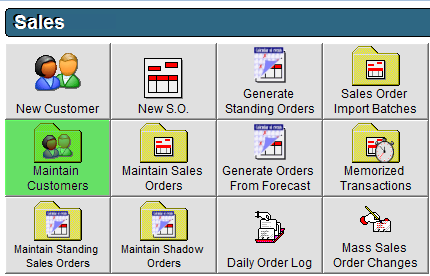
- Double click the Customer you'd like to make a Master Account.
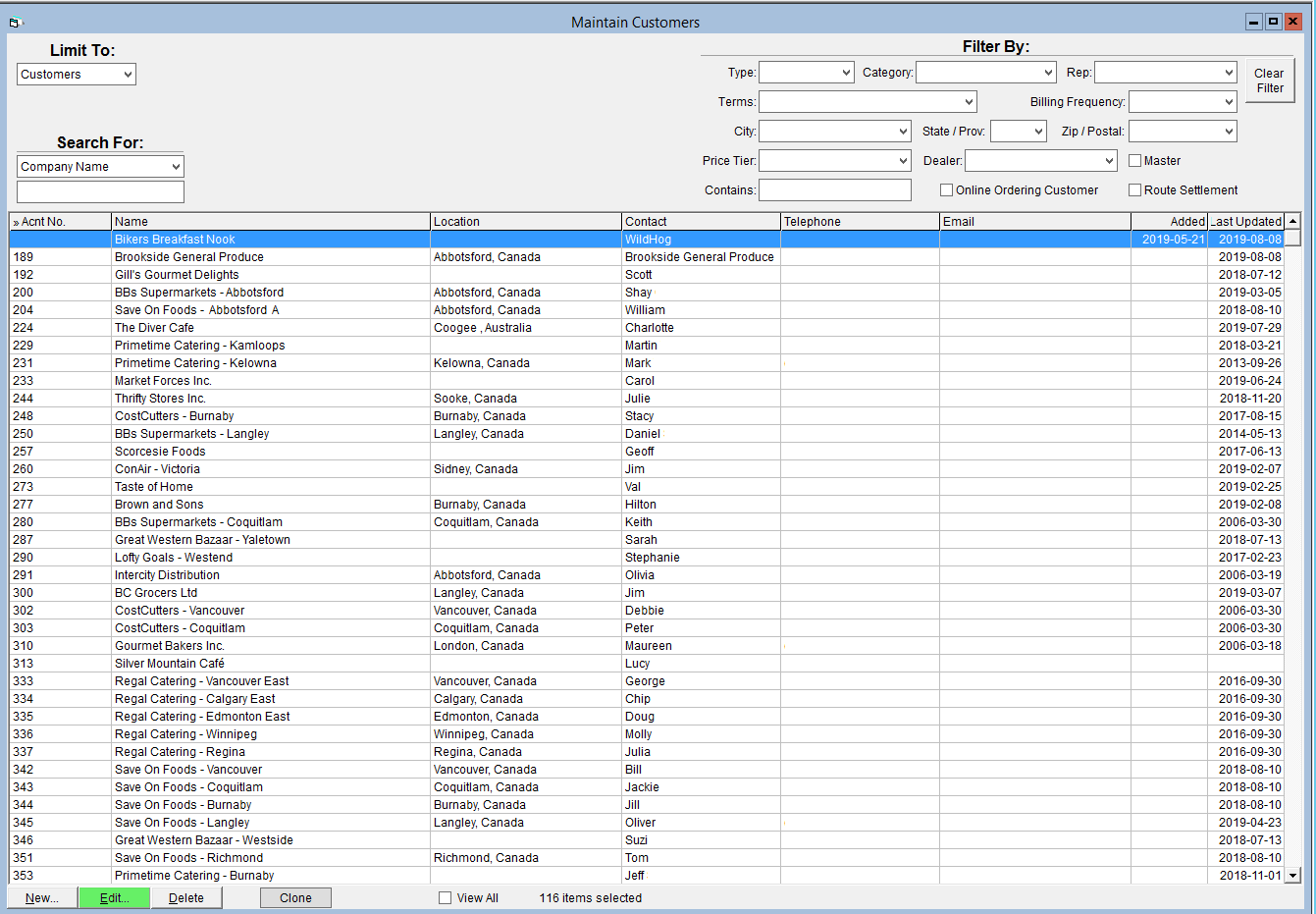
- On the Basic Info tab, check the Master Account checkbox.
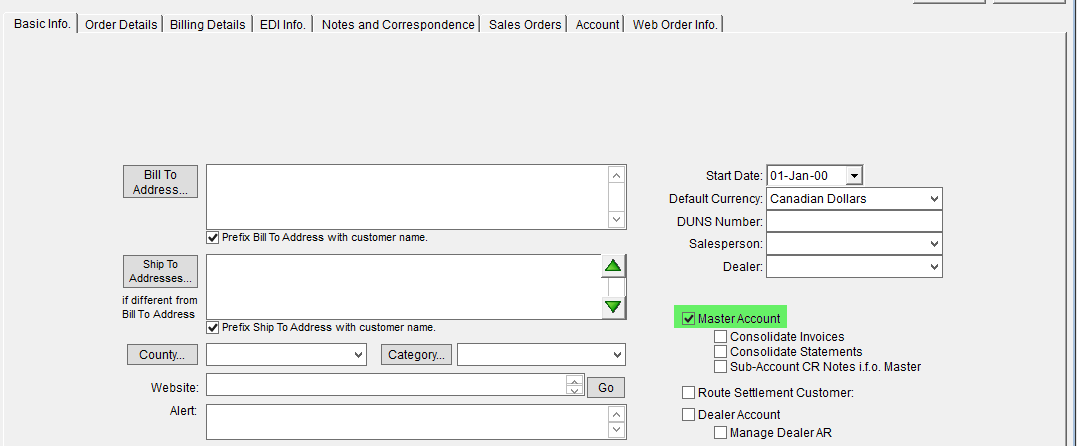
- Check the preferences under the Master Account checkbox as required;
- Consolidate Invoices: This will allow you to find all invoices created for sub-accounts on the Account tab of the Master Account profile.
- Consolidate Statements: This will allow you to provide the master account with one statement that includes all account records.
- Sub-Account CR Notes i.f.o. Master: This will allow you to apply a credit assigned to one subordinate company to any of the subordinate companies assigned to the same master account.
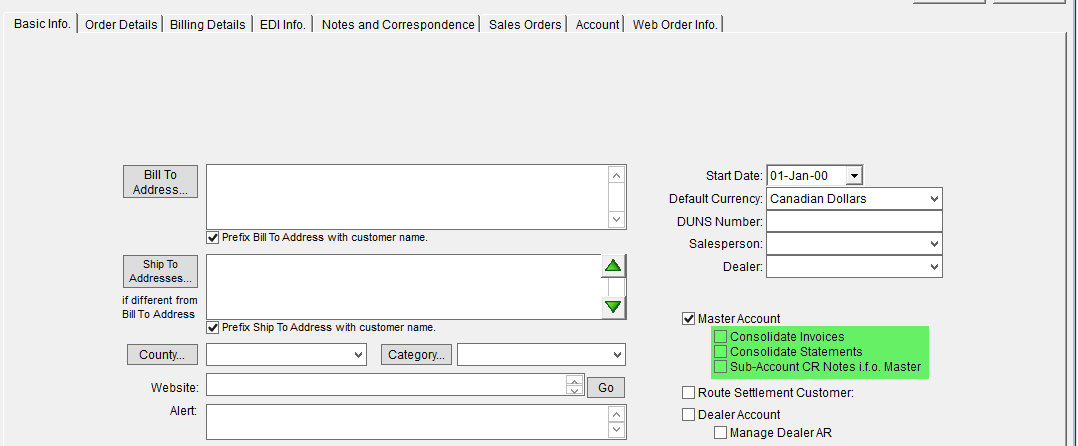
- Click OK to save.
Once this information has been saved, you may go and link the subsidiary accounts to this master account. Instructions on how to do this can be found in our article Set Customer as Subsidiary Account.