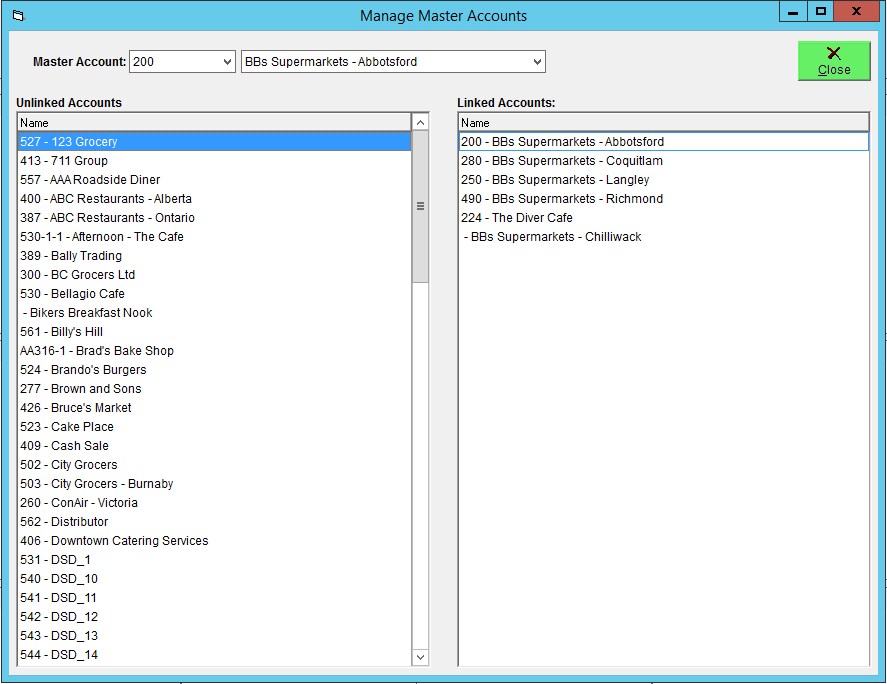Set Customer as Subsidiary Account
To set a customer as a subsidiary account, you must first have a customer profile for the master account to be associated with it. For instructions on how to set up a customer as a master account, see our article Set Customer as a Master Account.
When you provide your products to multiple locations of a chain establishment, each location may want the ability to manage their own orders, but have their invoices sent to a head office or headquarters. To keep things organized, the head office may request a consolidated invoice for all locations.
To accommodate this request, you can create master and subsidiary accounts in FlexiBake. Subsidiary accounts act as regular customers in the program: they can place individual orders, they have their own ship-to address, contact information, etc. The only difference is that a subsidiary account is associated with a master account, which will receive the invoices and statements.
Please note that master accounts are intended for bookkeeping purposes only, and should not be used to place orders. If the head office is located in a facility which also orders product, we recommend creating a second customer entry for this location and setting it as a subsidiary.
To access this:
- In the Menu Bar, click on Activities.

- From the drop-down select Accounting Related, then click on Maintain Master Accounts.
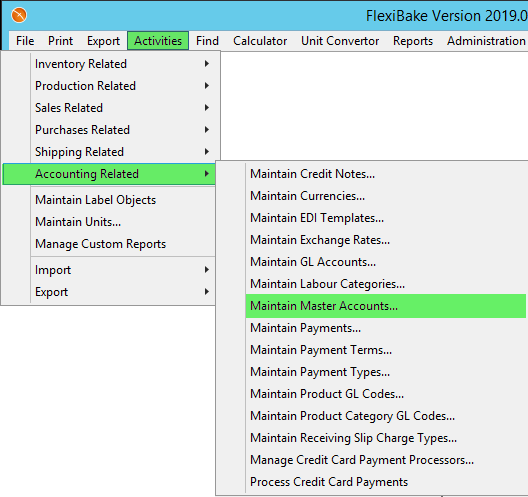
- A new window will pop-up. Select the appropriate master account from the Master Account drop-down
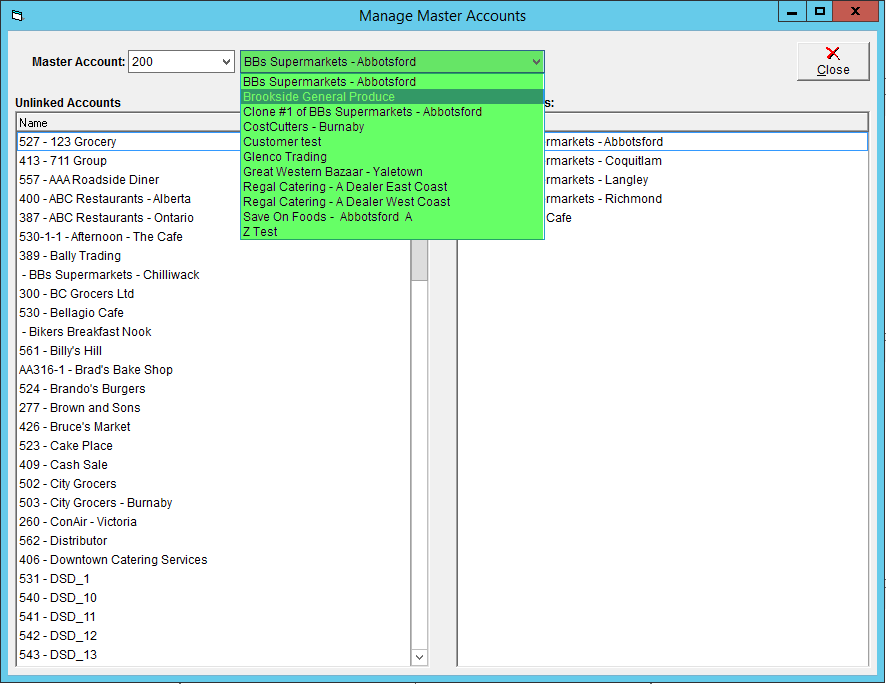
- All subsidiary accounts associated with the selected master account will be listed in the Linked Accounts grid on the right. Accounts not associated with any master account will be listed in the Unlinked Accounts grid on the left. Accounts associated with a different master account will not appear in either grid.
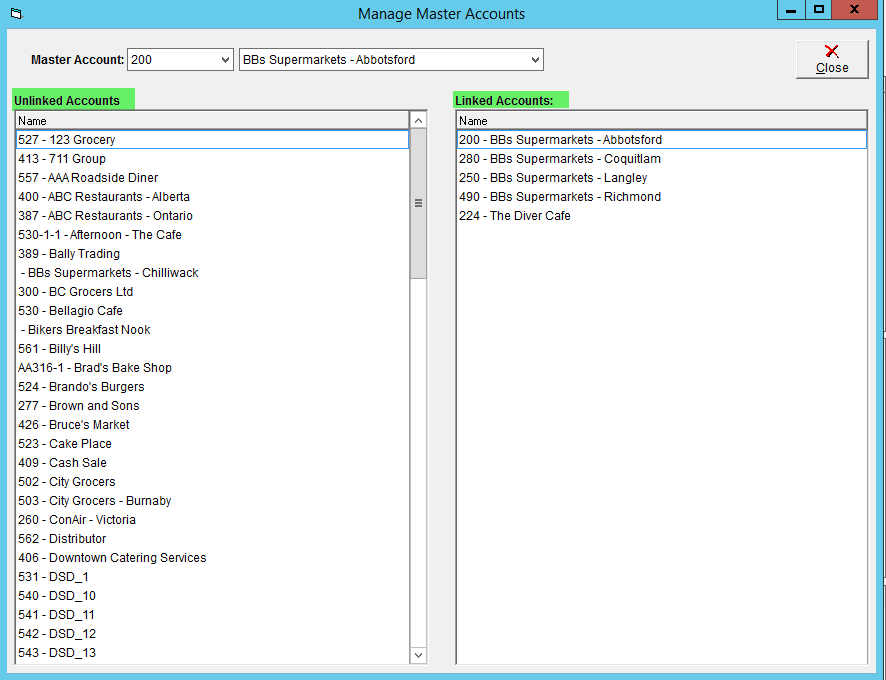
- To link a customer as a subsidiary of the selected master account, drag the entry for that customer from the Unlinked Accounts grid, and drop it in the Linked Accounts grid. When dragging a customer, a folder icon will appear underneath your cursor.
Linking Master and Subsidiary accounts is a permanent action and cannot be undone. Please ensure you have selected the correct subsidiary account before dragging and dropping it in the Linked Accounts grid.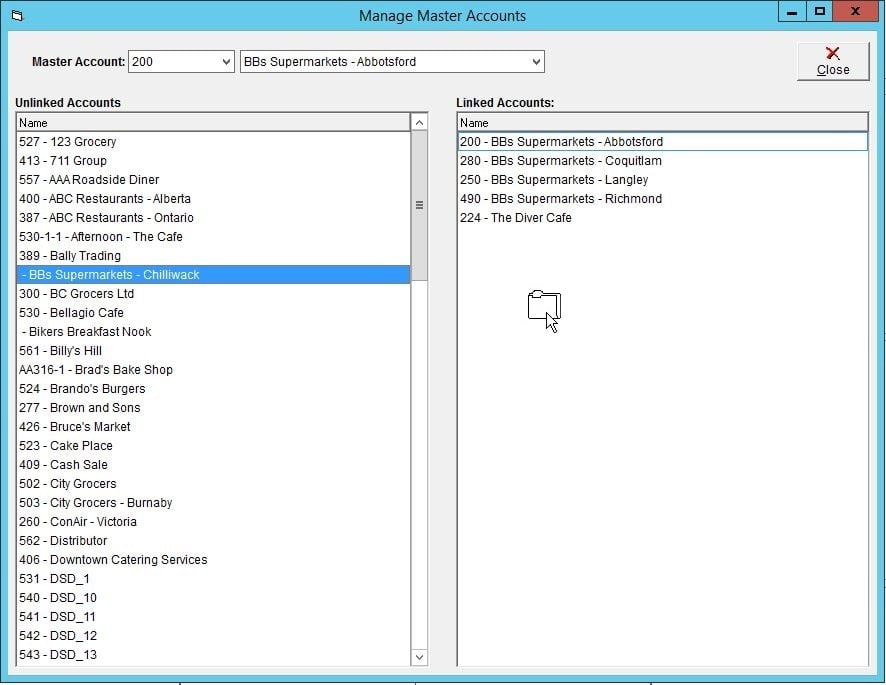
- Click Close to close the window once you are finished.