Set Customer Discounts and Surcharges
If you're looking to speed up order entry, one method is to automate the discounts and/or surcharges given to customer. These can be assigned to individual customers based on order value and will automatically apply to all orders placed for this customer, including standing orders and orders placed through the online ordering portal.
- Navigate to Maintain Customers from the Sales Centre.
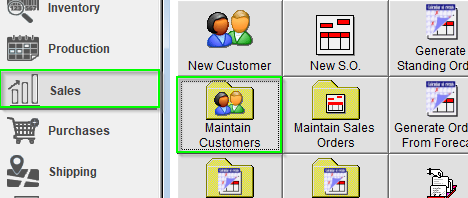
- Select a Customer and enter the Billing Details Tab.
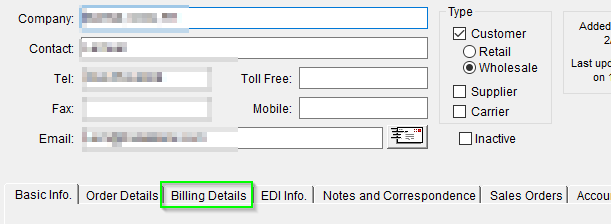
- Navigate to Discount/Surcharge.
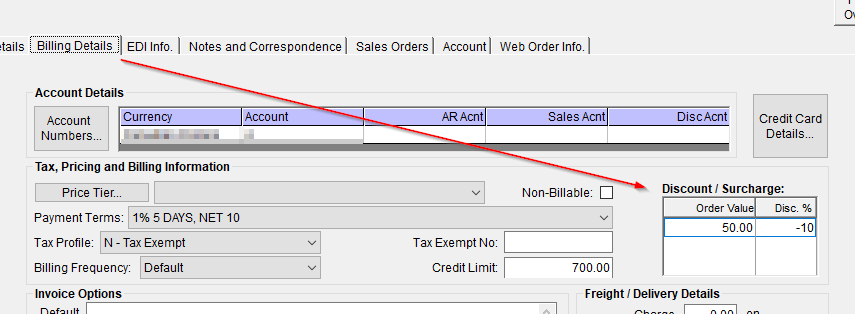
- Enter the Value of the Order Tier.
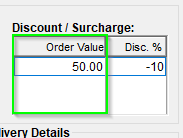
- Enter the respective Discount or Surcharge.
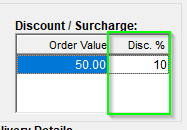
Note: Surcharges will be entered as a negative value.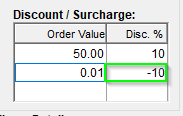
- The Discounts and Surcharges will populate automatically based on the Sales Order Value upon creation.
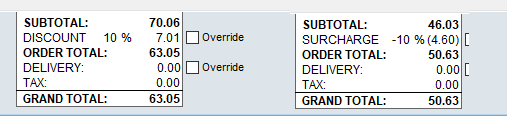
If you'd like to add a discount or surcharge to a single order instead, see our article titled Add a Discount or Surcharge to a Sales Order.