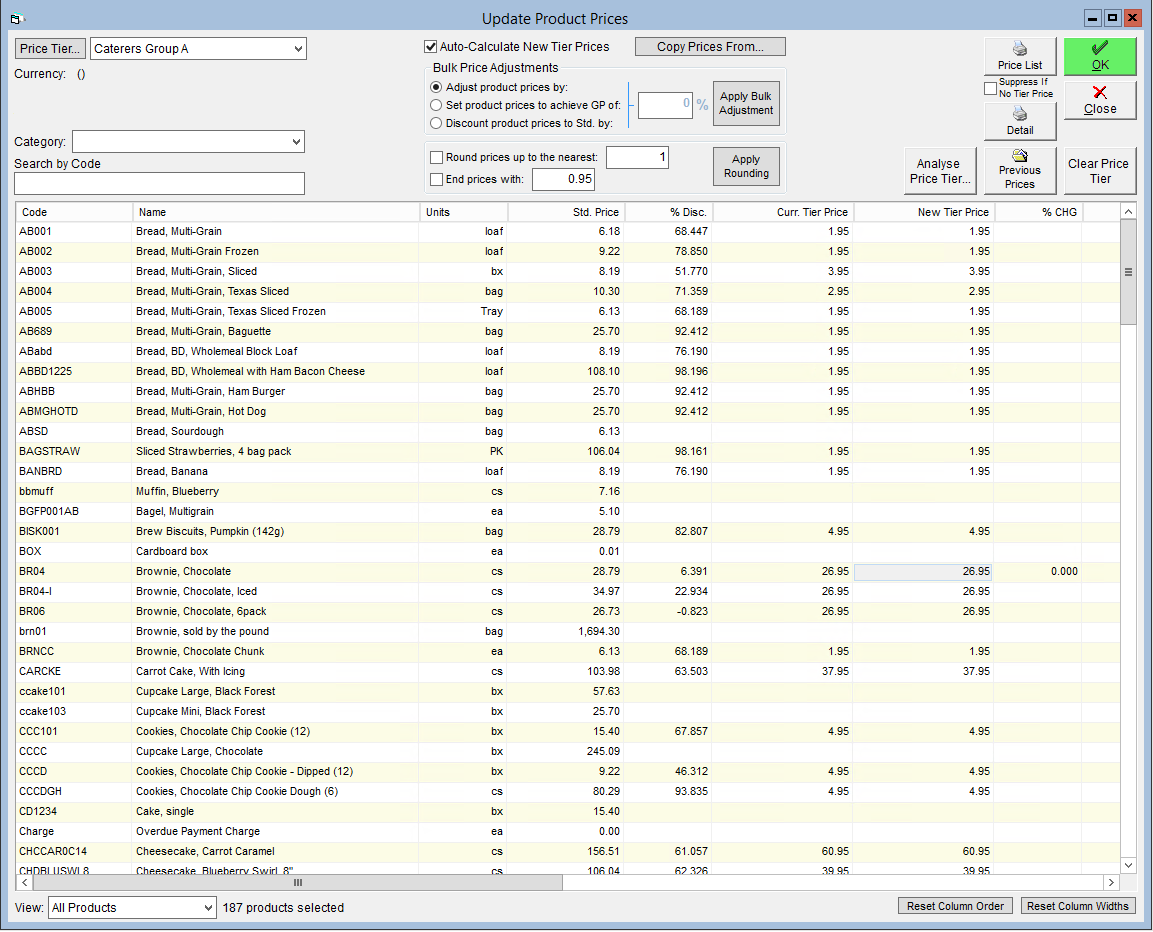Set Product Prices Within a Price Tier
Create Price Tiers
What distinguishes a price tier is the corresponding product prices. There are a few methods you can use to enter your tier prices; if you only want to include a few items for tier pricing, you may choose to do it by hand, but to save time you can also make bulk adjustments to all products or categories of products.
Bulk adjustments are also helpful to reprice your tiers to adjust for costs and inflation if necessary.
To complete the price tier system in FlexiBake, you'll need to have product prices set for your price tiers and customers assigned to their appropriate tier. If a customer is not assigned to a tier or a product does not have a price for a specific tier, the standard product price will be used instead.
- Access the Analysis Centre then click Maintain Product Prices.
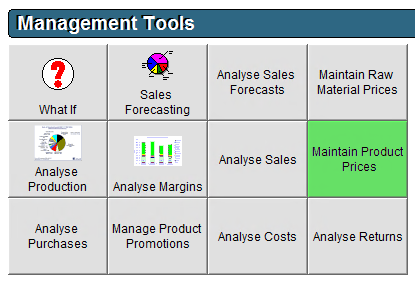
- In the top left corner, select the Price Tier from the drop down.
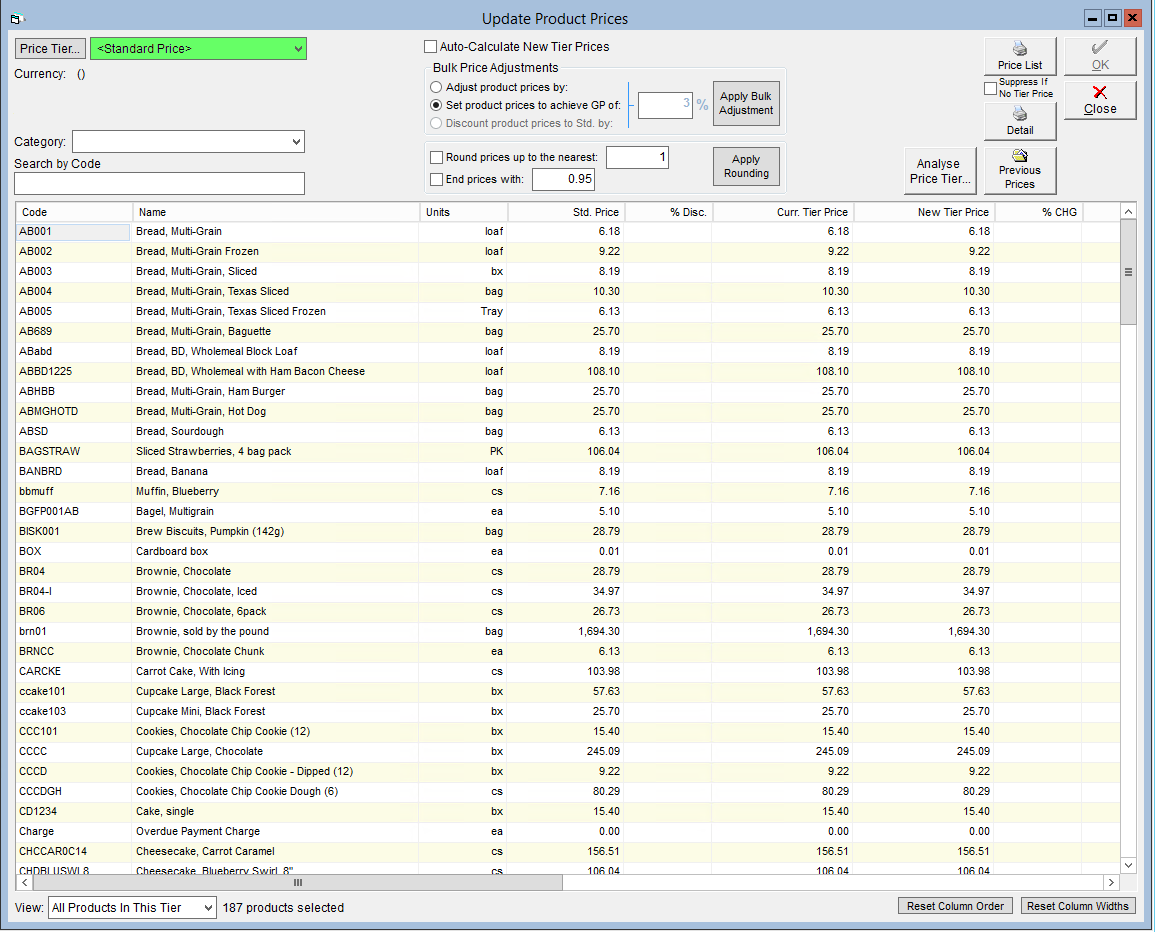
- In the bottom left corner change the View option to All Products.
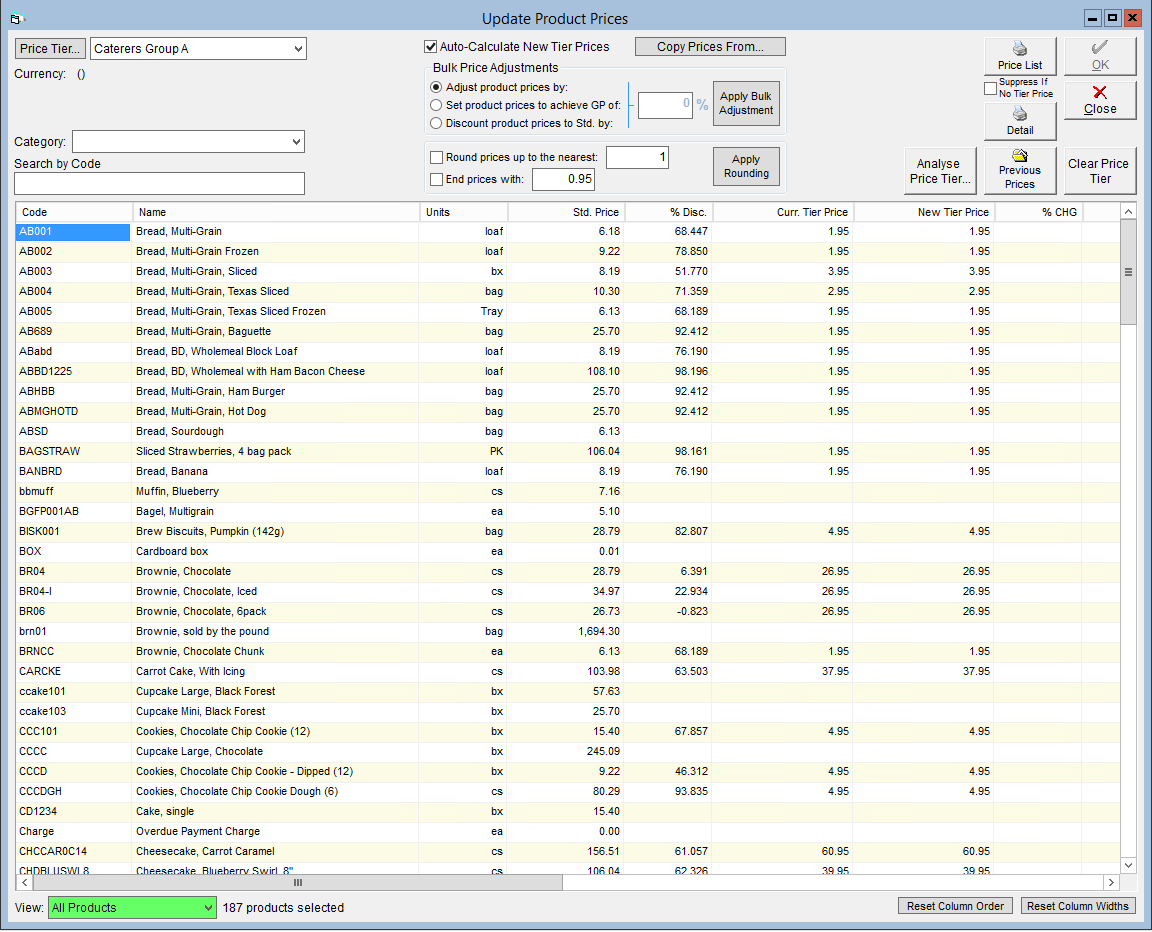
- If adjusting by category, select the desired option from the Category drop-down menu.
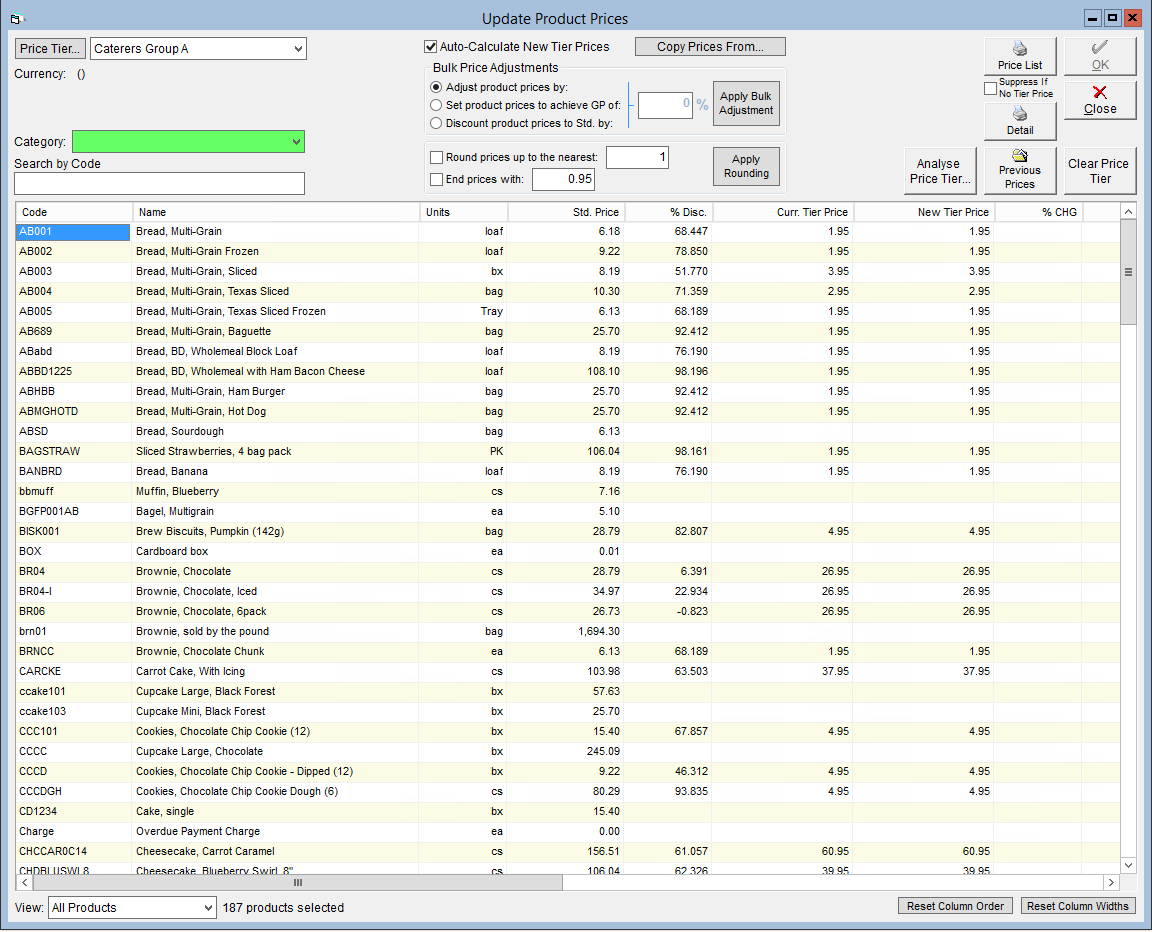
- If you would like to manually set product price, find the applicable product in the grid then click in the New Tier Price column on the row associated with the product. Note you will need to click in this field twice to allow a price to be entered.
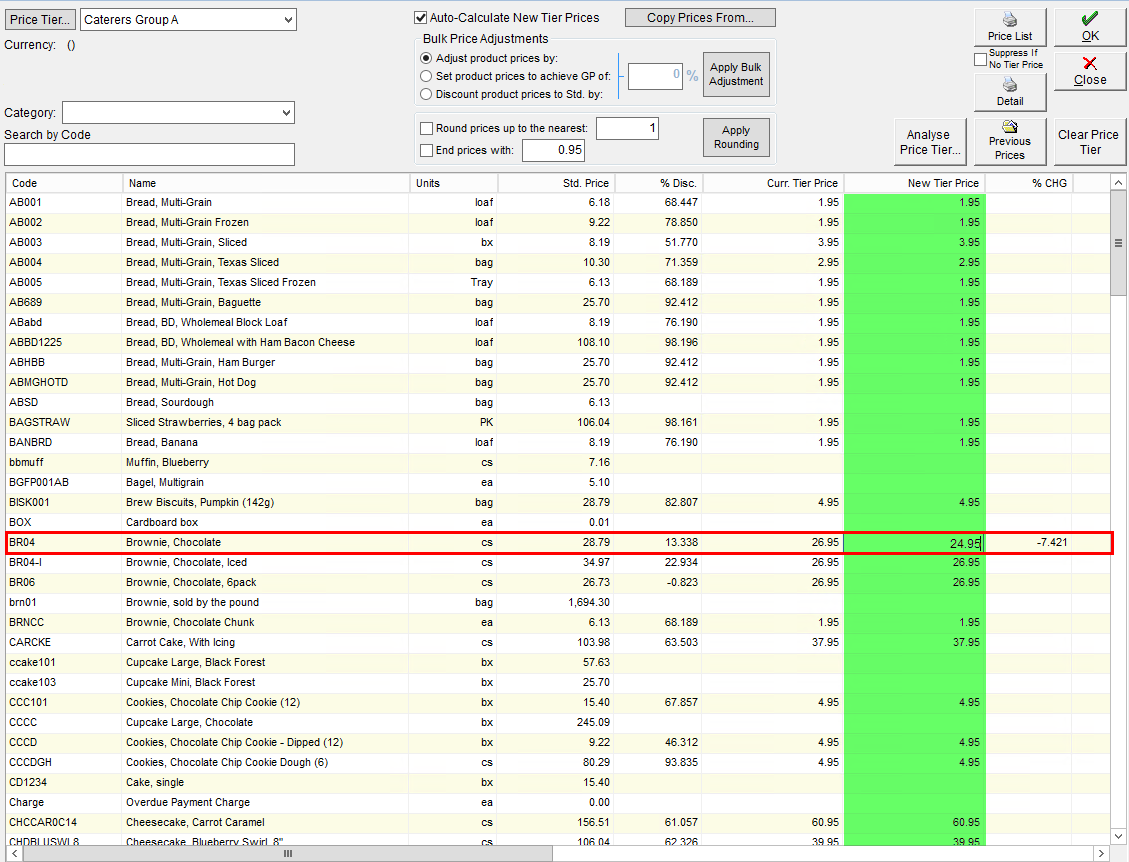
- Enter in the price this tier will be charged for this product.
- If you would like to apply bulk adjustments to all products in the grid, you may use the options in the Bulk Price Adjustments subsection. Once the option has been selected and percentage entered, click the Apply Bulk Adjustment option.
- Adjust product prices by: This will allow you to increase (via a positive percent, eg. 10) or decrease (via a negative percent, eg. -10) the price listed in the Curr. Tier Price column.
- Set product prices to achieve GP of: This will allow you to enter a percentage to populate product prices based on a gross profit percentage. Note that if the product cost is $0 this will result in the product price being $0.
- Discount product prices to Std. by: This will allow you to set the tier price as a discount (entered as a positive percent - eg. 10) or surcharge (entered as a negative percent - eg. -10) from the standard price.
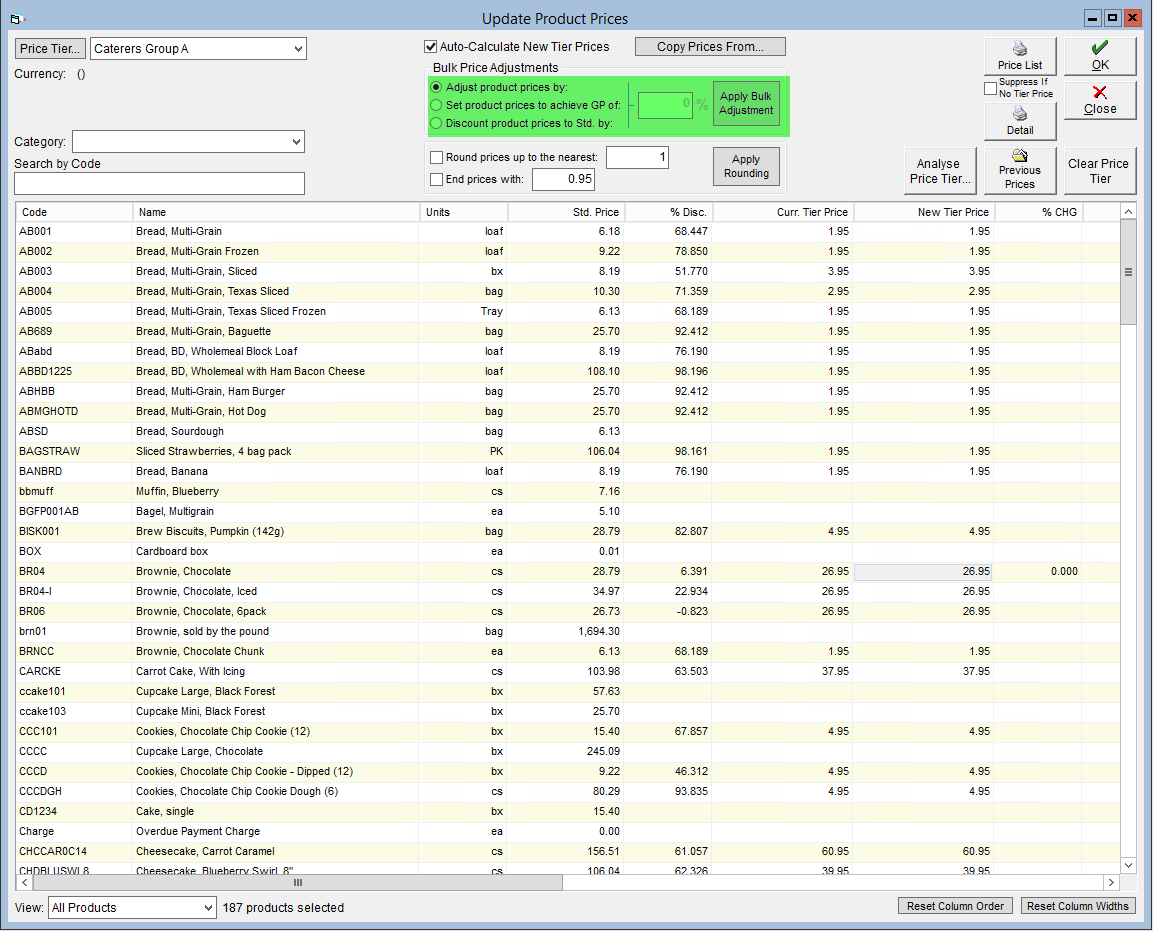
- Adjust product prices by: This will allow you to increase (via a positive percent, eg. 10) or decrease (via a negative percent, eg. -10) the price listed in the Curr. Tier Price column.
- If you would like to neaten up your prices, you can use the following rounding options by checking the box to the left of the option, then clicking Apply Rounding:
- Round prices up to the nearest: this rounds up all the prices to match the whole number entered in the field to the right. If 1 entered, this will round up to the next whole number.
- End prices with: this will set the decimal numbers of the prices to match those entered in the field to the right. Please note that this could round the prices up or down.
- IMPORTANT: If you are using both of the above functions, please do 1 at a time, in order of top to bottom.

- Round prices up to the nearest: this rounds up all the prices to match the whole number entered in the field to the right. If 1 entered, this will round up to the next whole number.
- Click OK to save.