Set Sales Taxes
Please familiarize yourself with the taxes and tax laws in your region and/or the regions where you are distributing product before proceeding. To include sales taxes in FlexiBake, you must have them enabled; a tutorial on how to do so can be found in Enable Sales Taxes.
If you're generating and sending your invoices through FlexiBake, you'll probably want to include sales taxes so that there are no surprises for your customers. After you have sales taxes enabled, you'll need to enter in the taxes that will be applicable to your products.
To enter a new tax rate into FlexiBake, please follow these steps:
- Navigate to the Menu Bar then click Administration then Maintain Sales Tax Profiles.
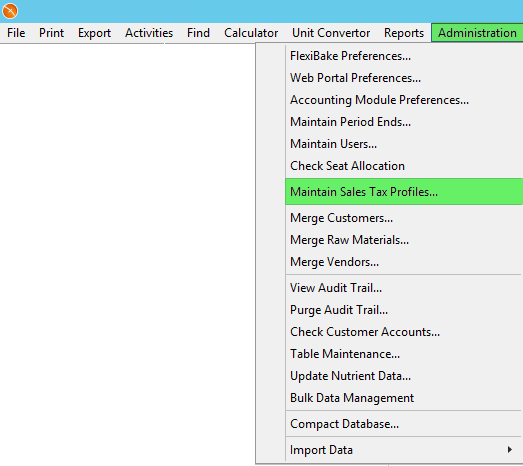
- At the bottom of the window, click the Tax button.
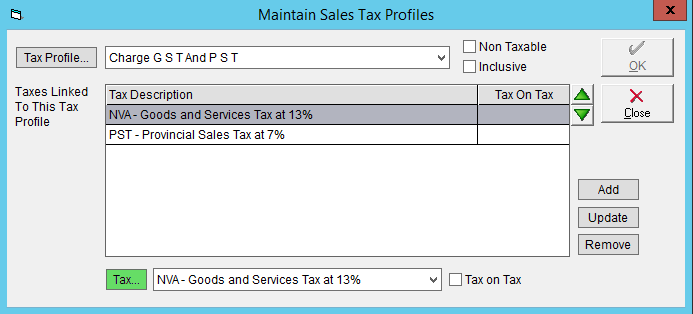
- If you are adding your first tax, move to the next step. If you are adding a subsequent tax, click New.

- Enter in the Code, Name, and Rate (in percent).
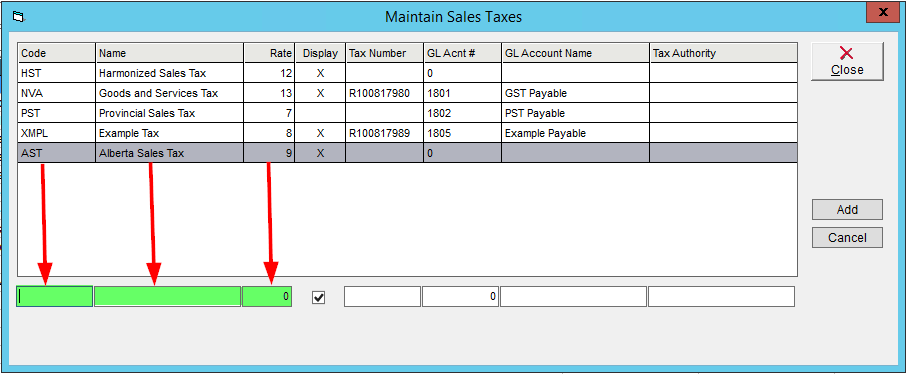
- If you have a Tax Number and would like it to be displayed on invoices. Check the Display box and enter the Tax Number.
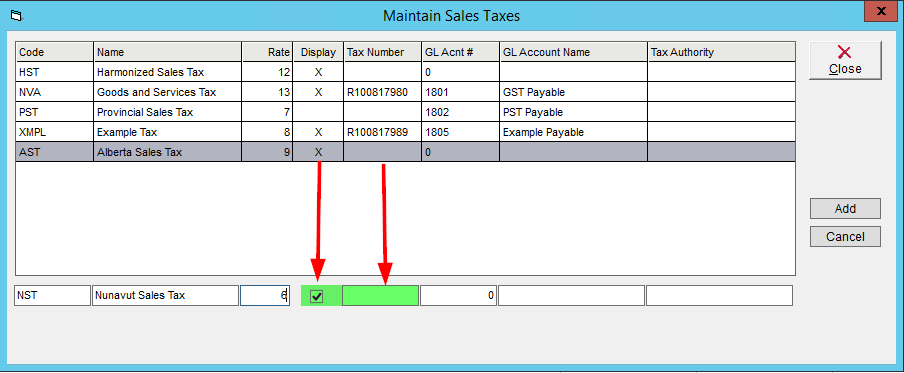
- Enter in the related GL Acnt # and GL Account Name. For more information on this task, please see the tutorial Assign GL Codes to Tax Profiles.
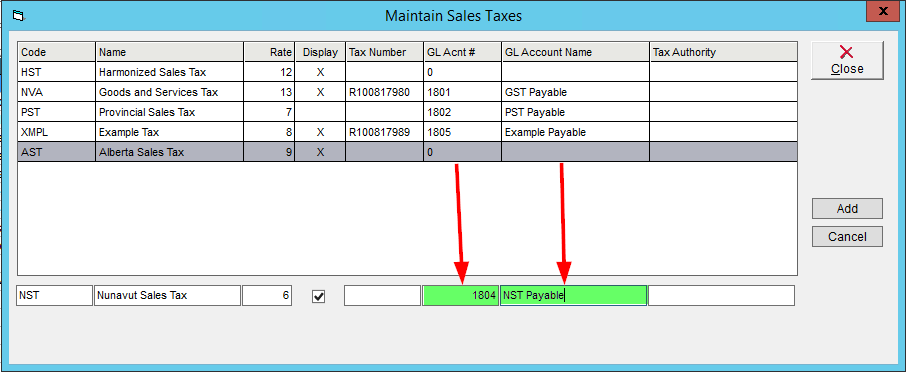
- Click Add on the right side of the screen.
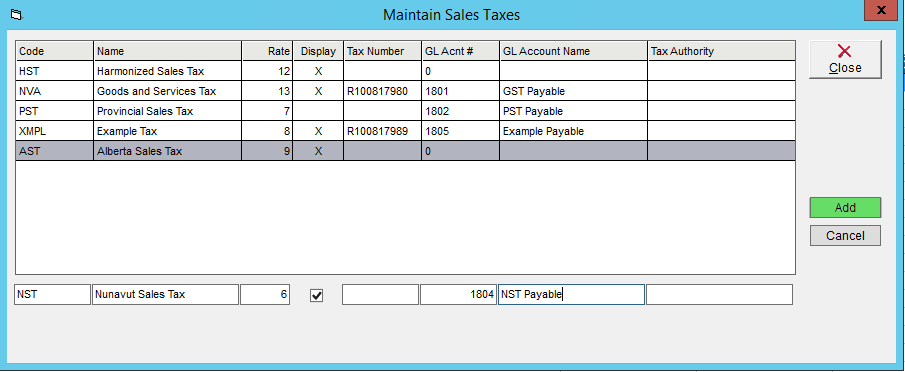
For taxes to be applied to customer transactions, you will first need to build tax profiles. More information on tax profiles and how to create them can be found Create a Sales Tax Profile.