Set Up an Import Template for Sales Orders (CSV Import)
If you receive sales orders through a POS system or digital ordering systems like merchant sites or computer-generated orders, you can probably get those orders in the form of a CSV file. If this is the case, you can set up your FlexiBake system to import those orders direct from the file, no need to copy them in manually.
If you are using GoogleSheet to create your Import Document you will need to re-save this in Excel or OpenOffice as a regular .CSV, GoogleSheets uses a UTC-8 Delmited format which does not interface with FlexiBakes' CSV Import
To Import Sales Orders you require at minimum a Customer Name, Customer Account Number, Sales Order Date, Product Code or Description and Quantity. More information leads to a cleaner import.
To import sales orders from CSV, you'll need to create an import template, which can be done by following these steps:
- In the Menu Bar click on Activities, then Import and then click on Maintain Import Template.
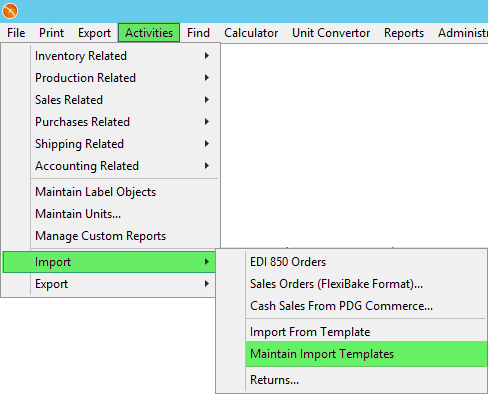
- This will open up a new window; any existing import templates will be listed here. Click on the New button in the bottom left corner.
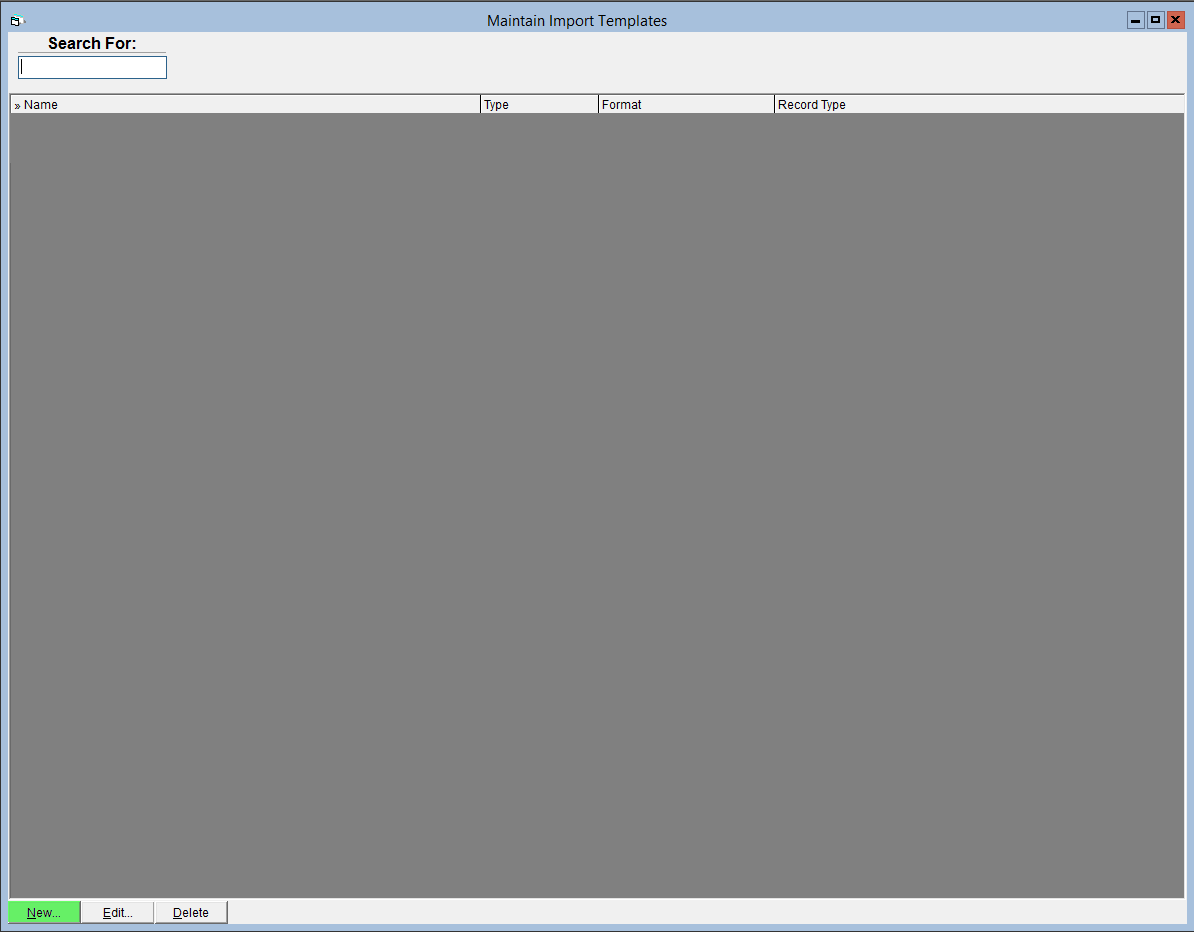
- Add a Template Name. It's a good idea to indicate the customer or origin of the sales order to make it easy to distinguish.
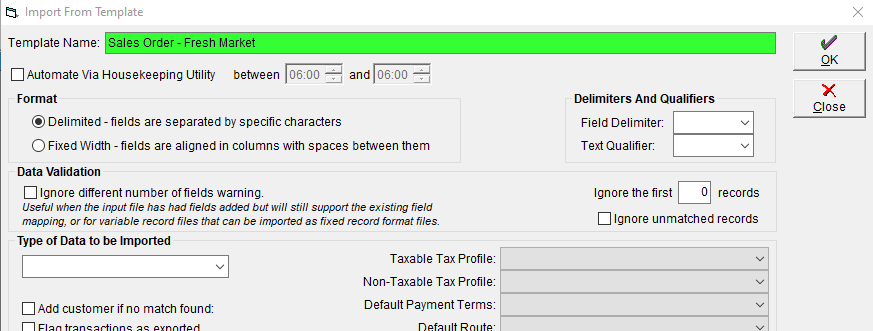
- In the Format section, ensure that Delimited is selected.
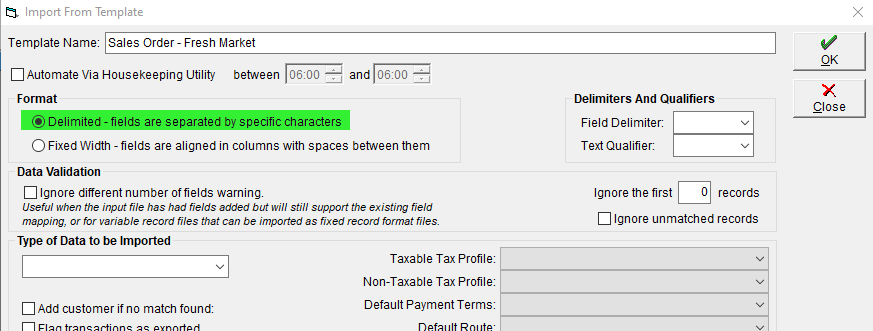
- Select Comma (,) from the Field Delimiter drop-down.
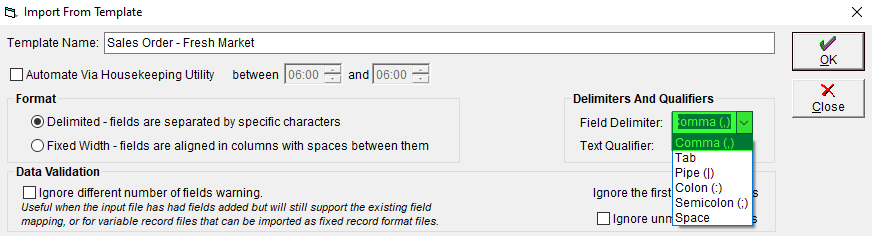
- Choose Sales Orders from the Type of Data to be Imported drop-down.
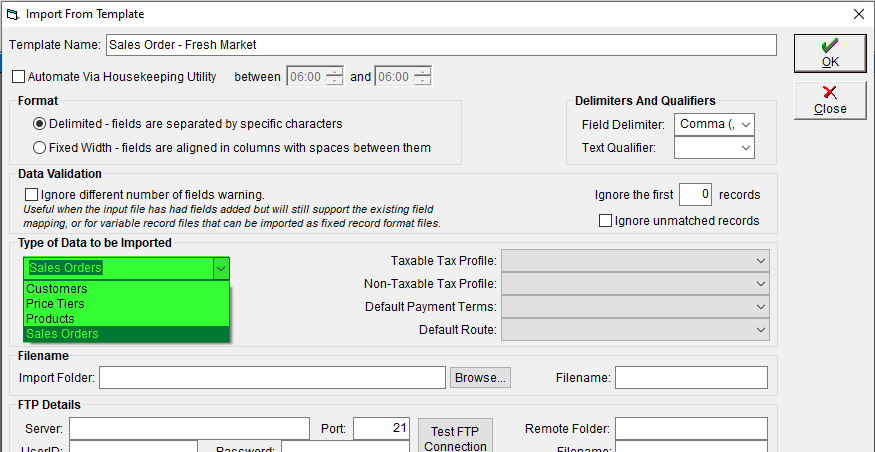
- Click OK to save.
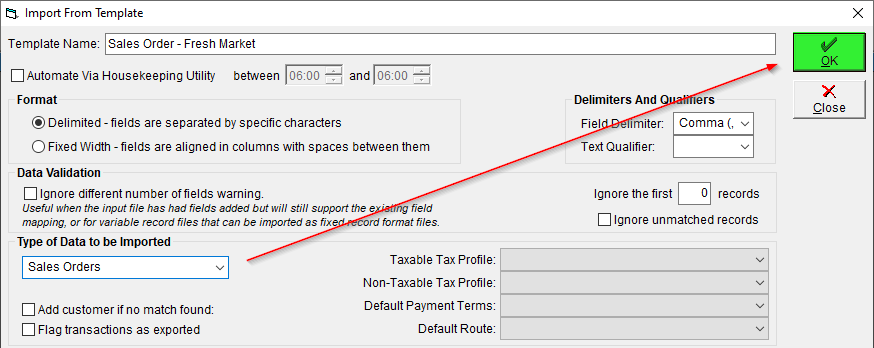
- Close the Template, then re-open it. This is a good time to download the Template attached to this article titled "Sales Order Template"
- Click on Open Import File browse and select the file you would like to Import and any headers will appear below for you to connect to FlexiBake. If you don't have an import template, please our example file titled Sales Order Template. If you would like to transfer your import files onto the cloud, please see the tutorial Transfer Files To/From Cloud on PC or Transfer Files To/From Cloud on Mac OS to learn how.
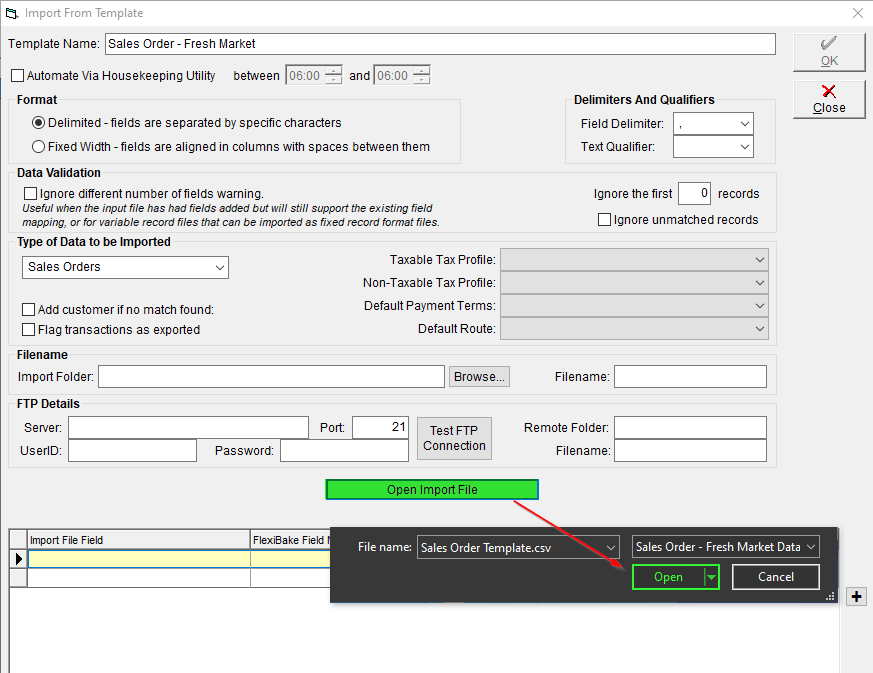
- The first entry in each column of the template file will be listed in the grid under Import File Field. For each of these, select the corresponding FlexiBake field using the drop-down in the FlexiBake Field Name column. A list of available fields may be found in the attached document below.
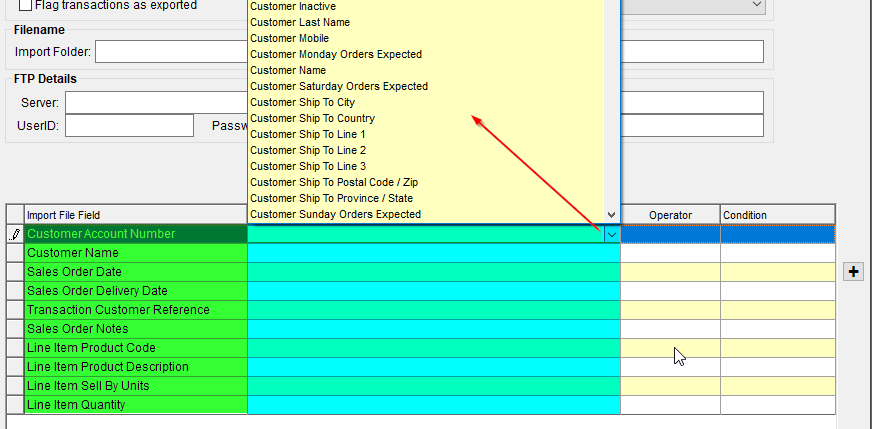
- If the CSV files you would like to import will have column headings or additional information at the top, enter the number of lines in Ignore the first [] records.

- Click OK to save.
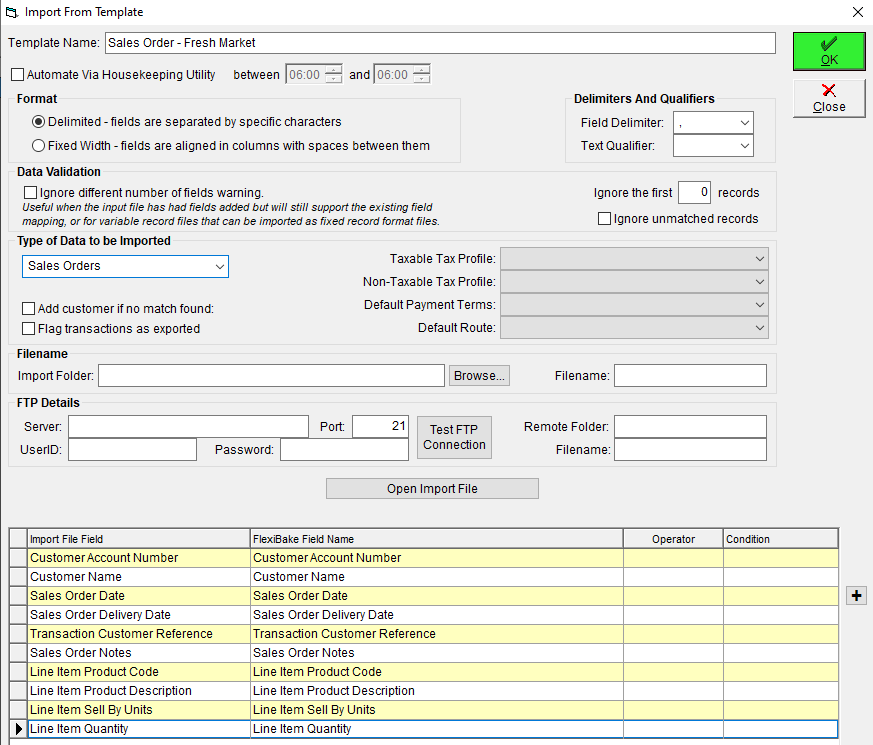
Now you can use this template to import your orders! Please see Import Sales Orders Using an Import Template for instructions.