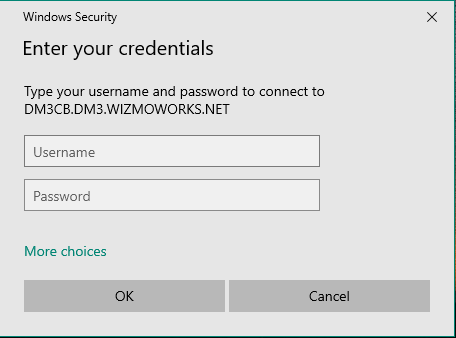Set Up Remote Desktop Access on A Windows Device
If you're new to FlexiBake or setting up a new computer, here's a handy guide to setting up the cloud connection for a Windows device. If you're working on a Mac, please see the companion tutorial Set Up Remote Desktop Access on a Mac/iOS Device with Windows App, as the steps required are slightly different.
- In your browser, navigate to cloud.flexibake.com
- Sign in with your cloud username and password. If you are using a temporary or expired password, you will be prompted to create a new permanent password. More on that can be found in our article Update an Expired Cloud Password.
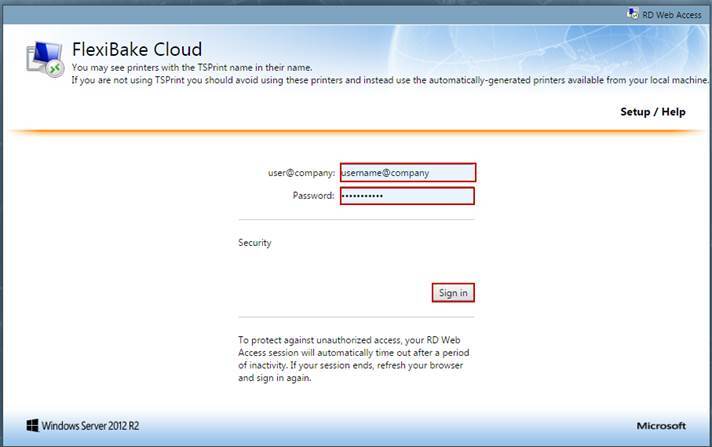
- Click on the FlexiBake icon to download it.
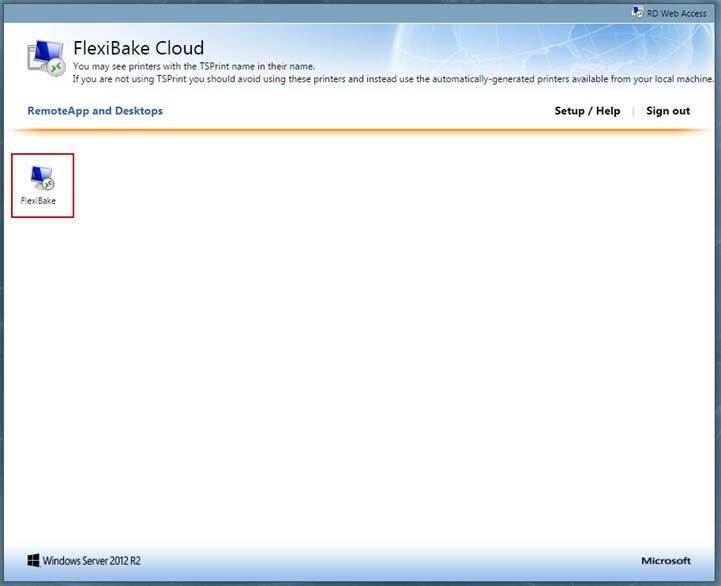
- Once the download is complete, click the arrow on the download and then click on Show in Folder. This will take you to your Downloads folder.
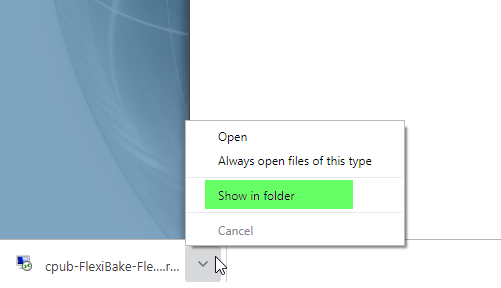
- You can now drag the icon either into the Desktop folder in the left sidebar, or directly out of the window onto your desktop.
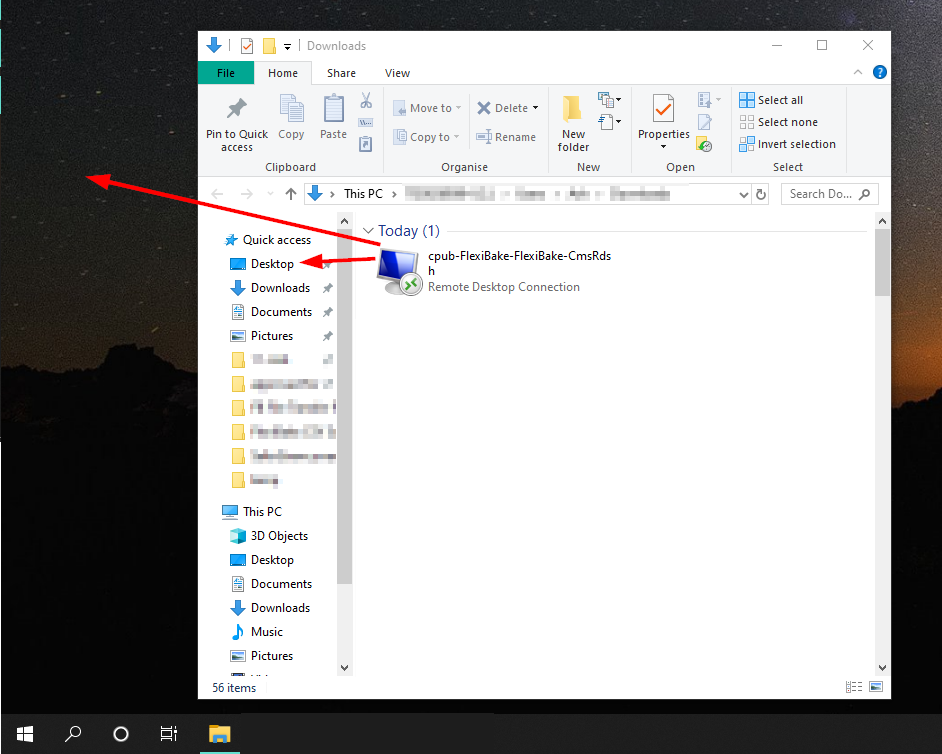
- We recommend re-naming the icon to "FlexiBake" for clarity, but this is optional.
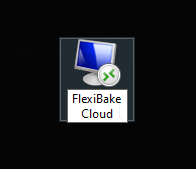
- Now double click the remote desktop icon and enter your username and password.