Setup IIS Webserver for Online Ordering Portal (On-Premise)
IIS Installation
- Control Panel > Programs and Features > Turn Windows features on or off
- Enable the Internet Information Services (sometimes called World Wide Web Service)
- Expand this section until you enter the directory labeled Application Development Features and make sure .NET 4.x is enabled as well.
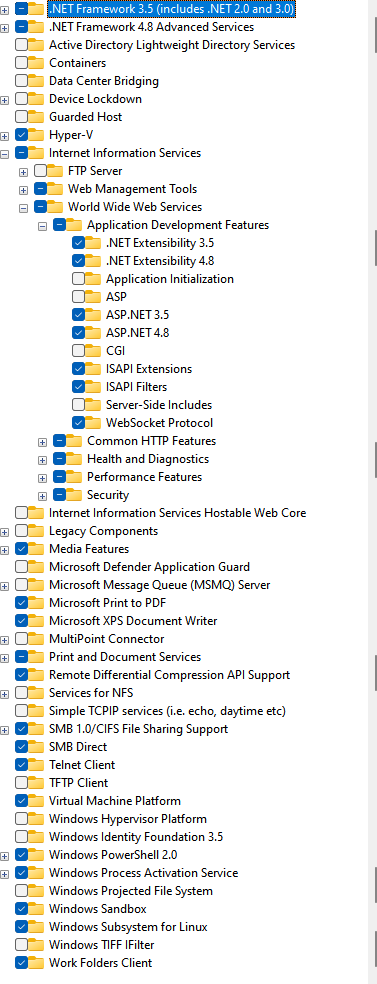
- Expand this section until you enter the directory labeled Application Development Features and make sure .NET 4.x is enabled as well.
- Select OK.
- Wait for installation to complete.
App Pool Configuration
- Control Panel > Administrative tools > IIS Manager > Application Pools
- Select DefaultAppPool from the grid
- Select advanced settings from the far right menu.
- Confirm the following settings:
| .NET CLR Version | v4.0 |
| Enable 32-Bit Application | True |
| Managed Pipeline | Integrated |
Install Client Files
-
Extract the contents of the FBWebModule.zip file into the C:\inetpub\wwwroot directory.
*FBWebModule.zip will be provided to you by the Support Team.
Modify Web.config File
- Open the Web.config file found in C:\inetpub\wwwroot\FBWebModule using notepad.
-
Change the following line so it points to the default Flexibake database. You can find the location of the default database from within Flexibake by going to the Administration menu and then FlexiBake Preferences.
<appSettings><addkey="szFBDB"value="C:\Program Files\FlexiBake2\database_name.fbe"/></appSettings> - Save the Web.config file.
- Navigate to Control Panel > Administrative tools > IIS Manager
- In the top right corner, select Restart.
Tables can't be imported directly. Please insert an image of your table which can be found here.
Convert to Application
- Control Panel > Administrative tools > IIS Manage
- Expand the navigation tree in the left hand pane until you reach the FBWebModule folder

- Right click the FBWebModule Folder and select Convert to Application
- Select Ok to the pop up window.
Database Permissions
- Using Windows Explorer navigate up to the folder that contains your Flexibake database.
- Right click the folder that contains your database and select Properties.
- Select the Security tab
- Select the Edit button
- Select the Add button
- Select the Advanced button
- Select the Find Now button
- Scroll through the search results below and select the IIS_IUSERS account
- Select OK
- Select OK
- Ensure that the following options are selected:

- Select OK
- Select OK
IP and Port Configuration
- Control Panel > Administrative tools > IIS Manager > Default Web Site
- Select Bindings from the far right menu.
- Highlight the first entry and select the Edit button.
- Enter the PC’s static LAN IP address and set the external port.
- Select OK and then Close.
Please note: the IP Address MUST be Static to regularly talk to the server - not Dynamic.
Windows Firewall Exceptions
- Control Panel > Windows Firewall.
- From the left menu select Advanced Settings.
- From the left menu of the advanced settings window, select Inbound Rules.
- Select New Rule from the Actions menu on the right.
- Select Port and then click next.
- Enter the port # you configured earlier in the Specific Local Ports: field then select next.
- Leave all settings as they are and click next
- Leave all settings as they are and click next
- Type the name Flexibake Web Module and click Finish
- Close all open windows.
Testing the IP and Port
- From the customer PC’s running IIS, navigate to canyouseeme.org
- Enter the external port you declared earlier in IIS > Default Web Site > Bindings
-
Select the Check Port button.
-
Verify that you received a "Success, i can see your service on xxx.xxx.xxx.xxx on port (xxxx). Your ISP is not blocking port xxxx" message.
Things to check if an error occured
-
Verify the webserver is running by entering the machines IP and port into the address bar of the local internet browser (example: http://192.168.1.1:1234)
-
Confirm modem and routers have the same port being forwarded.
-
Temporarily disable windows and 3rd party firewalls, then test the port again.
-
Things to check if an error occured
-
Verify the webserver is running by entering the machines IP and port into the address bar of the local internet browser (example: http://192.168.1.1:1234)
-
Confirm modem and routers have the same port being forwarded.
-
Temporarily disable windows and 3rd party firewalls, then test the port again.