Setup TSPrint Printing on FlexiBake 2019
If you've recently been migrated to the 2019 FlexiBake Server and have not previously installed TSPrint, then this guide is for you. TSPrint acts to connect FlexiBake and your Local Computer to ensure printing works without any trouble.
If you haven't set the Default Printer Profile for you User Profile, please see our companion article Set your Default Printer Profile for FlexiBake2019.
Follow these steps to download TSPrint, assign Printer Redirection, and get started with Printing in FlexiBake:
- To get started with TSPrint, you'll first need to download the Client version for your Operating System - https://www.terminalworks.com/remote-desktop-printing/downloads.
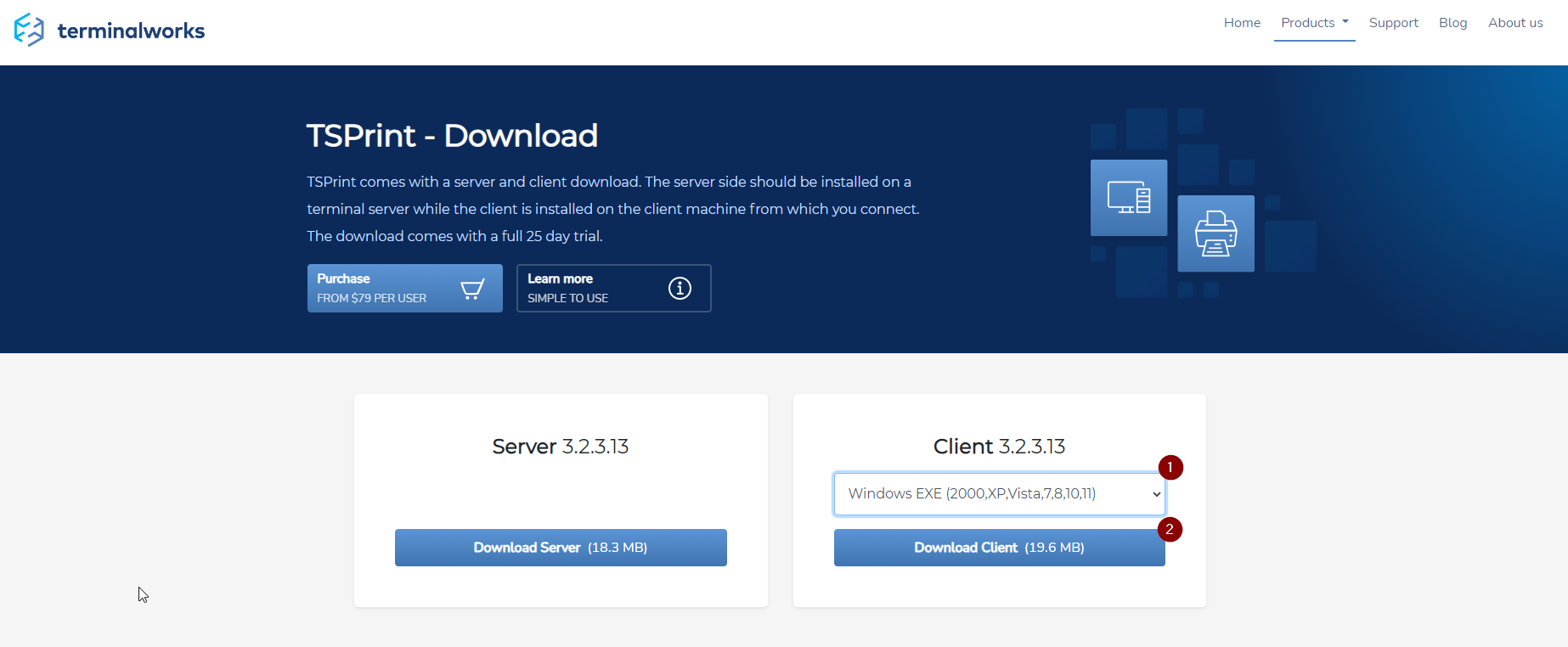
- After downloading and installing TSPrint, you'll need to configure which Printers are assigned for redirection, and which printer is used as the Default when connecting to the RemoteApp. To do this, open TSPrint Options.
- You can find TSPrint Options from your Start Menu by typing in "Options"
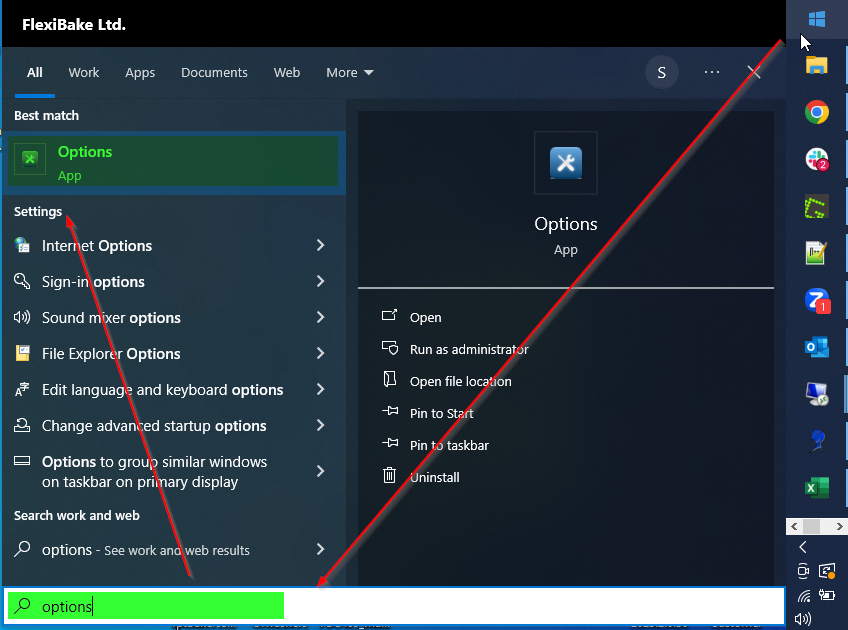
- Or by scrolling down to "T" in the Start Menu for TSPrint and pressing Options.
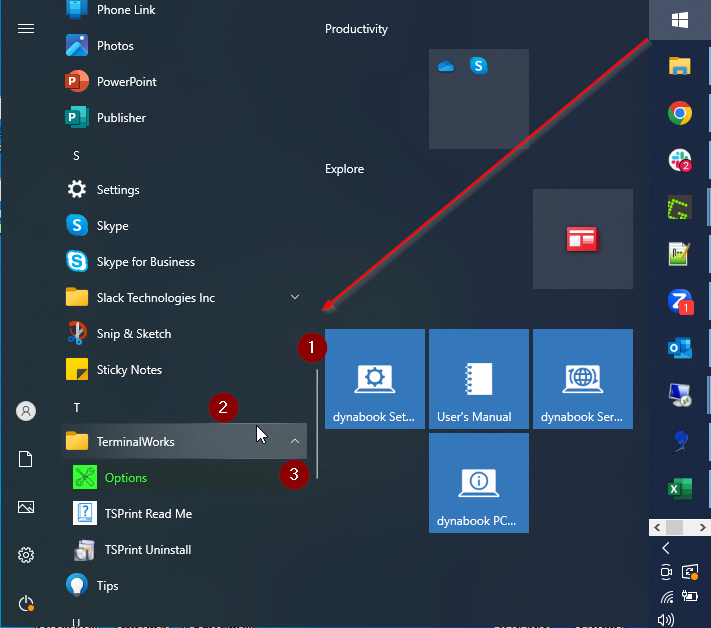
- You can find TSPrint Options from your Start Menu by typing in "Options"
- TSPrint Client Options will open, choose your Default Printer from the Dropdown, enable additional options, then select the Redirection tab.
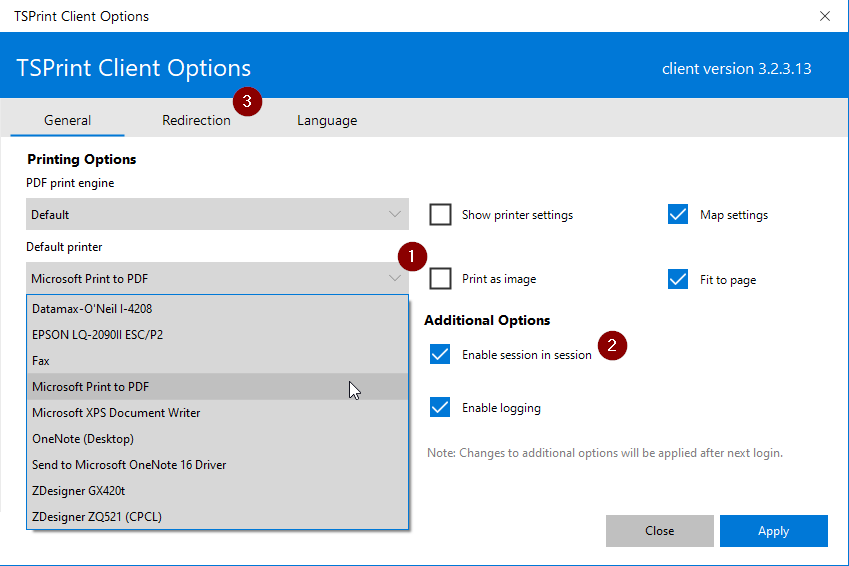
- Session in Session - Enable if you're connecting to FlexiBake through a remote connection.
- Within the Redirection tab, select any Printers which you would want to use while connected to FlexiBake. Once finished, press Apply.
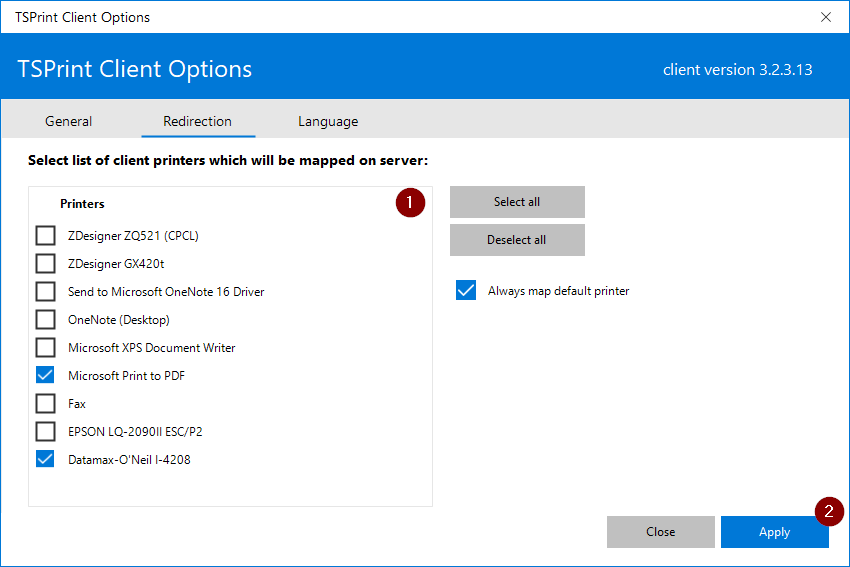
- TSPrint Client Options will close, Restart your Computer to finish the configuration and then log into FlexiBake to begin printing!