Using Plan Production
Plan Production in Enter Production is a handy tool to generate Production Reports based on the quantities for the selected Production Day! You can view different reports to help you plan out your production. You are able to see Baker's Sheets, Detailed Production Sheets, Products Required, & much more. All of the different reports in Plan Production can be printed and emailed.
If you're looking for further information on utilizing the reports in Using Plan Production, see our articles Defining Divider Details and Production Reports Overview.
Plan Production
- Select the Production Centre and navigate to Enter Production
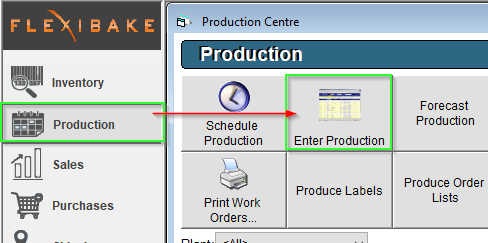
- Select the Production Date you would like to Plan Production for, ensure the date accounts for any lead times on the products to be produced.
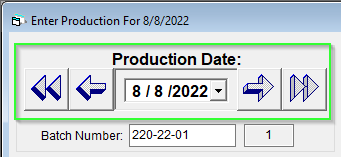
- Enter your Production Numbers, and press OK to Confirm and Schedule them.
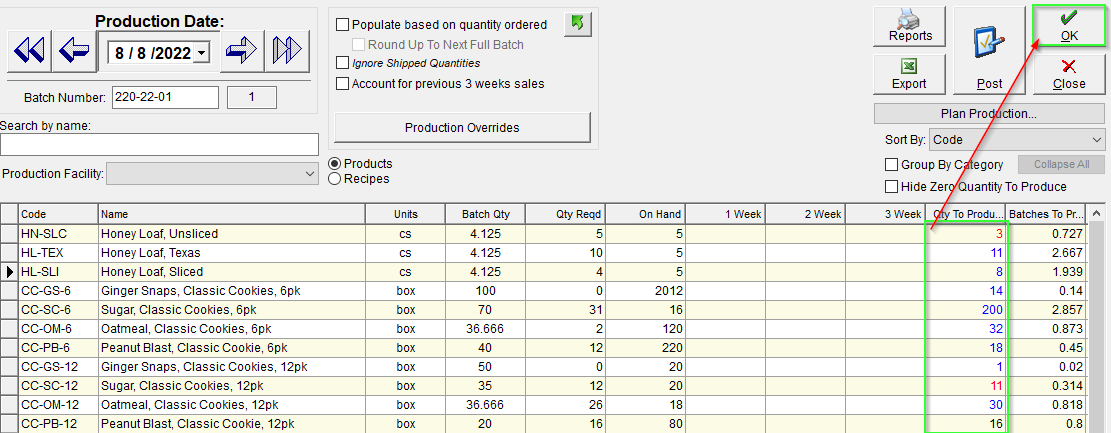
- Once scheduled, Plan Production will "unlock" allowing you to generate reports based on the Production Quantities defined.
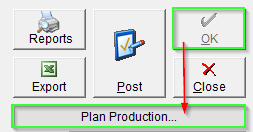
- The screen will change to Plan Production, displaying a list of Recipes, Quantities and Production Details.
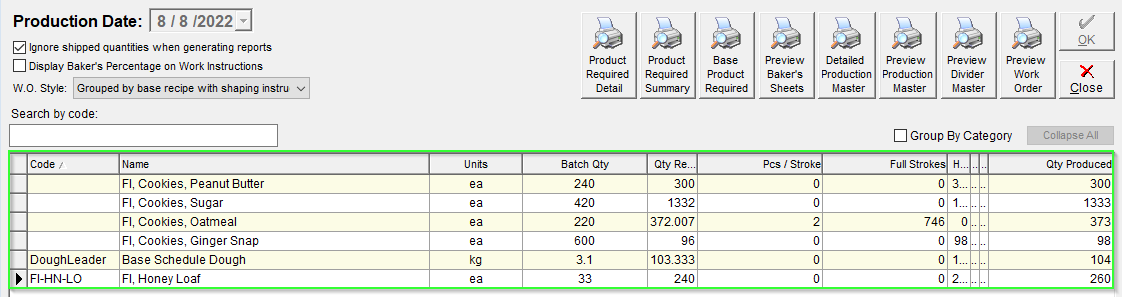
- Select your Work Order Style from the W.O. Style Dropdown if you are printing Work Orders, and generate any reporting options you may need.

- All reports may be printed, exported or emailed using the buttons along the top of the report.
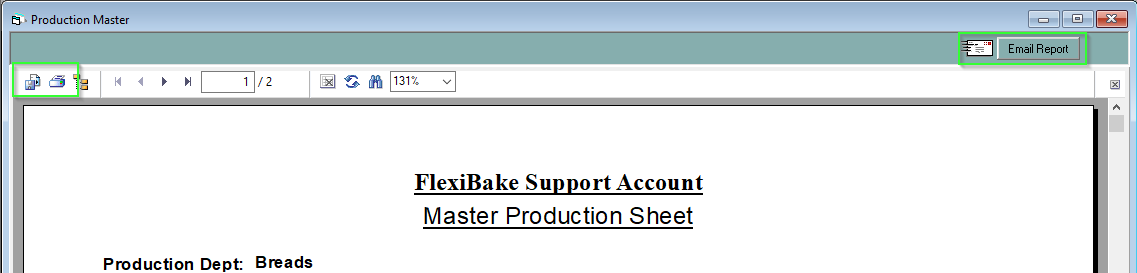
Additional Plan Production Settings and Options
Ignore Shipped Quantities
- The Ignore shipped quantities box is to be checked if this is not the first production run that you are entering for the day and you have already begun shipping product from this day. This will maintain the product inventory levels that you started planning this production day with, in order to ensure that you do not over produce when planning successive production runs.
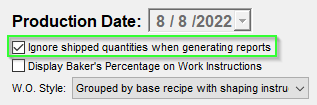
Display Bakers Percentage on Work Instructions
- If your production team works with Bakers Percentage formulas, check the Display Bakers Percentage on Work Instructions check box and later in this tutorial when we cover how to generate the Work Order, it will include Baker's Percentage.
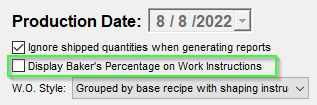
Update Column Views
- If some columns of the grid are ineligible, click the Reset Column Order/Width buttons found in the bottom right corner of the screen.
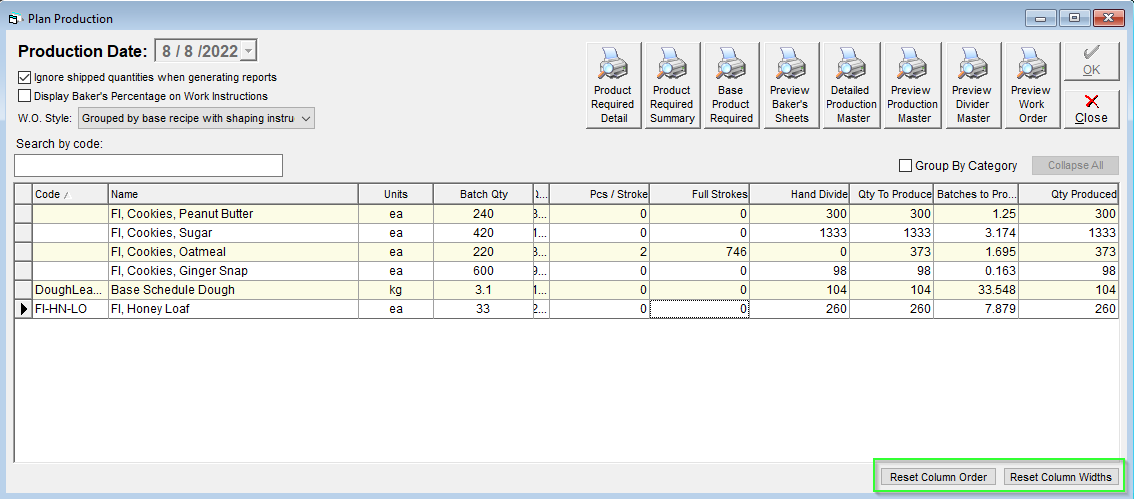
- If there are fields you do not need in the grid, right click on the column heading and uncheck the items you do not need to view in the report. Once your selection is made, right click again to close the selection window.
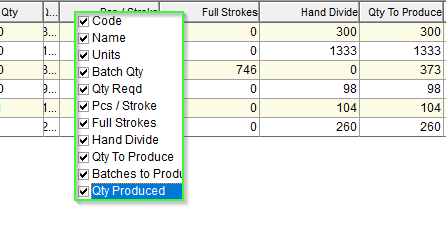
If you have automated production, ensure these details were entered for the particular recipe found in the Inventory Centre. For more information on these details, please read our articles titled Set Recipes Divider Details, or Lead Times. The pieces per stroke, full strokes and hand divide columns will directly reflect this data, though you can manually enter these numbers on the Plan Production screen if desired.