Using the Find Tool: Transactions
Looking for a specific transaction or group of transactions in FlexiBake, such as delivery slips or invoices, can seem a bit daunting. Luckily, we have a simple tool to help you find what you're looking for quickly and efficiently.
To search for transactions in FlexiBake using the Find tool:
- Click on Find.

- A new screen will open in FlexiBake. By default, this screen is already on the Search For Transactions tab.
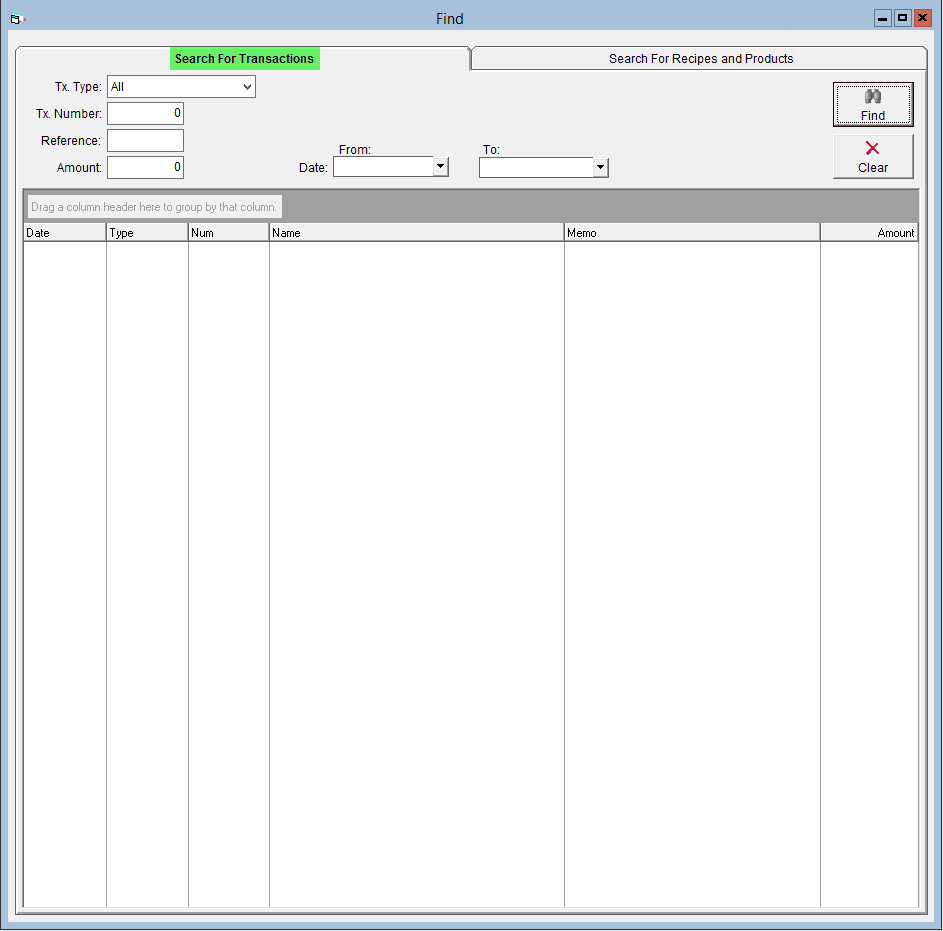
- To refine your search, you can mix-and match the following filters and search terms. Please note that entering none will bring up all of your FlexiBake transactions, which can make the program run slow due to the amount of data.
- You can filter by transaction type: select an option from the Tx. Type drop-down menu.
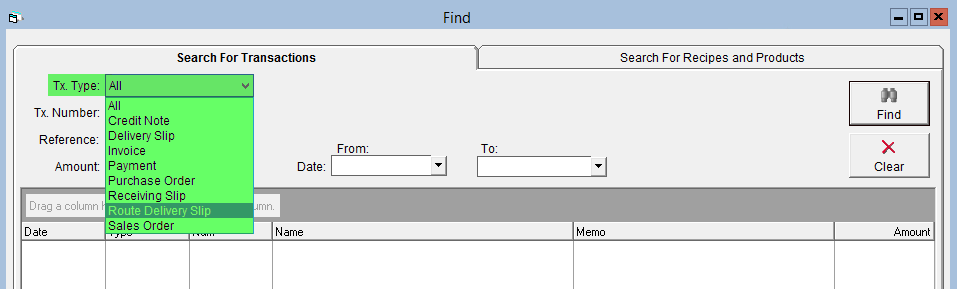
- If you have a transaction number, you can enter it in the Tx. Number field. Only transactions whose number matches the input number will come up in your search.
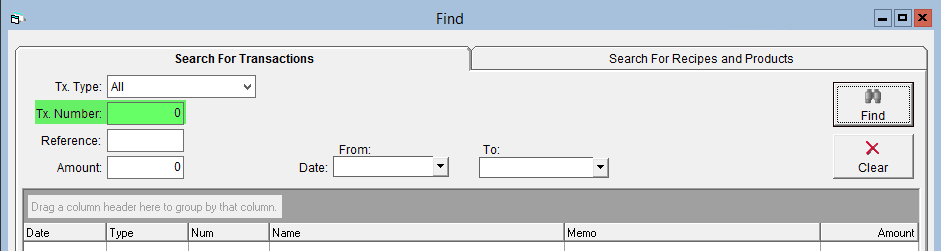
- If you use references in your transactions, such as a customer or supplier reference, you can enter them in the Reference field.
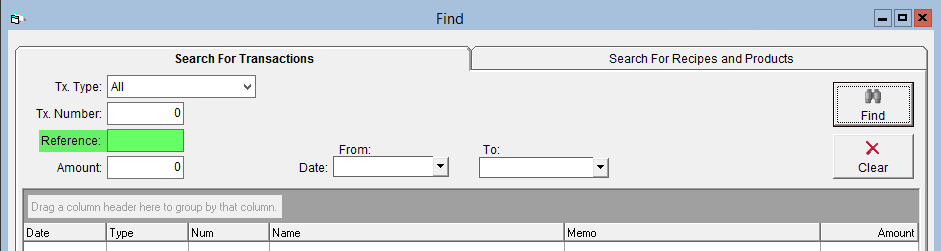
- To search by the amount of money associated with the transaction, enter the value into the Amount field
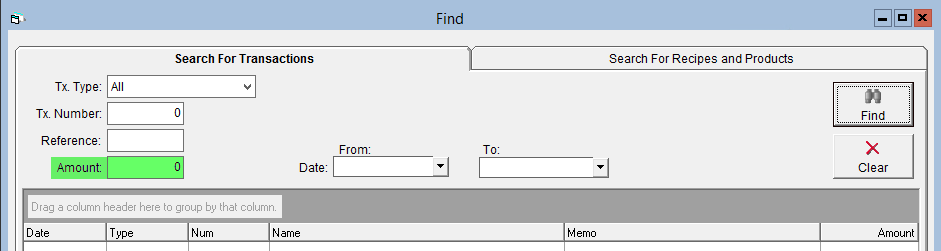
- To limit your search, you can enter a start and/or end date in the Date From and To boxes by selecting the dates from the drop-down calendar
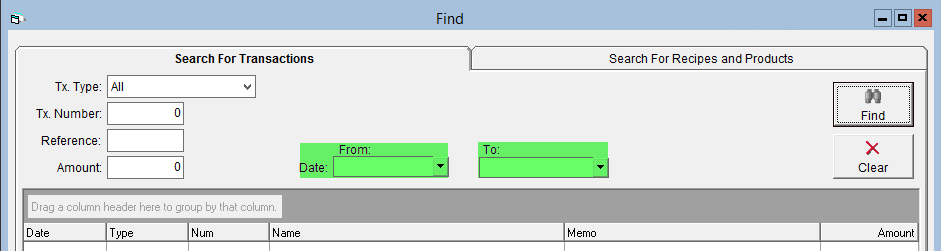
- You can filter by transaction type: select an option from the Tx. Type drop-down menu.
- Once you have entered in all the information, click Find in the upper right.
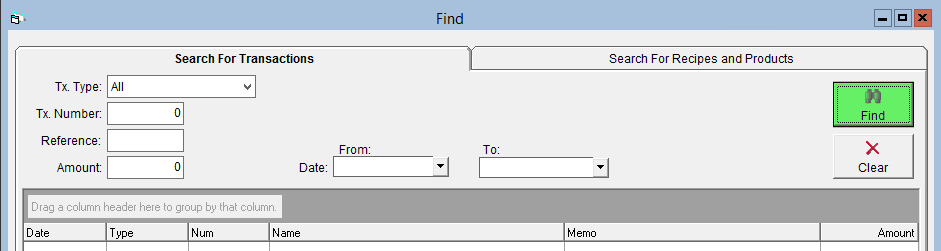
- Your results will appear in the grid. To change how the results are organized, you can click and drag a column header onto the Drag a column header here to group by that column box on the left. Red arrows will indicate the box once you have started to drag the header.
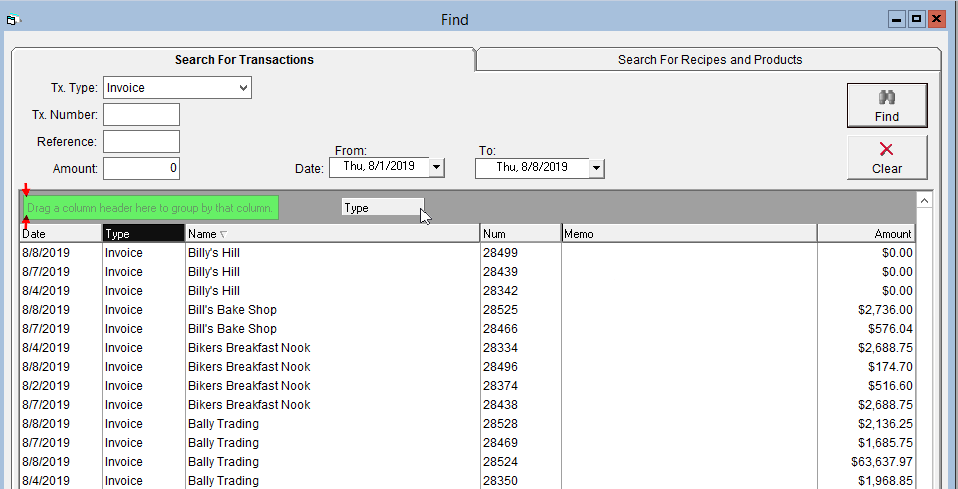
- The results will now be grouped into the categories associated with the chosen header. To collapse a group, click the
 next to the group label.
next to the group label.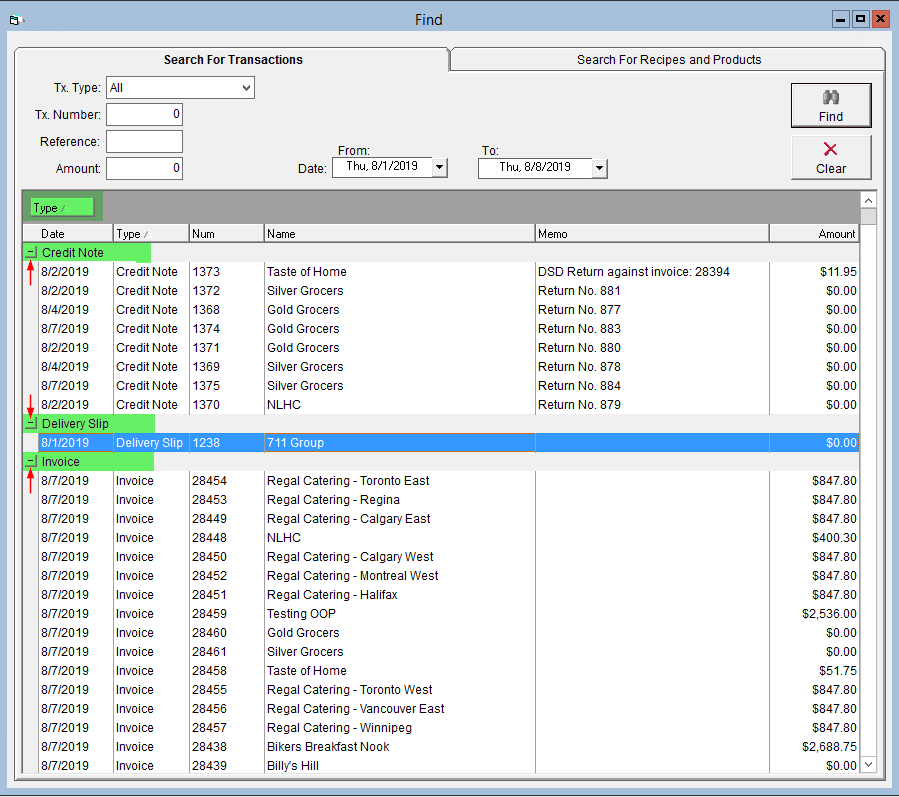
- To un-group the results, click and drag the current one back into the row of headers. Red arrows will indicate where the column will be inserted.
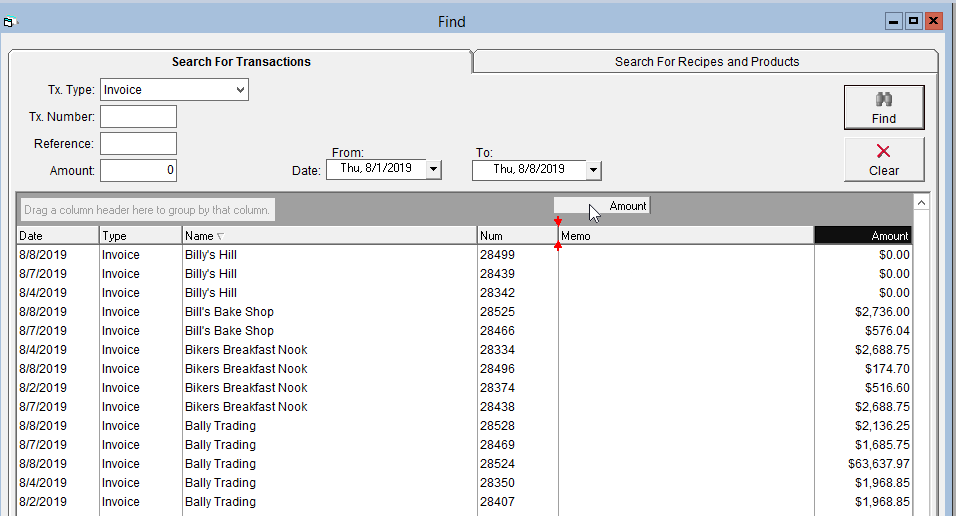
- To rearrange the column order, drag an drop the column headers to get your desired sequence. Once again, red arrows will indicate where the column will be inserted.
- To reset the screen for a new search, click on Clear in the upper right.
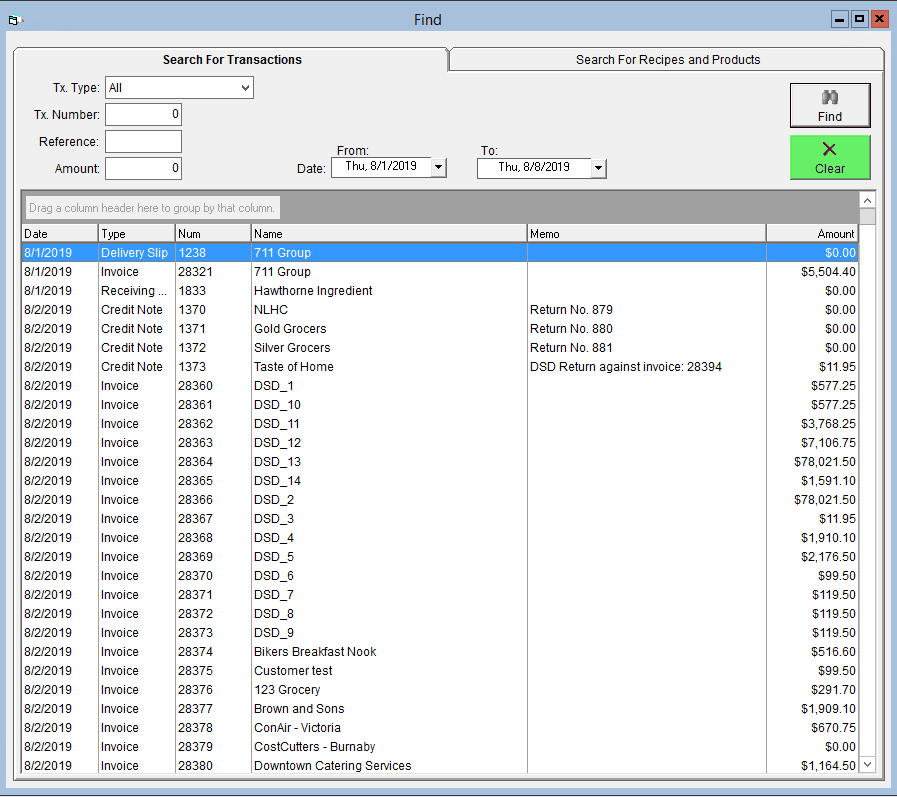
The Find tool can also be used to search your database of recipes, products and raw materials. To find out how, see our article Using the Find Tool: Recipes and Products