Zero Quantities for Standing Sales Orders
If you love the dependability of standing orders, but also want the versatility of shadow orders, look no further! You can now include zero quantity line items on a customer's standing order.
Enable Zero Quantities on SSOs
Before you can start editing your standing orders, you'll first need to enable this feature in FlexiBake using the steps below:
- In the Menu Bar, click on Administration and the select FlexiBake Preferences.
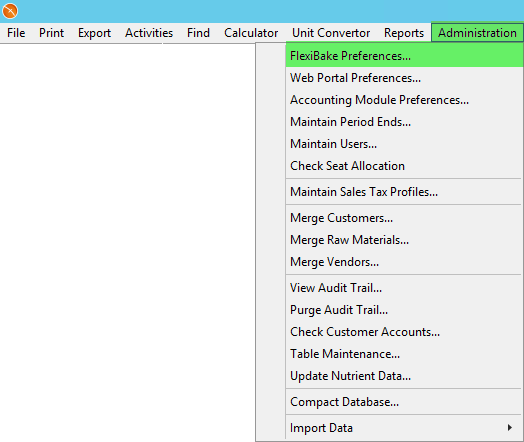
- Click on the Sales tab.

- Check the box labelled "Allow Zero Quantities".
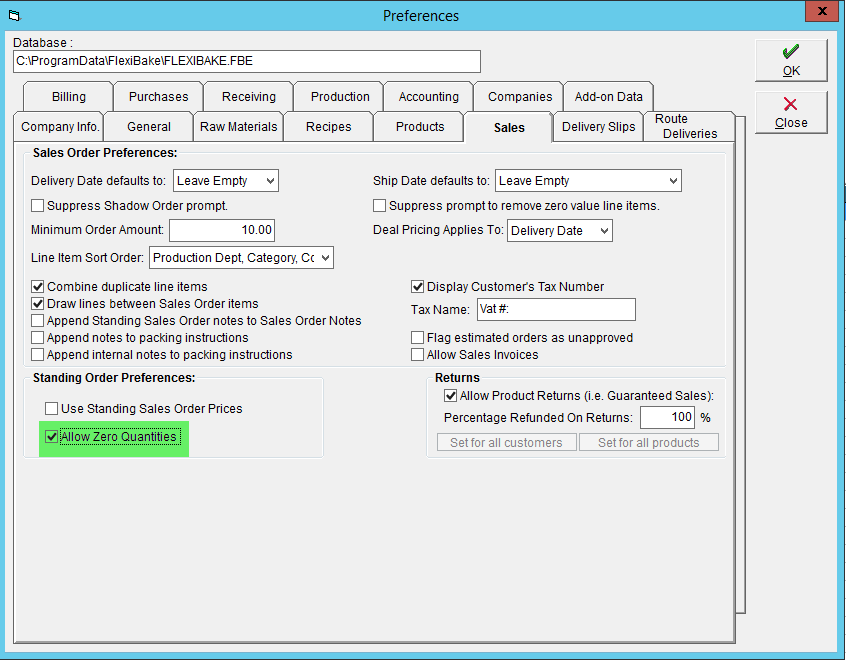
- Click OK to save your changes.
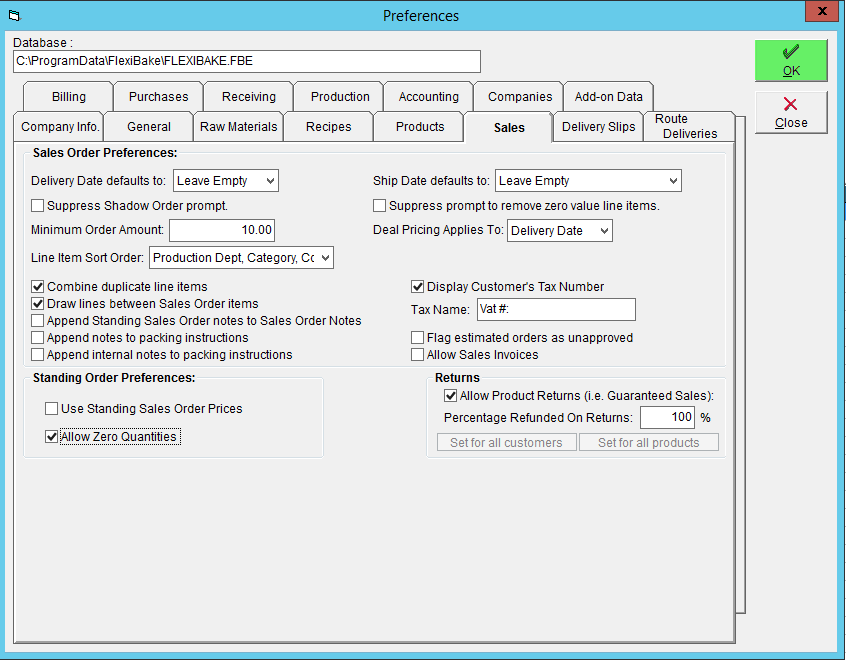
Using Standing Orders with Zero Quantities
Setting up standing orders is slightly different from the standard method when using zero quantities, but not by much. Just follow this guide to learn how to set up your standing orders with this new feature:
- In the Sales Centre, click on Maintain Standing Sales Orders.
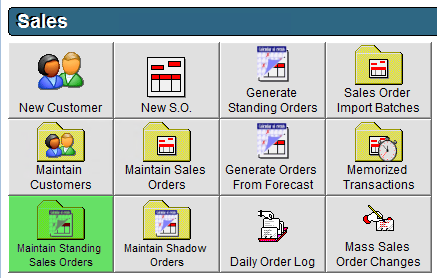
- Select a customer from the Customer drop-down.
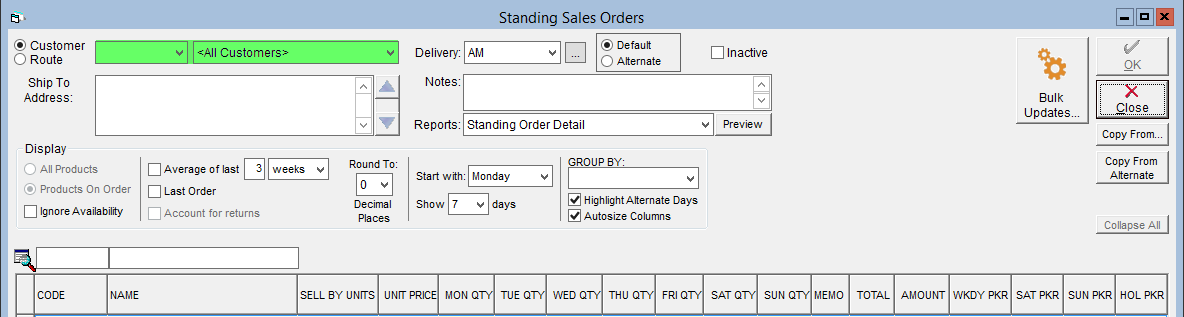
- Choose the Delivery Period or click the
 button to create a new one. Delivery periods are typically used by those using Route Deliveries. If you are using routes, enter the period the customer is to be delivered to, if not you can create a placeholder Delivery Period with a name of your choice.
button to create a new one. Delivery periods are typically used by those using Route Deliveries. If you are using routes, enter the period the customer is to be delivered to, if not you can create a placeholder Delivery Period with a name of your choice. 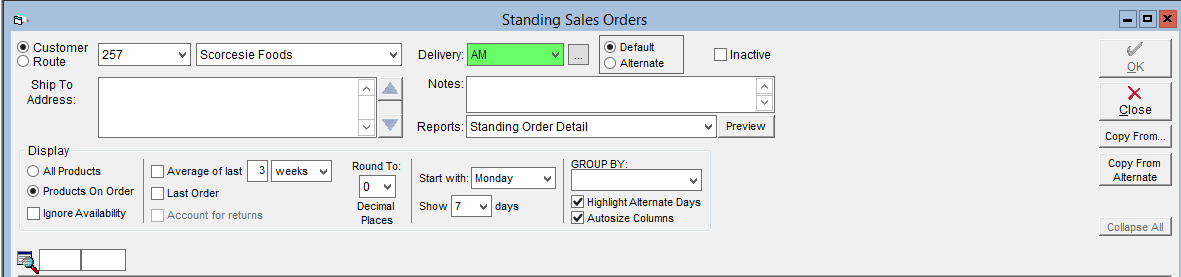
- To enter a new Delivery Period, click on the
 button to the left of the drop down.
button to the left of the drop down. 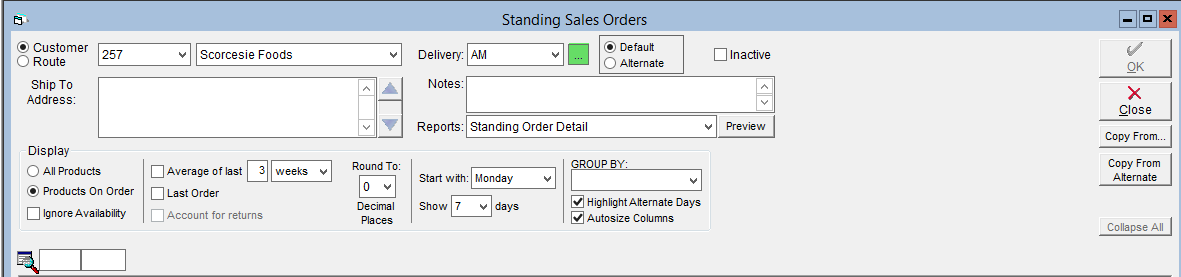
- A new window will pop up. Click New in the bottom right, the enter a name for the route in the Description field, then click OK to save it. Click OK again to close the window.
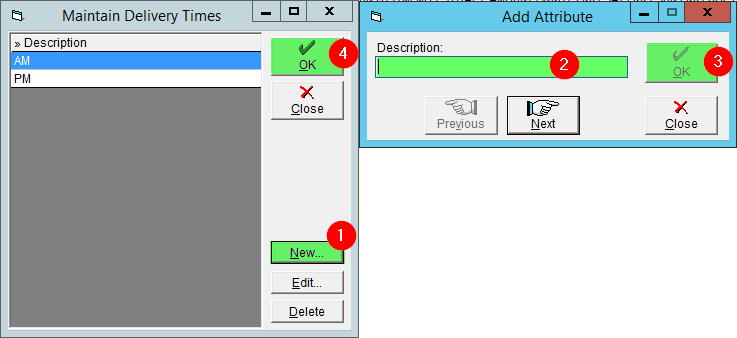
- To enter a new Delivery Period, click on the
- If you would like, you can drag the sides of a column header to adjust the width of the column.
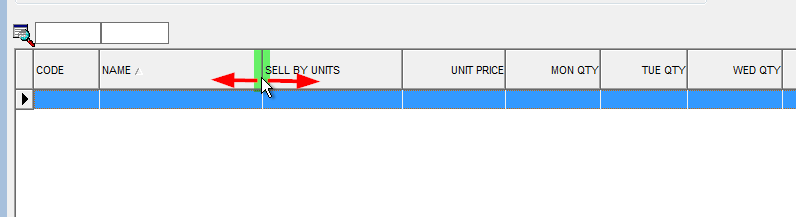
- Click into the Code or Name column of the blank line, whichever you prefer to use.
- Begin typing to have FlexiBake auto-complete with the nearest match.
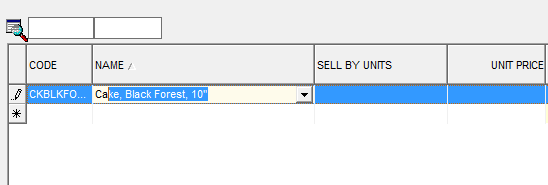
-OR- - Click on the arrow button to open a drop-down list of your products, and then click on the one you would like to select.
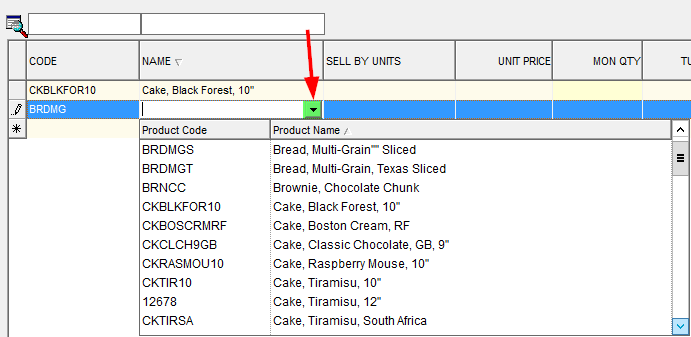
- Begin typing to have FlexiBake auto-complete with the nearest match.
- In the Mon Qty, Tue Qty, Wed Qty, Thu Qty, Fri Qty, Sat Qty, and Sun Qty columns, enter your quantities.
- Leaving the column blank will mean that that product will not appear on standing orders generated for that delivery day.
- Entering a quantity of 0 will mean that the product will be listed on the sales order when generated, but without a quantity, similar to how a shadow order populates on a sales order.
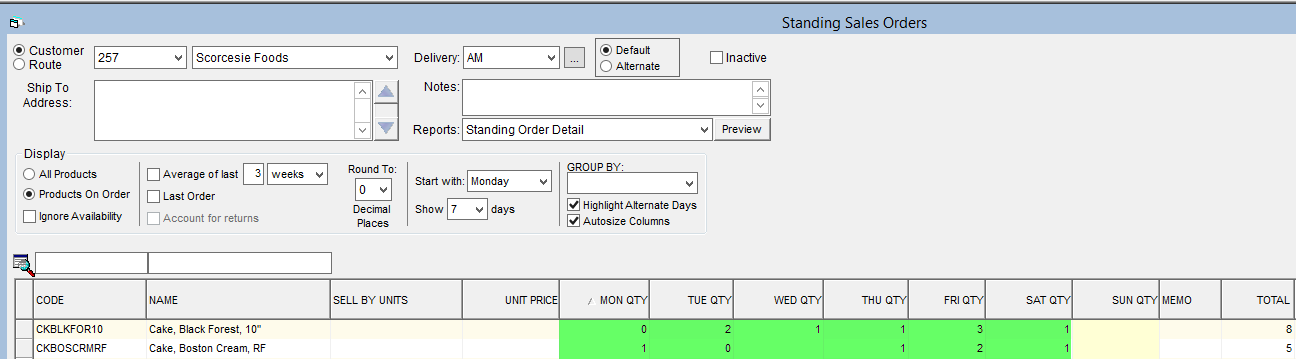
- Repeat steps 4 and 5 as necessary to add products and quantities to the standing order.
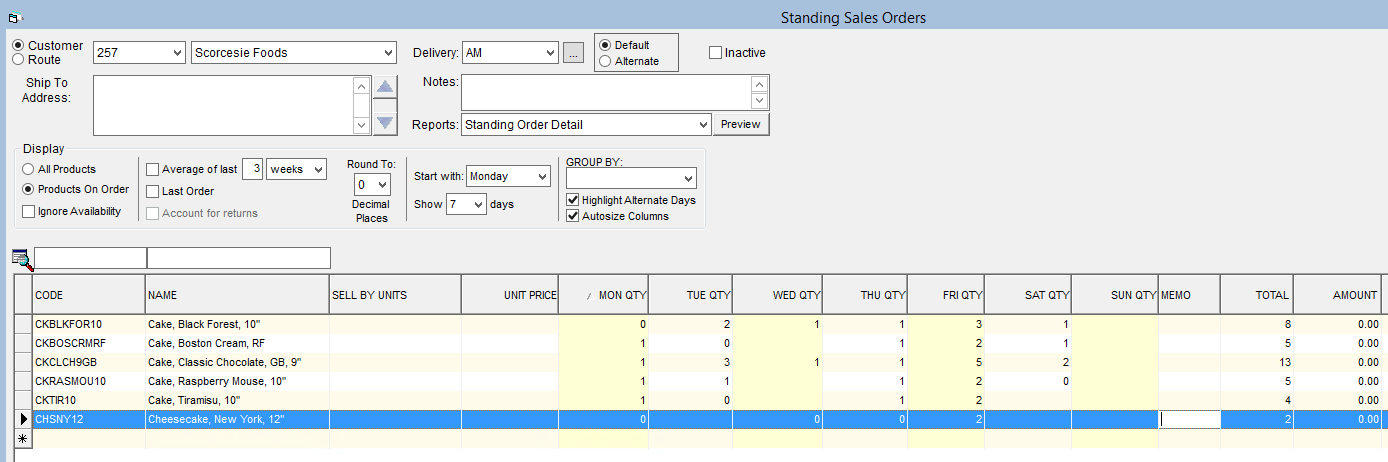
- Click OK to save.
You can now go and generate your standing orders as usual. For instructions, please see our article Generate Standing Sales Orders.
If you do not want to include zero quantity items on you standing orders, please see our tutorial Create a Standing Sales Order.