Add and Maintain Product Packing Data
Chances are that, unless your product packaging is extremely sturdy, you're packing your products in boxes or containers to protect them during the shipping product. You may end up shipping a number of smaller items, or dealing with order quantities that leaves a portion of a box empty. In this case, you may choose to have multiple products shipped in the same box to save cost.
You can use packing labels to help keep situations like these organized: a packing label will include the contents of the box and the box's number out of the total number of boxes shipped for that order. This can help both your packers and your customers ensure that everything in an order is shipped properly.
If you don't want to pack different products together in the same box, you can generate labels for that too. Please see Setup Bagging Labels and Generate Bagging Labels for more information.
To add packing data for a product:
- In the Menu Bar, click on Activities to open a drop-down menu.

- Click on Production Related, then select Maintain Product Packing Data.
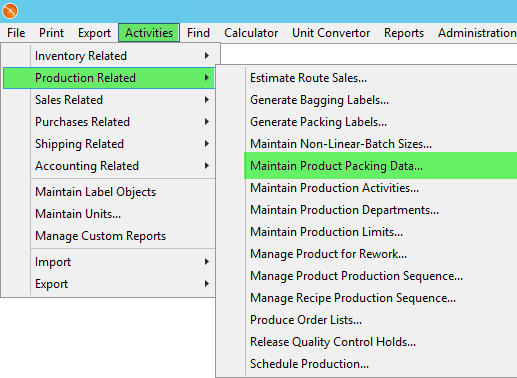
- A window will pop up. To add packing data for an unlisted product, click on the top blank line in the Name column.
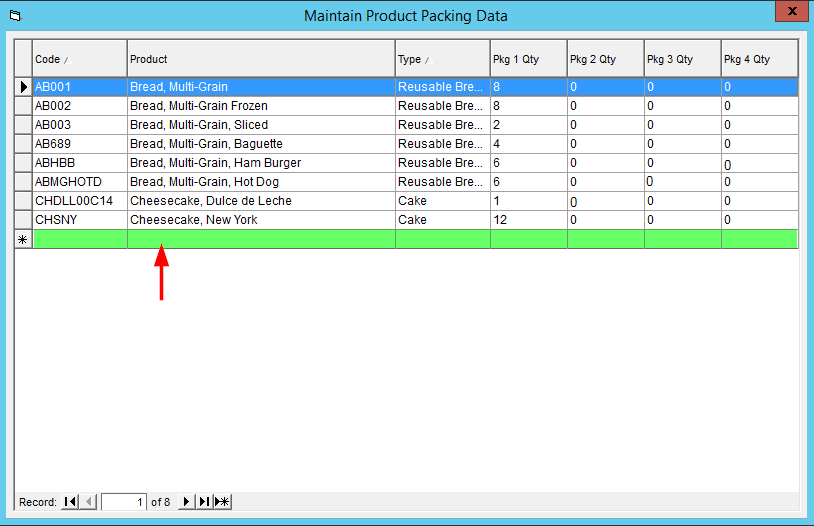
- You can type in the name of the product you would like to add, or you can click on the arrow on the right side of the field to open a drop-down list of products, then click on applicable product to begin adding packing data.
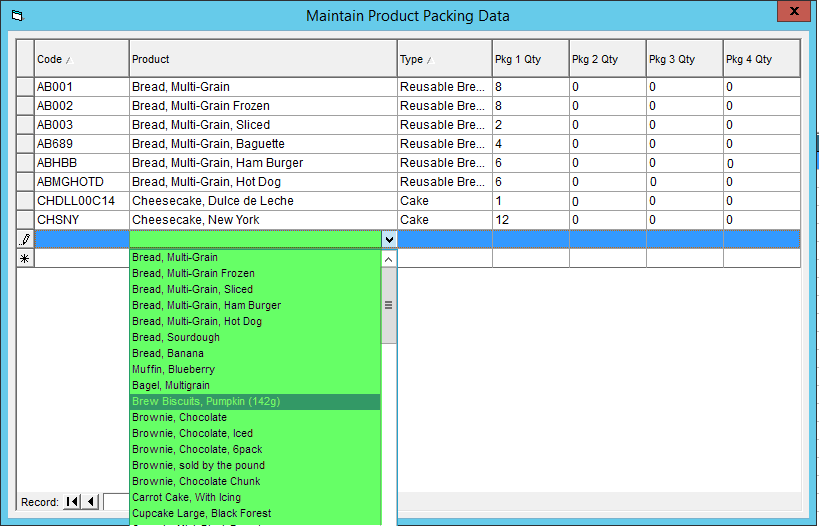
- In the Type column, select a type of shipping packaging from the drop-down. If you need to create a new type, please see the mini-tutorial in the instructions of Setup Bagging Labels.
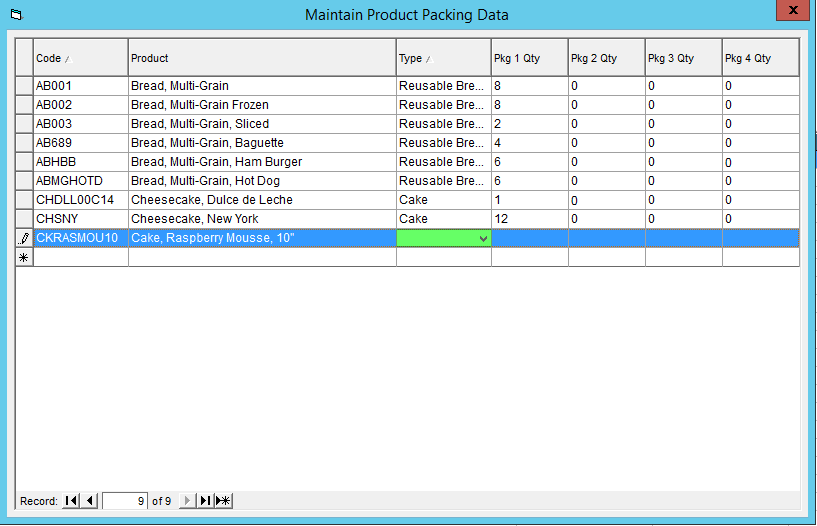
- The four rightmost columns are labelled Pkg 1 Qty, Pkg 2 Qty, Pkg 3 Qty, and Pkg 4 Qty. The package number refers to the package sizes:
- Package Type 1: Large
- Package Type 2: Medium
- Package Type 3: Small
- Package Type 4: Tiny
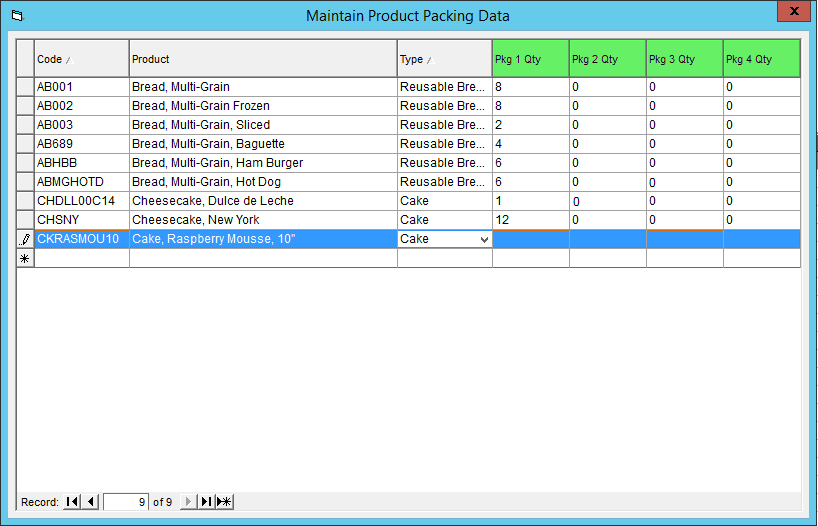
- In the applicable columns, enter in the number of items of that product which can fit in a package of that size. If the item cannot fit, or you do not have a package of that size, do not click into the column and simply leave the value as 0.
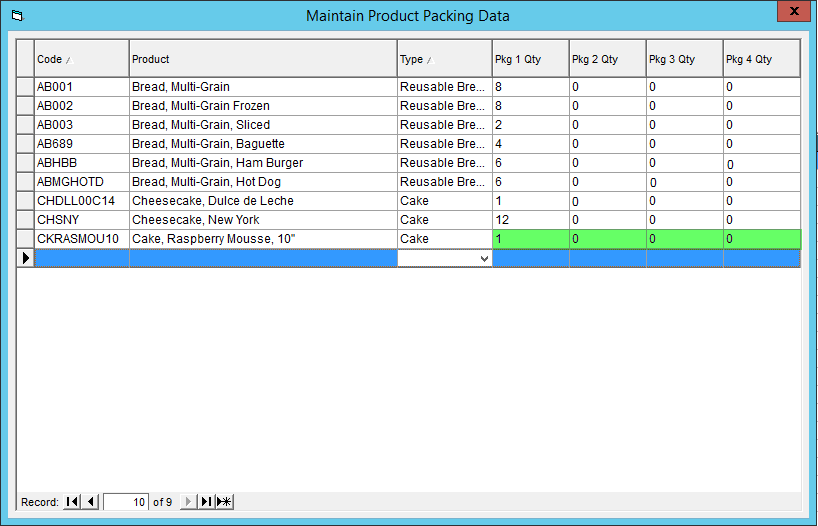
- Repeat steps 3-7 to add all products that will require this packing data.
- When you are finished, click on the X button to close the window. Your changes will be saved automatically.
Once you have set up packing data for your products, you can now begin using packing labels. A tutorial on how to generate packing labels is available in Generate Packing Labels