Edit a Detailed Receiving Slip
If, after you have gone through the detailed receiving process as outlined in Receive a Purchase Order Using the Detailed Receiving Process, you realize that something needs to be changed on the receiving slip, you can go back and edit it later.
- Navigate to the Accounting Centre then click the Close Receiving Slips button.
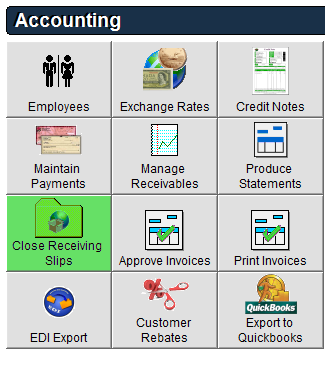
- Double click the receiving slip that needs to be edited.
- To help find the associated record you can search for a receiving slip by the associated Purchase Order or Receiving Slip number or click the View All checkbox at the bottom of the screen.
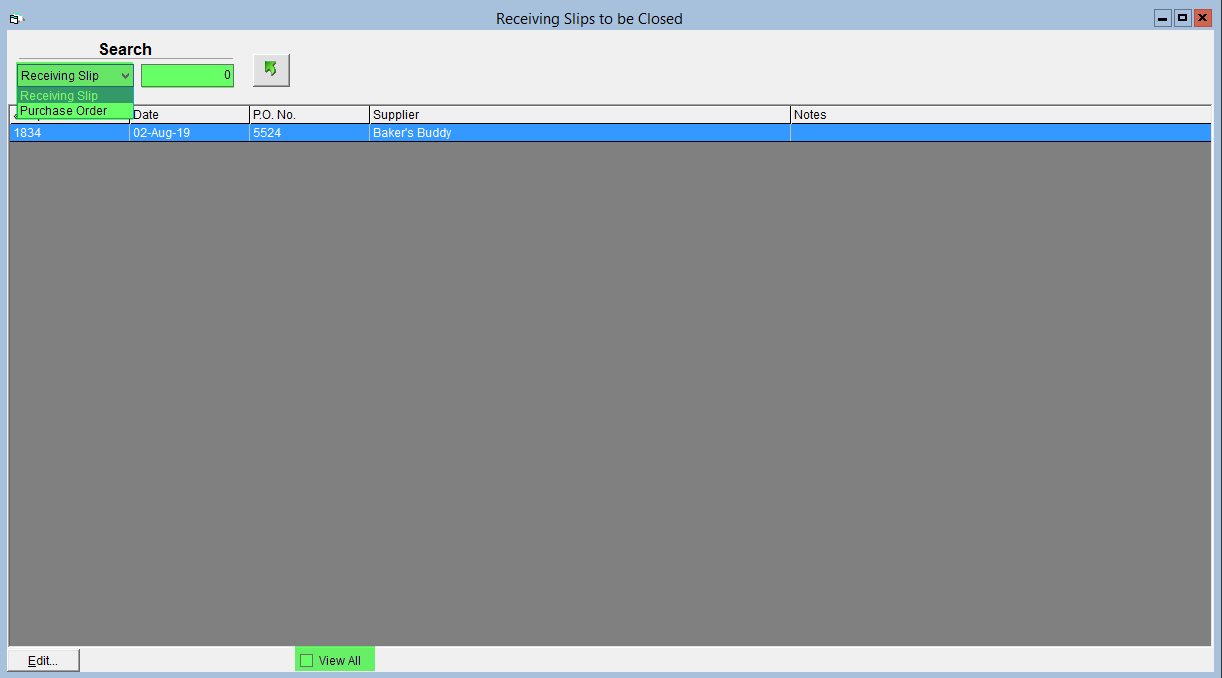
- To help find the associated record you can search for a receiving slip by the associated Purchase Order or Receiving Slip number or click the View All checkbox at the bottom of the screen.
- The Receiving Slip will now be open. If it shows Posted at the top of the screen click
the Unpost button in the top right corner.
- A prompt will appear requiring confirmation of the Unpost. Please read this message as it has important information regarding how this may affect your product costing records. Once read, click Yes to agree.
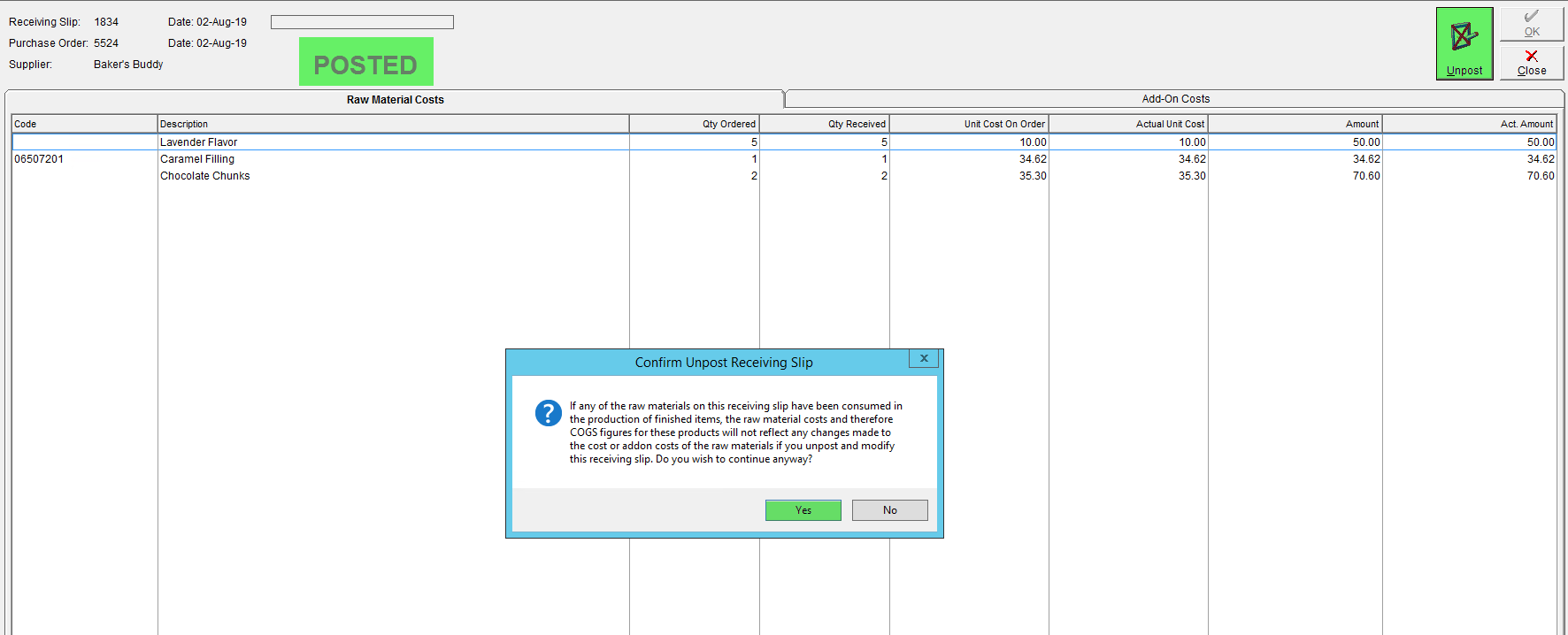
- A prompt will appear requiring confirmation of the Unpost. Please read this message as it has important information regarding how this may affect your product costing records. Once read, click Yes to agree.
- Make any changes as required to the Detailed Receiving Slip.
- Click the OK button to save the changes then click Post to have the changes applied.
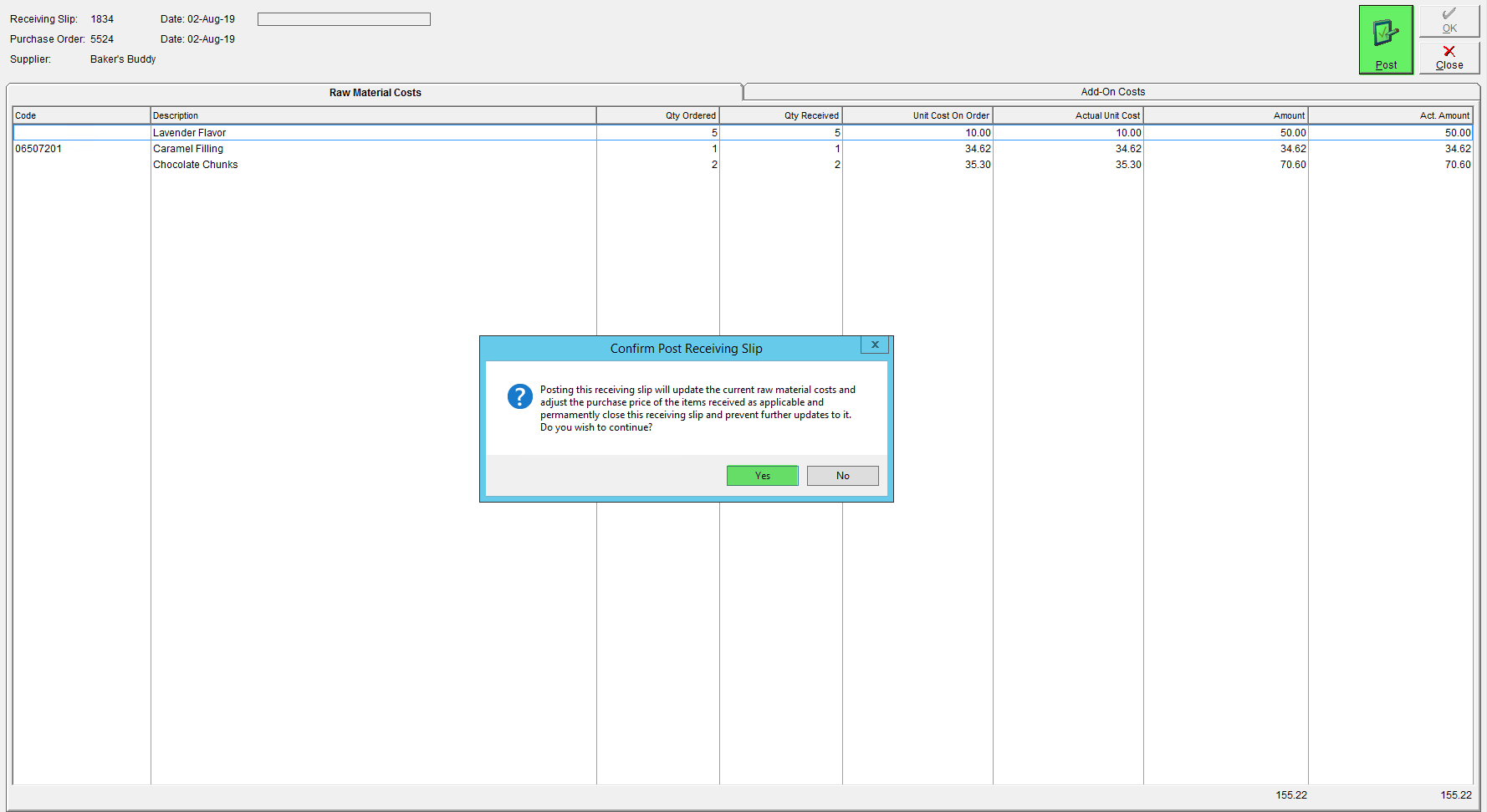
For instructions on how to close a detailed receiving slip, see Close a Detailed Receiving Slip