Reverse an Invoice (created via a Delivery Slip)
If you would like to correct the lot numbers or quantities shipped out on a delivery slip, or if you would like to change or void a sales order, you'll need to begin by reversing the invoice associated with that delivery.
This tutorial will cover how to reverse an invoice that has not been exported to accounting software and that was created using Delivery Slips. If you are looking to reverse an invoice that was created through Route Deliveries. please see the tutorial Reverse an Invoice/ Edit Sales Order (created via Route Delivery slip).
To reverse an invoice:
- Navigate to the Accounting Centre then click the Approve Invoices button.
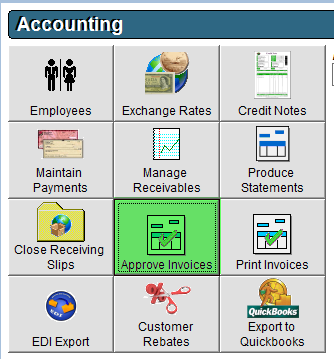
- In the Invoices to Export grid, locate and single click the invoice record to select it.
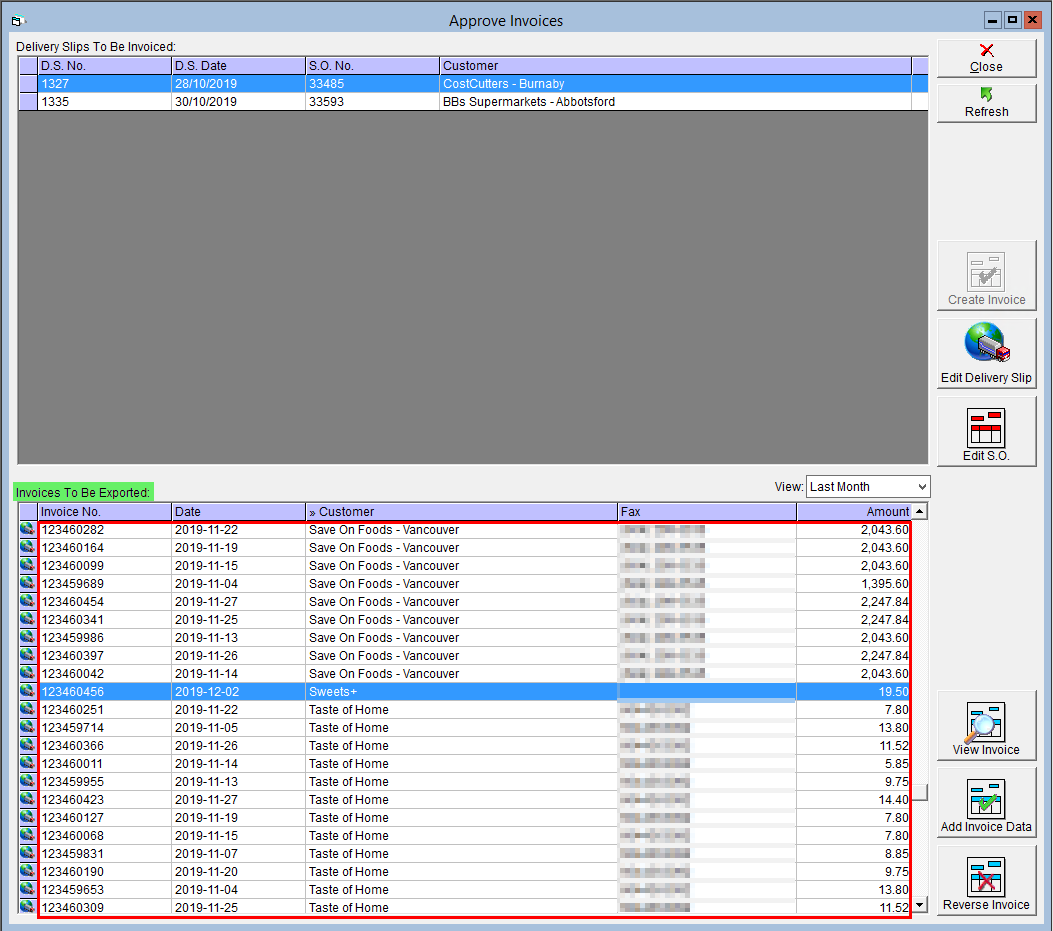
- Click the Reverse Invoice button in the bottom right corner.
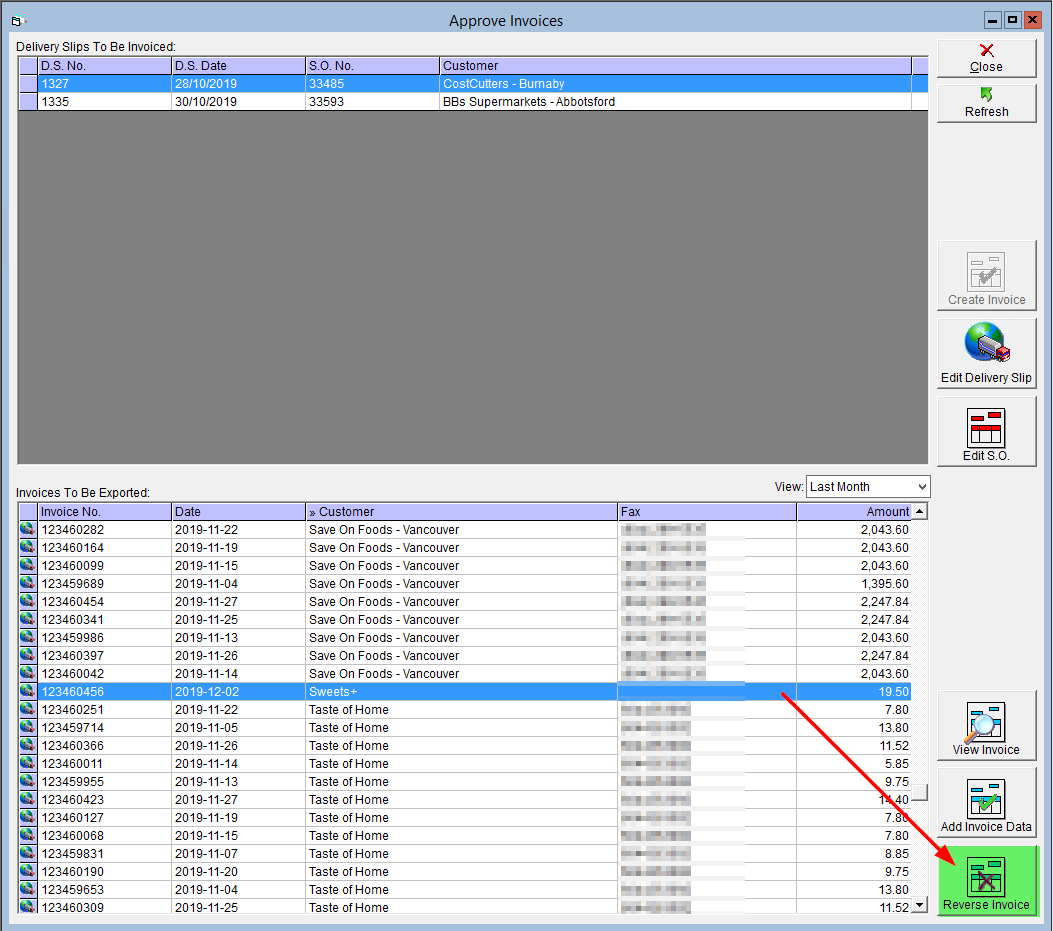
- Select Yes to the confirmation prompt.
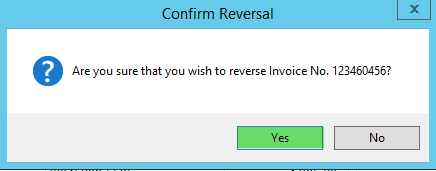
- The invoice is now reversed and the associated Delivery Slip will appear in the top grid labeled Delivery Slips to be Invoiced.
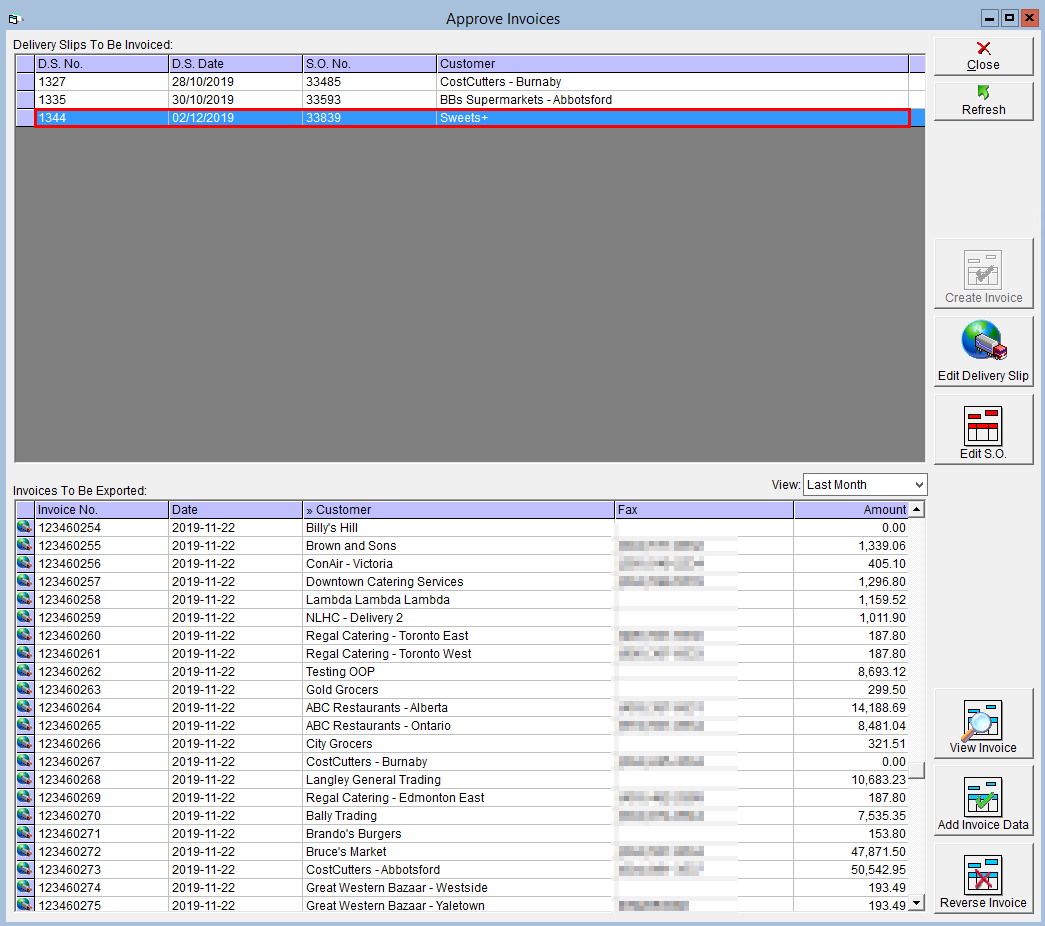
If you would like to void the sales order related to this delivery slip, please see the tutorial Void a Sales Order for instructions.