Submit a Purchase Order for Approval
Implementing an approval system can help prevent potentially costly mistakes. The first step in the process is submitting the PO so that the appropriate people can review it and approve it.
Here's how to submit a PO for approval:
- Create your Purchase Order as usual, you can find more information on this process in Create a Purchase Order
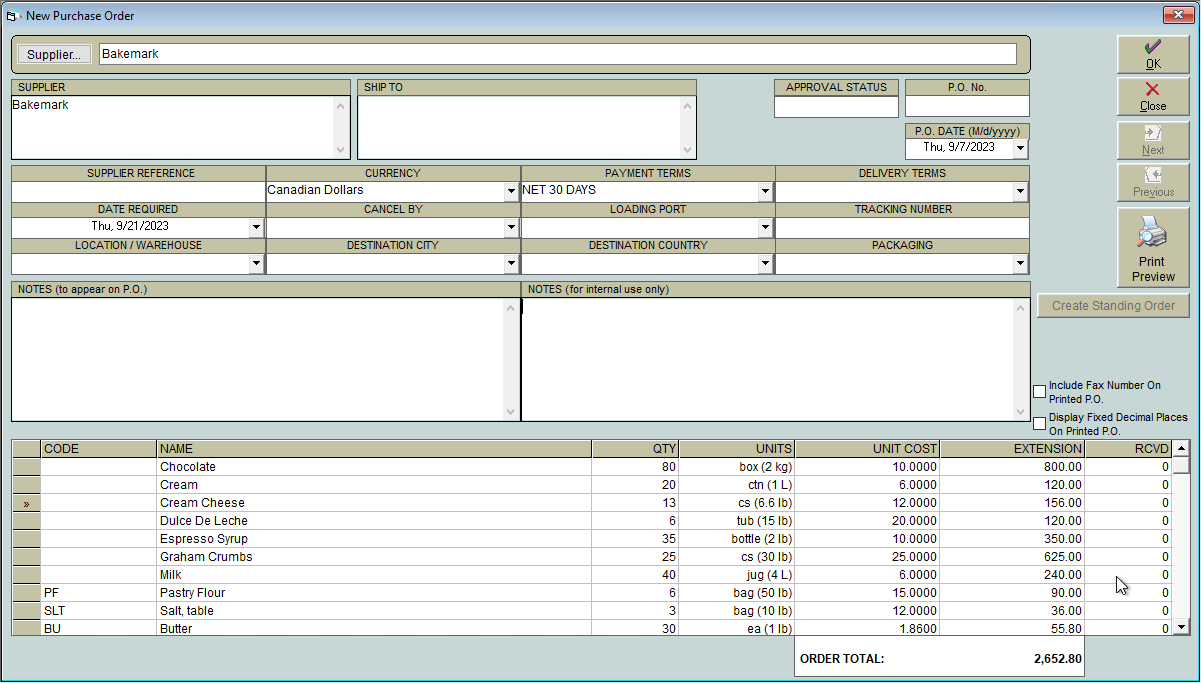
- If you have multiple facilities, use the Location drop-down to select which facility the PO pertains to
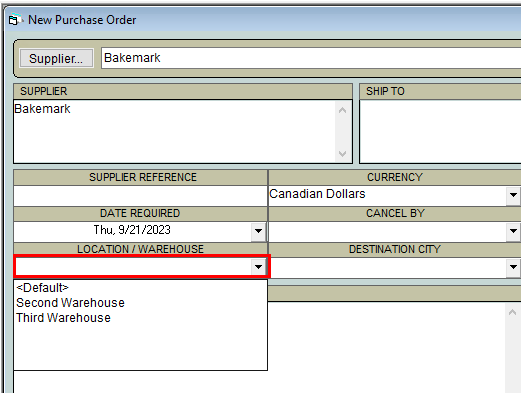
- Save the Purchase Order by clicking OK.
- If the value of the Purchase Order requires approval, it will be set to Draft status. Draft POs cannot be received, but they can be edited as many times as needed.
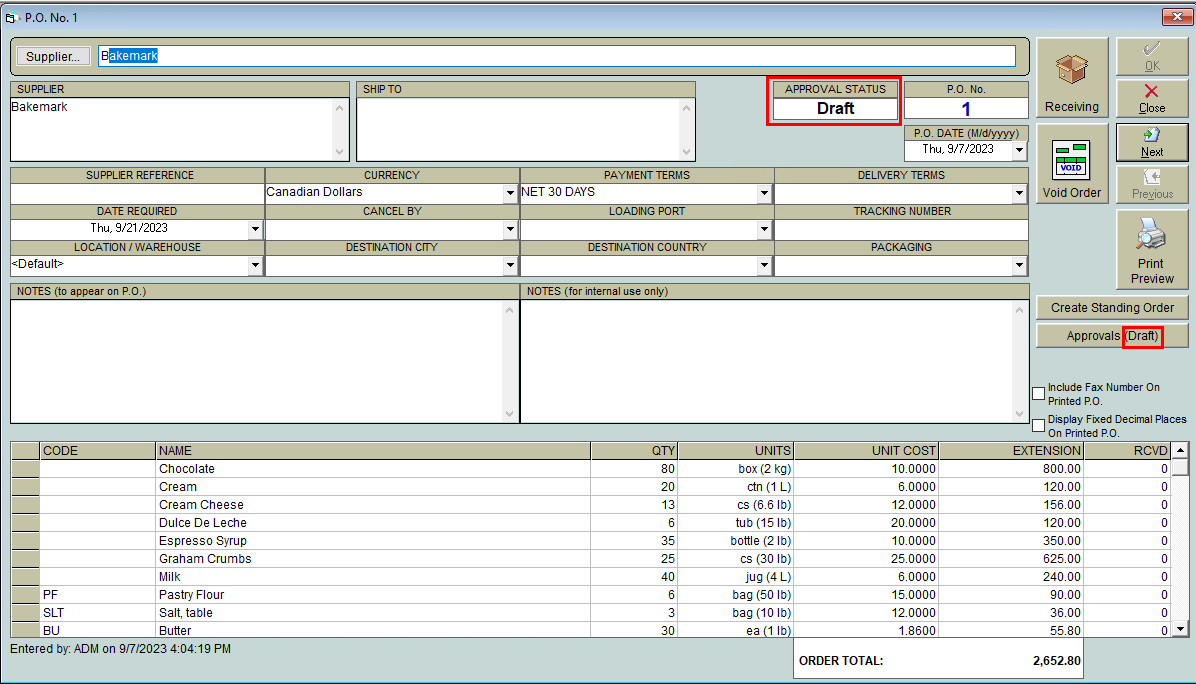
- When the PO is ready to be submitted for approval, click the Approvals button
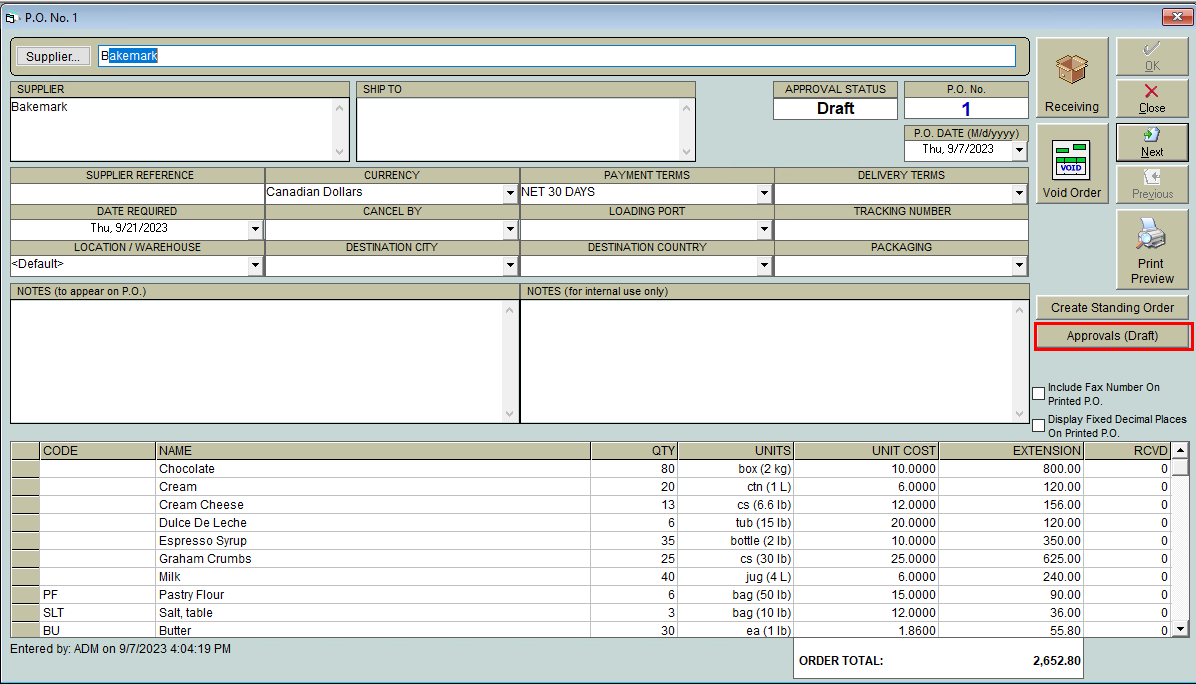
- A pop-up will open. Click on the Submit Request button to submit the PO for approval.
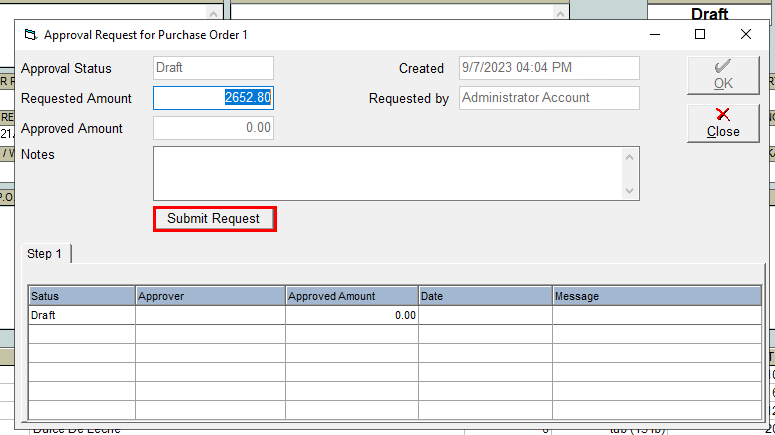
- When the pop-up is closed, a window will be displayed indicating that notifications are being sent. This is the system sending alert emails to the appropriate approvers to let them know that a PO is awaiting approval.
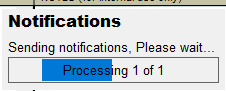
- The approval status will be displayed in 4 places:
- In the Maintain Purchase Orders grid (you can filter the grid by PO status too!)

- In the Approval Status box on the PO
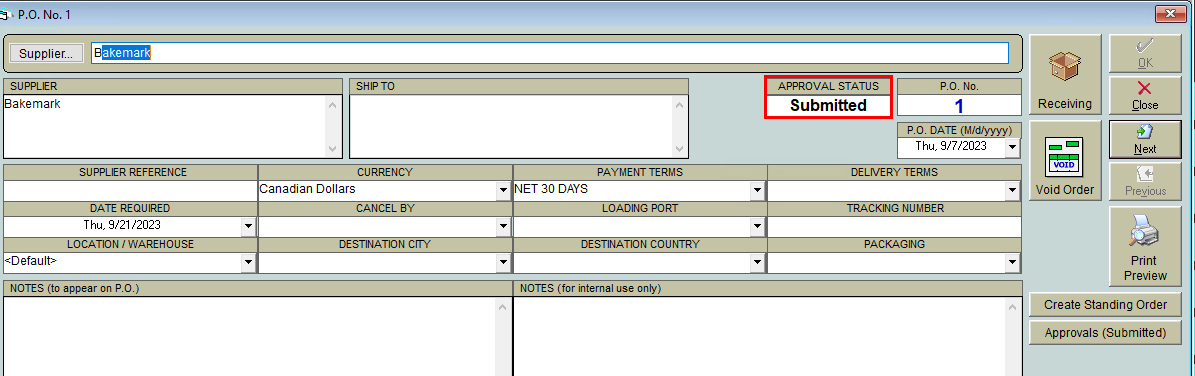
- On the Approvals button in the PO
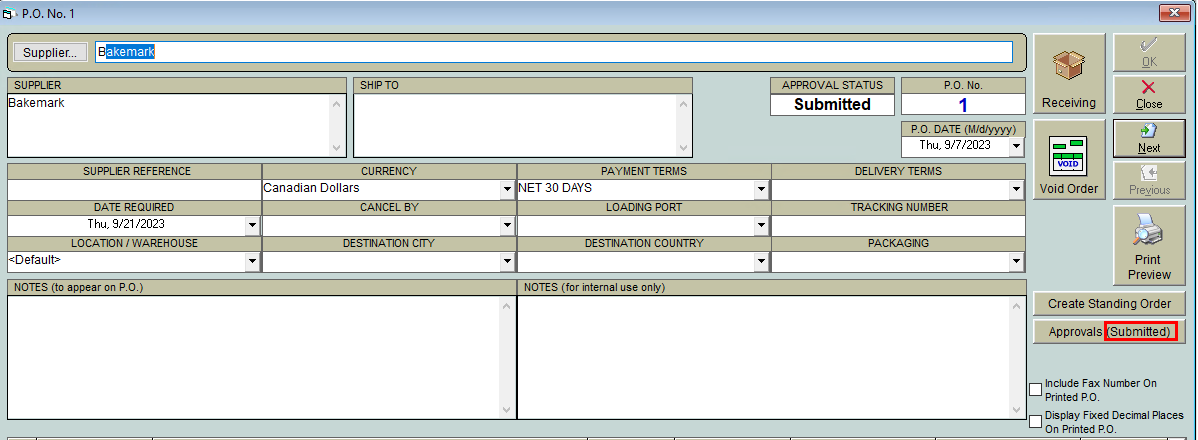
- In the Approvals window
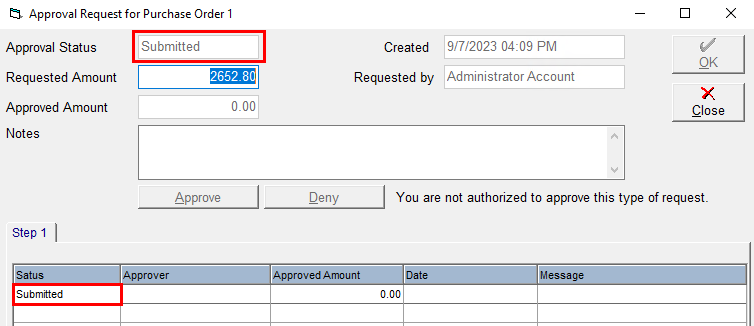
- In the Maintain Purchase Orders grid (you can filter the grid by PO status too!)
Purchase Orders that have been submitted for approval can still be edited. Changing the line items or quantities, date required, cancel by date, currency, payment terms, or Location will result in the current approval submission being cancelled and the Purchase Order set back to draft status. The PO will have to be re-submitted for approval with the new information.
Please see Approve or Deny A Purchase Order to learn what comes next!