Online Ordering Portal (OOP) Version 2022.005
December 2nd, 2022
Happy December! We're back it again, this time with a new update for our Online Ordering Portal.
This update, our main focus was expanding the amount of information that portal users have at their fingertips, both in the portal itself and on the confirmation emails.
New Improvements
- Deal and Promotional Pricing is now available in the portal!
- Products on a Deal or Promotion will show up in the order form with a note below the item name in green text that indicates the item is on promotion along with the original price.
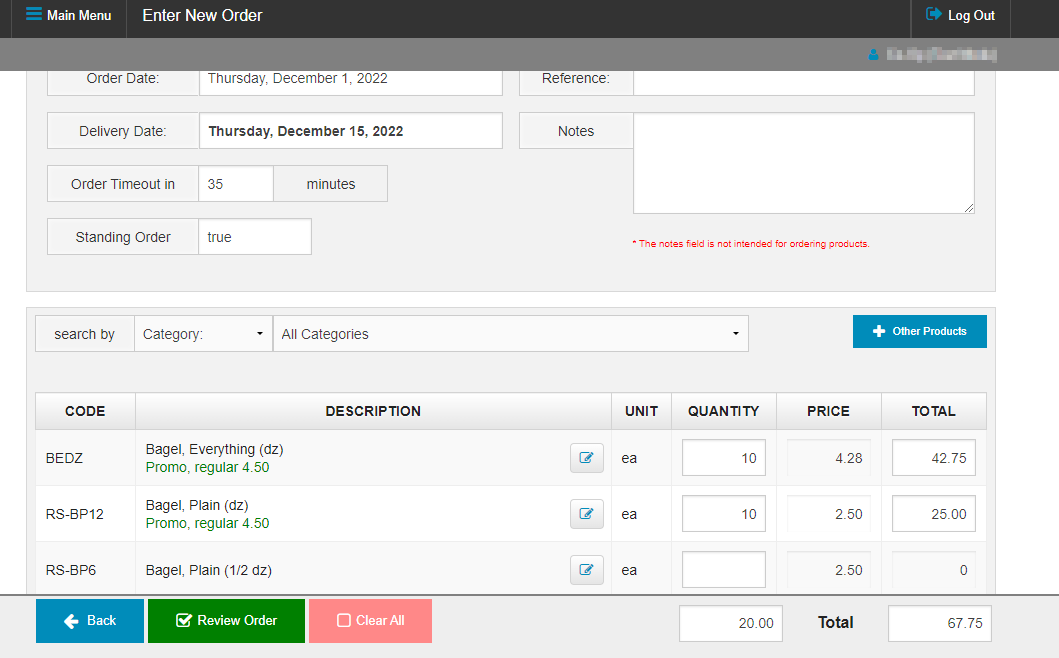
- The same note will appear when the user goes to add other products, review their order, and on the confirmation email so they can make sure they never miss a deal!
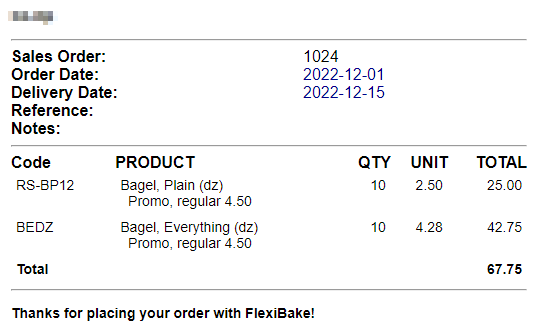
- Want to learn more about Deal and Promotional Pricing? We have these handy tutorials to check out: Maintain Deal Pricing and Add New Promotional Pricing
- Products on a Deal or Promotion will show up in the order form with a note below the item name in green text that indicates the item is on promotion along with the original price.
- Sales Orders will now reflect the discount, surcharge, and/or delivery charge that the order is eligible for! These will appear below the order items in the order form, on the review order page and on the confirmation email.
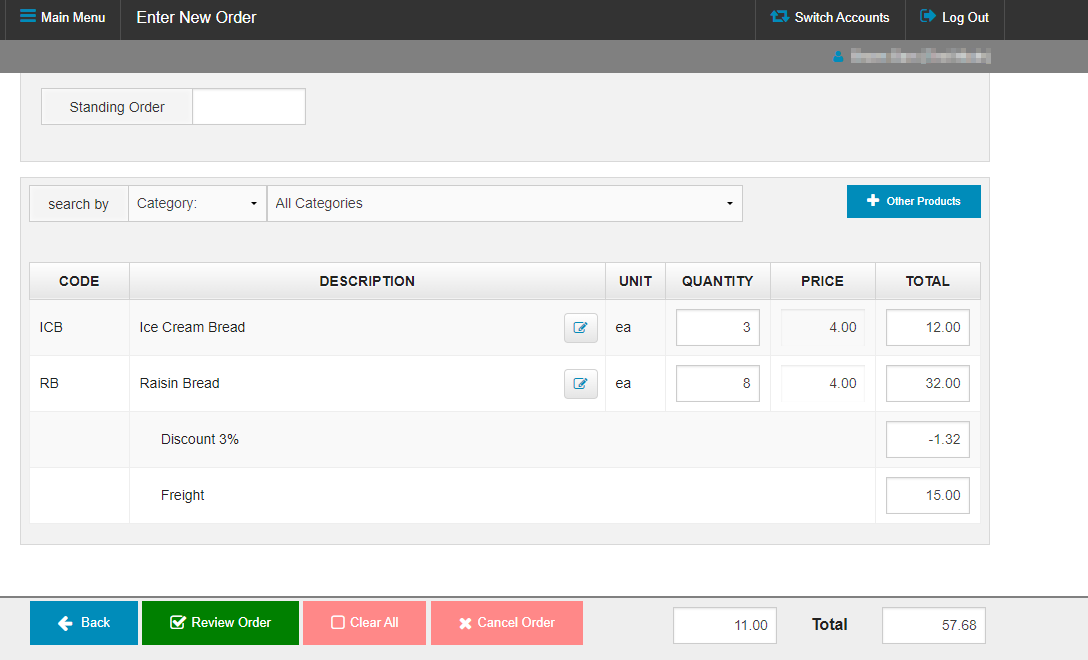
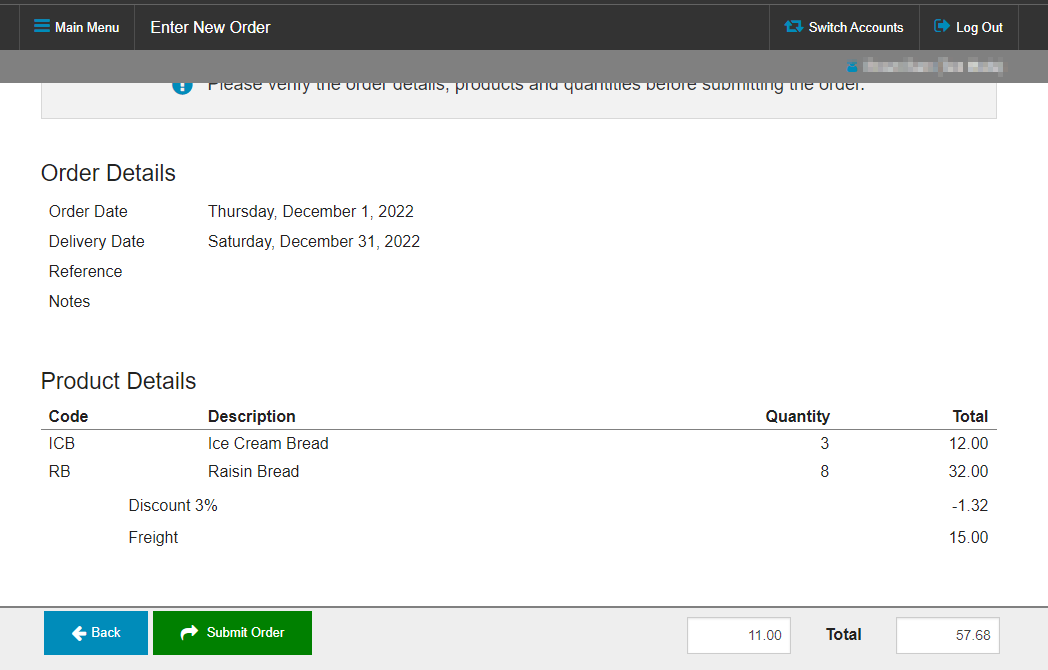
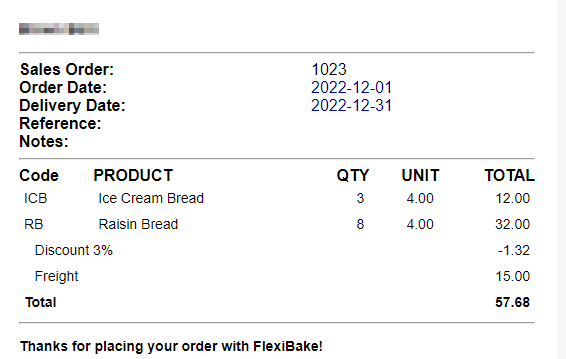
- If the customer is assigned tiered discounts/surcharges, or freight charges under a certain order value, the Discount/surcharge and Freight lines will update automatically as products are added to or removed from the order.
- You probably saw this one coming from our last FlexiBake update! The portal is now enforcing the customer order minimum value. If a customer is given an order minimum value, then that will be applied instead of the global minimum order value. If the customer does not have their own order minimum, then the global order minimum will apply. Check out the following tutorials to see how to get started:
- How to set a customer order minimum value: Set Customer Minimum Order Amount
- How to set the global order minimum: Minimum Order Amount
- Turn on order minimums in the portal: Online Ordering Portal: Admin Settings Page Guide
- Customers with a credit limit set on their accounts will be prevented from placing order
- Check out our tutorial on how to assign a customer a credit limit: Set a Customers Credit Limit
- Going into one of the busiest times of the year, we figured it would be a great time to put in some measures to help with high order volume! These will help to prevent simultaneous orders from interfering with each other or tasks being done in FlexiBake
- Companies with a shared login are now able to be sorted by name! By default, the list will be sorted in ascending alphabetical order, but the Name Header can be clicked to reverse the sort.
- Autofill was getting a little too proactive trying to fill in some spots when placing an order or making changes in the Admin Page. We've prevented this so that autofill only happens where it's helpful.
- We made some small cosmetic changes to make things prettier:
- Removed some extra whitespace in the Edit Order and Review Order screens
- Updated the names of the filter options and added a header to the filter section in View Existing Sales Orders and View Existing Returns.
- Added Headers on the Cut-off Times and Open Orders sections when the user is selecting their delivery date.
Bug Fixes
- Customers that are marked inactive will not be able to log into the OOP, even if the customer still has credentials assigned in FlexiBake.
- Having a long message on a Non-Delivery Day would prevent the change from saving, the message field is now limited to a maximum of 50 characters.