Generating Weekly Invoices
Before we begin with Weekly Invoicing, you must first Set up Weekly or Monthly Billing. This defines your Weekly Period, and enables these processes in the Database.
Weekly and Monthly Invoicing is primarily intended for use with Route Delivery Slips, if you're using Delivery Slips please see our related article Create a Multi-Order Invoice.
If you invoice based on a total amount of product delivered over the course of a week then Weekly/Monthly Invoicing may be for you, with these settings FlexiBake will wait until a Route Delivery Slip has been generated for a date beyond the current billing week before prompting an invoice to be created.
For example, when generating a Weekly Invoice for Monday-Sunday Billing Week the Invoices may be generated once the next Mondays' Route Delivery Slip has been generated. 23rd - 29th may be invoiced once the 30th has been generated. The Invoice generated will cover the entire periods worth of orders instead of a single days delivery.
To generate Weekly Invoices follow these steps:
- Ensure all Orders for the Billing Week you intend to Invoice have had their Route Delivery Slips Generated.
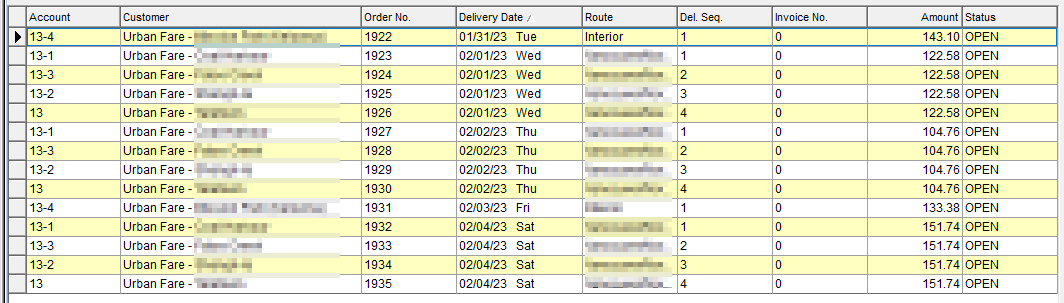
If intending to record shorts, or crate balances update these prior to generating weekly invoices.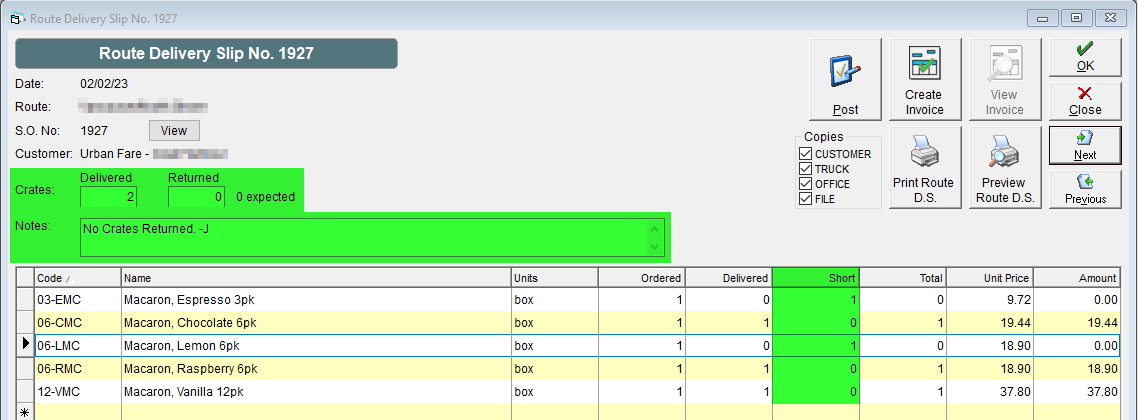
- Navigate to Maintain Route Delivery Slips from the Shipping Centre.
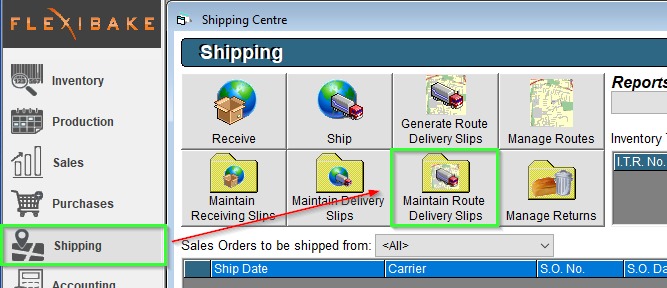
- Choose a Delivery Date beyond the desired Billing Period, then select Invoice All from the menu along the right-hand side.
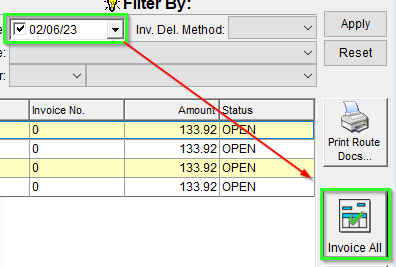
Please Note, if you have customers who are not using Weekly or Monthly Billing, invoice these prior to generating any weekly Invoices, otherwise they will be Invoiced alongside. - When Prompted to Bill Weekly Customers, press Yes.
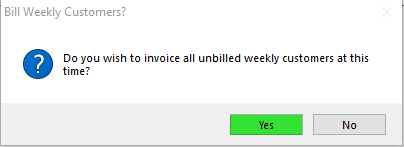
- Select the Delivery Date you would like to Invoice up to, then press OK to generate your weekly Invoices.
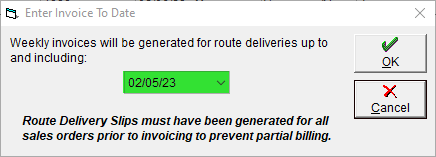
Please Note: Open Orders should be closed by generating Route Delivery Slips. - A confirmation message will appear, click OK to continue.
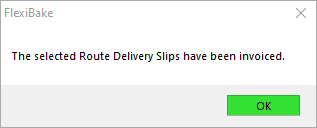
- You may print or email a copy of the Invoice. Select the Delivery Date you Invoiced up to and click Print Invoices along the right-hand side of the screen.
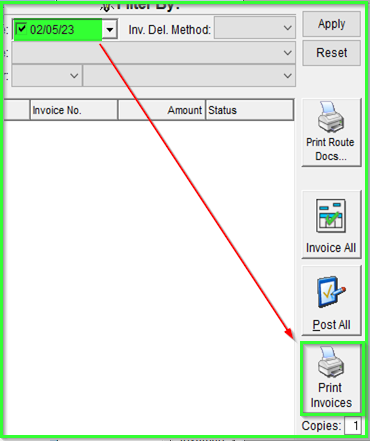
- Select your Invoice Date.
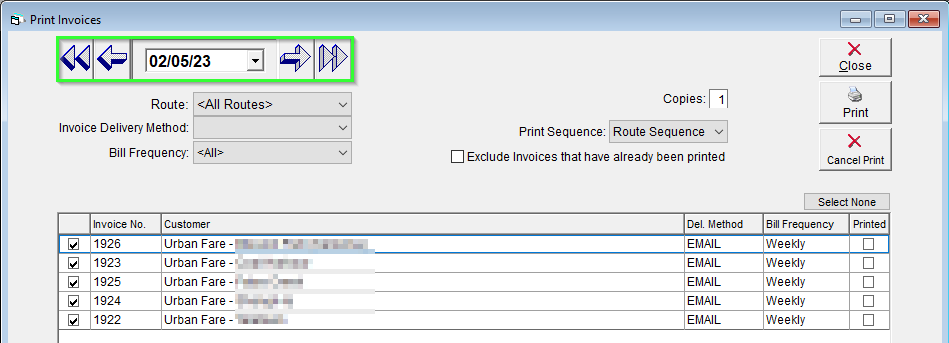
This Invoice Date relates to the final day in the billing cycle - the day you Invoiced up to, or created the Invoice on. - Set any Filters, then press Print All to have the invoices printed and emailed based on your Delivery Methods.
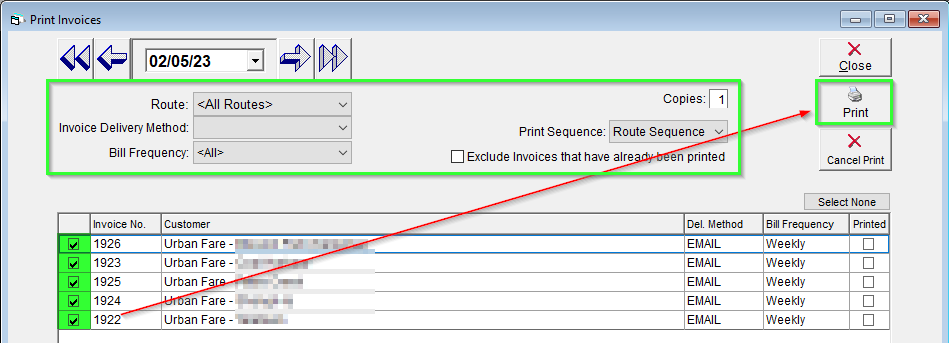
The Printed Invoice will display all Delivery Dates included in the Billing Period: 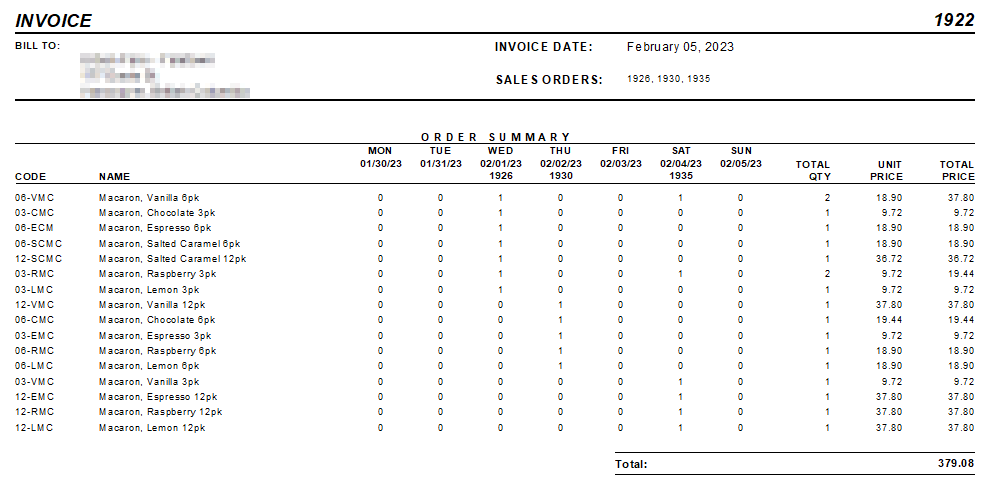
Further information may be found on Delivery Methods and Print Invoices in these related articles.