Schedule Production - Close Day Tool
Schedule Production is a wonderfully versatile and detailed tool, but the cost of detail is the time it takes. Time is money, and you might still want to take advantage of the precise lot and inventory tracking for your high-volume business.
The Close Day tool can help to speed up some of the Schedule Production process without sacrificing the ability to build out an inventory chain over multiple days or the ability to keep Work In Progress stock on hand. This tool takes on the data entry in the final stage of schedule production, which is entering the quantities and lot numbers of raw materials and/or recipes consumed to close the production item and add that to inventory. This will be automated, with ingredients being consumed on a First In-First Out basis and requires that the full amount of the ingredient necessary is on hand to successfully close the production.
This tutorial assumes that production has already been scheduled through Schedule Production. More info on that is available in Schedule Production and Schedule Warehouse Production by Plant.
A Quick Tour
The Close Production tool consists of 5 tabs, each containing a grid of information: Ingredients to Consume, Packaging to Consume, WIP to Consume, Recipes to Produce and Products/WIP To Produce.
The Ingredients To Consume tab will list all ingredient-type raw materials required by open production on the selected production date. Similarly, the Packaging To Consume tab lists all packaging-type raw materials required, and the WIP To Consume tab lists all recipes required for production.
The following information is available in the To Consume grids:
- Description - This column displays the name of the raw material or recipe
- Units - Displays the default unit for raw materials or the yield units for recipes. Only the unit's abbreviation is displayed. All quantities in the grid are listed in default units.
- Qty Required - This columns displays the total quantity required to close all open production
- Qty Consumed - This column displays the quantity consumed on a per-lot-number basis, each quantity is listed on the row corresponding to the lot number that was consumed. These values are not able to be altered, the tool requires that the full amount of the item be available for consumption when producing recipes and products.
- Lot Number - This displays the lot numbers of the item currently on hand. Each lot number is listed on its own row. The lot numbers are listed with the oldest at the top and the newest at the bottom so that consumption follows First In -First Out
- Qty Remaining - This column displays the quantity leftover after consumption on a per-lot-number basis, each quantity is listed on the row corresponding to the lot number that was consumed
The Recipes/WIP and Products To Produce grids contain the following information:
- Produced - This column contains a checkbox which indicates if the item has already been produced. Production items are still open and unproduced will not be checked, while closed production items will be checked
- Shift - Displays the shift that the production item is assigned to (Please see our tutorial on how to Add or Edit Production Shifts to learn more)
- Code - Displays the code assigned to the item
- Name - Displays the name of the item
- Lot Number - Displays the lot number assigned to the batch to be produced
- Batches - This displays the number of batches that are scheduled to be produced. If the Quantity is altered, this number will adjust accordingly.
- Quantity - Displays the yield the production item is scheduled to produce. Click into this field and type a new value to adjust the yield. Please Note: Adjusting the yield will not affect the ingredients or packaging consumed to close the item. If the ingredients/packaging need to be adjusted, consider either rescheduling the item with the new desired yield, or close this production item manually to make adjustments.
- Units - Displays the unit of the yield, such as cases, pounds or kilos.
- Errors - If any issues, such as insufficient inventory, prevent a production item from being produced, the error will be listed in this column. Items whose inventory is not enough for production to be closed will be listed with the quantity that is required and the quantity that is currently on hand
How To Close A Production Day
To close schedule production with the Close Day tool:
- In the Production Centre, use the arrows or the calendar to select the production date you would like to close
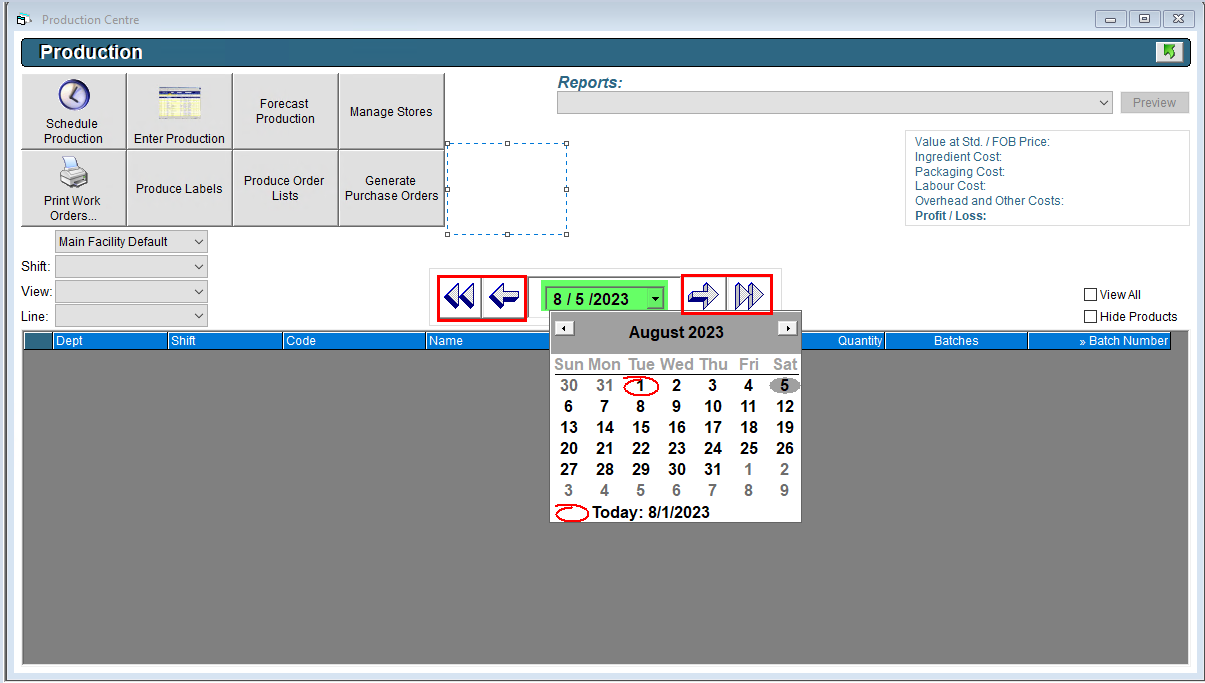
- Click on the Close Day button. A pop up window will open
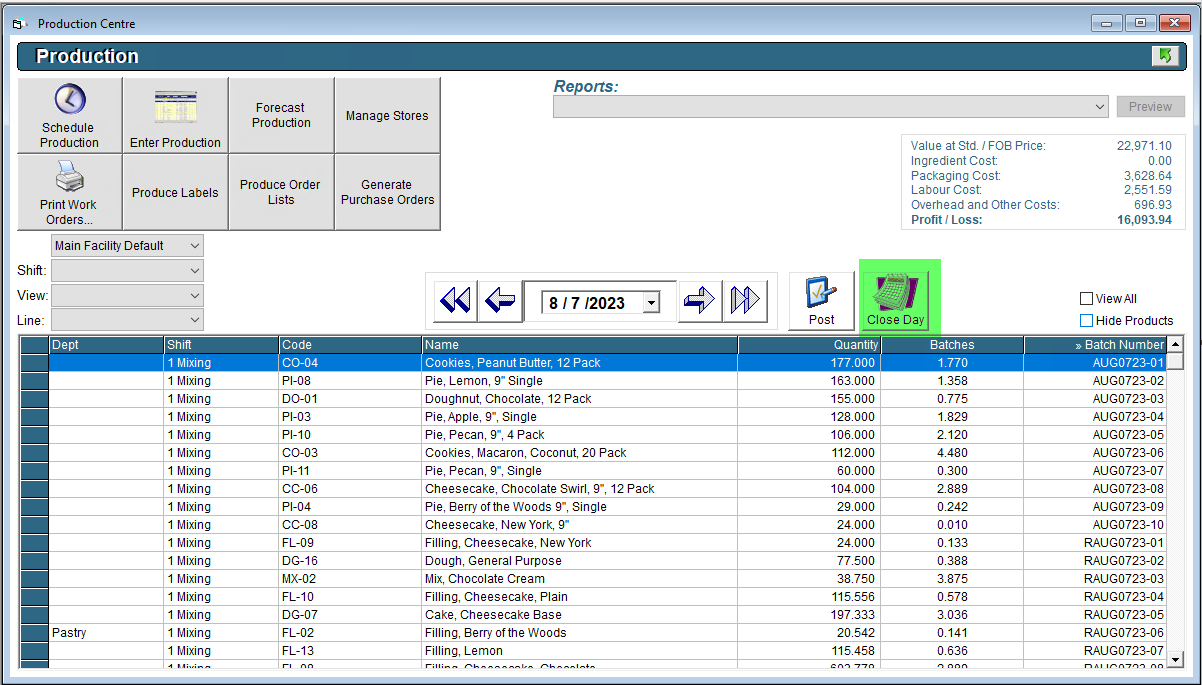
- Click on the Recipes/WIP To Produce tab. If desired, click into the Quantity column to make adjustments to recipe yields before proceeding.
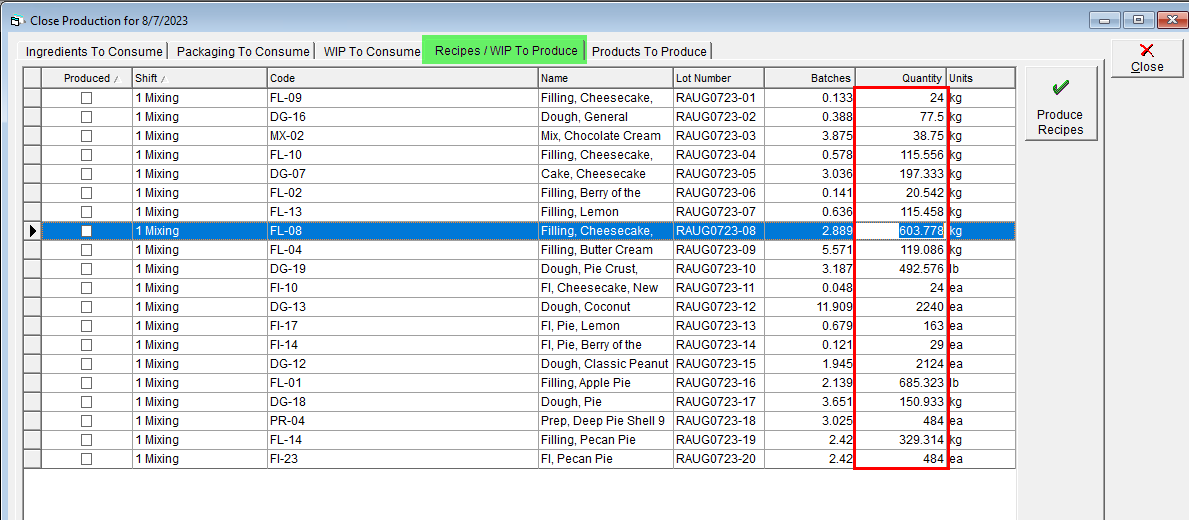
- Click Produce Recipes. The program will begin going through the recipes and closing them.
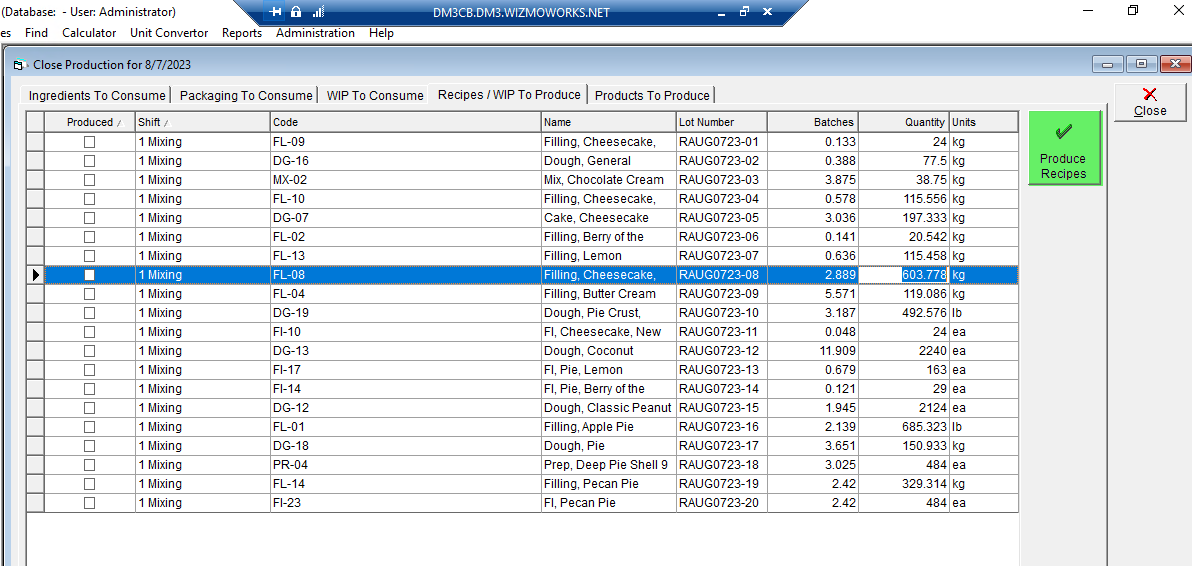
- This process will consume the required raw material or recipe inventory and add the resulting recipe to inventory. If not all recipes were able to be closed on the first pass, the program will cycle through again until either all items are closed or only those with insufficient inventory to close remain
- If not all recipes were able to be closed due to insufficient inventory, the program will pop-up a warning message and the items in question will be listed in the grid with a memo indicating the missing or insufficient items. Click once on the grid and then click Export in the upper menu bar to export a copy of the grid.
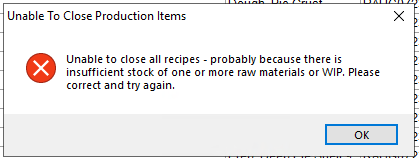

- Next, click on the Products to Produce. If desired, click into the Quantity column to make adjustments to product yields before proceeding.
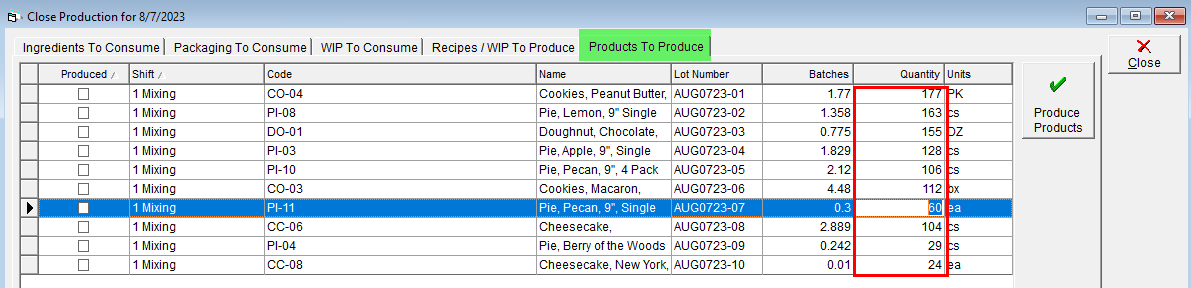
- Click Produce Products. The program will begin going through the products and closing them.
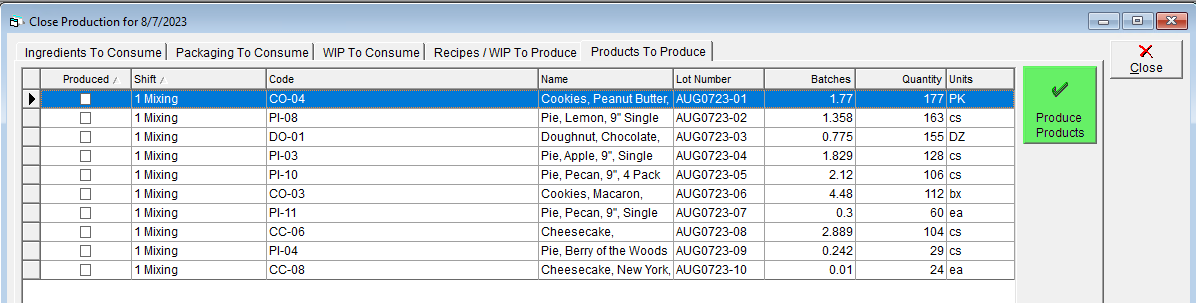
- This process will consume the required raw material or recipe inventory and add the resulting product to inventory. If not all products were able to be closed on the first pass, the program will cycle through again until either all items are closed or only those with insufficient inventory to close remain
- If not all products were able to be closed due to insufficient inventory, the program will pop-up a warning message and the items will be listed in the grid with a memo indicating the missing or insufficient items. Click once on the grid and then click Export in the upper menu bar to export a copy of the grid
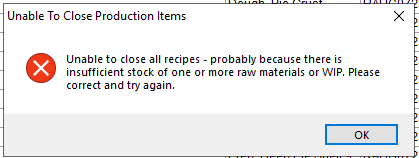

- This process can be repeated until all items are closed!
Items closed through the Close Production Day tool can be altered later on. Please see Close a Scheduled Production Item and Recording Actual Yields for more info!
Once all production has been closed and finalized, the production day will be able to be posted. This is highly recommended as it prevents further changes to production and will cause Raw Material consumption to be reflected in the Production Summaries tool. Check here to learn more: Analyse Production: Production Summaries