Set Employee Commission
Create an EmployeeMark an Employee as a SalespersonMark an Employee as a Driver.
If you're putting your sales through FlexiBake and pay your salespeople and/or driver commission, you can save a great deal of time for you or your accountant by having the program doing the calculations and commission tracking automatically for you.
Once you have your employees entered into FlexiBake and set up as commissionable, you can manage how their commission is calculated on an individual basis. This can be done using the following steps:
- Access the Accounting Centre then click Employees.
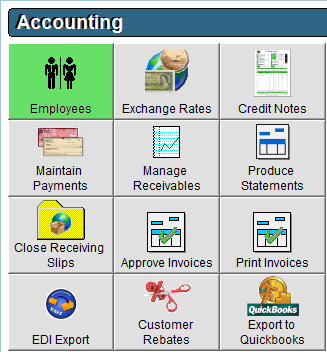
- Double click on a salesperson or driver employee or click on them once and click Edit at the bottom of the screen.
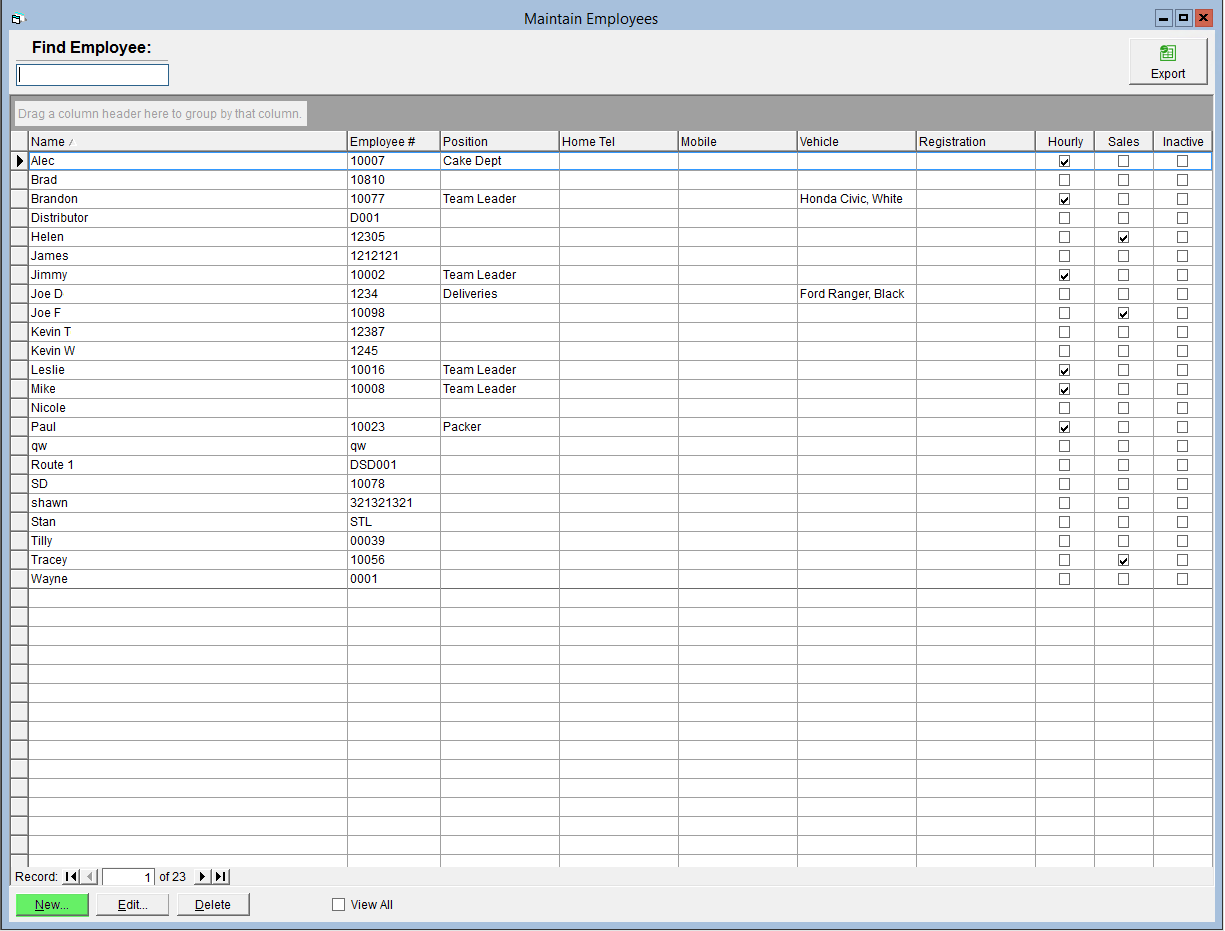
- Click the Commission Setup button.
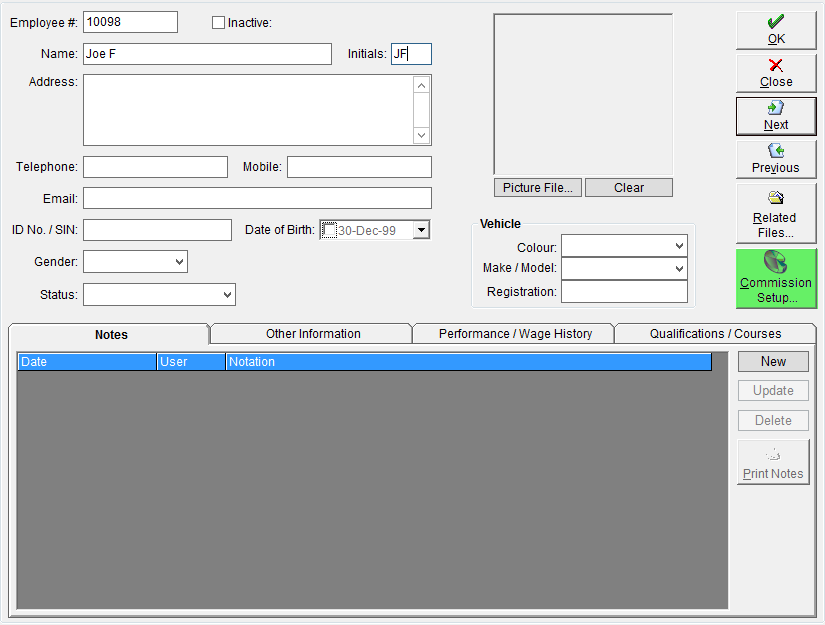
- At the top of the window enter the Percent for commission on sales of all products, except for those with overrides below.
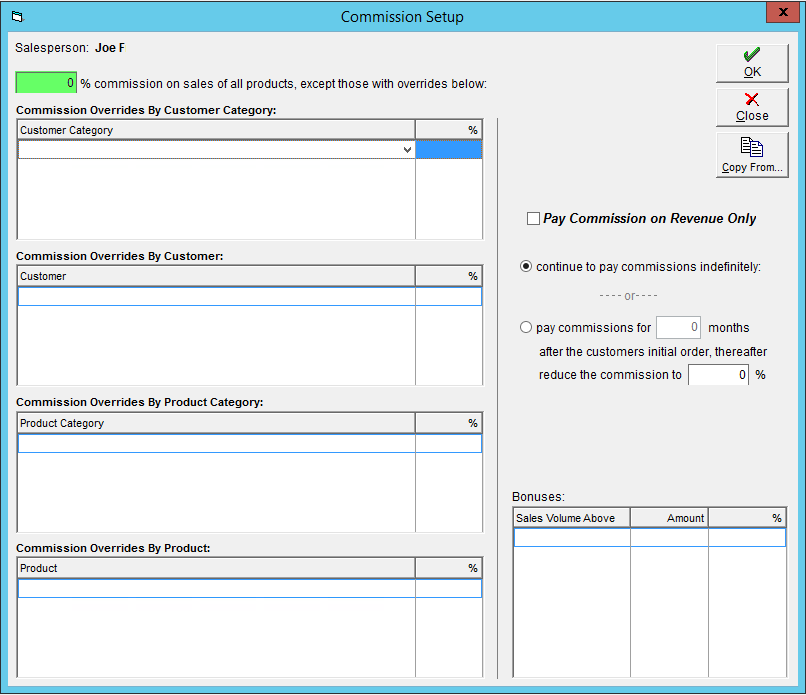
- Enter any Commission Overrides by Customer Category, Customer, Product Category, and or Product in the applicable grids.
- Click in the applicable grid and select the override item from the drop down.
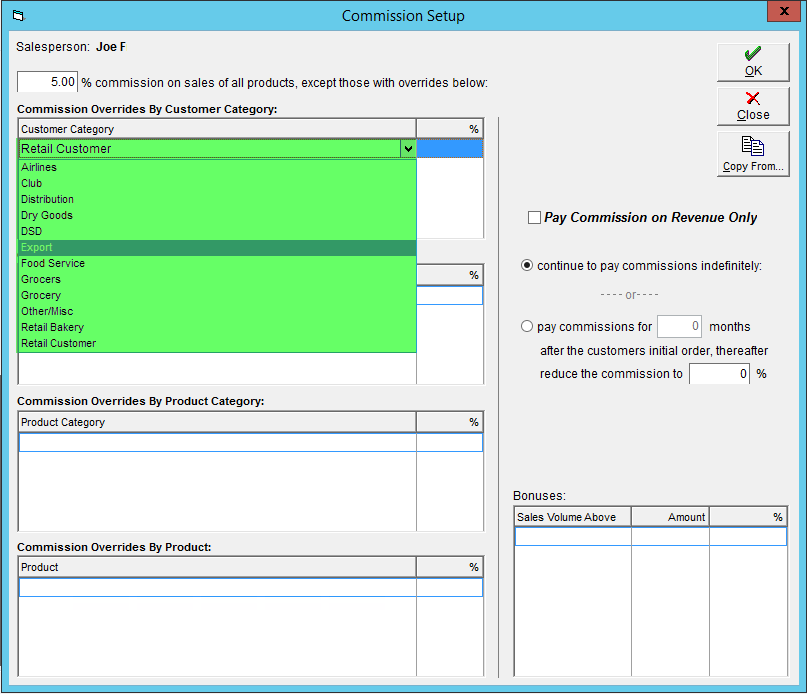
- Enter in the override commission percentage.
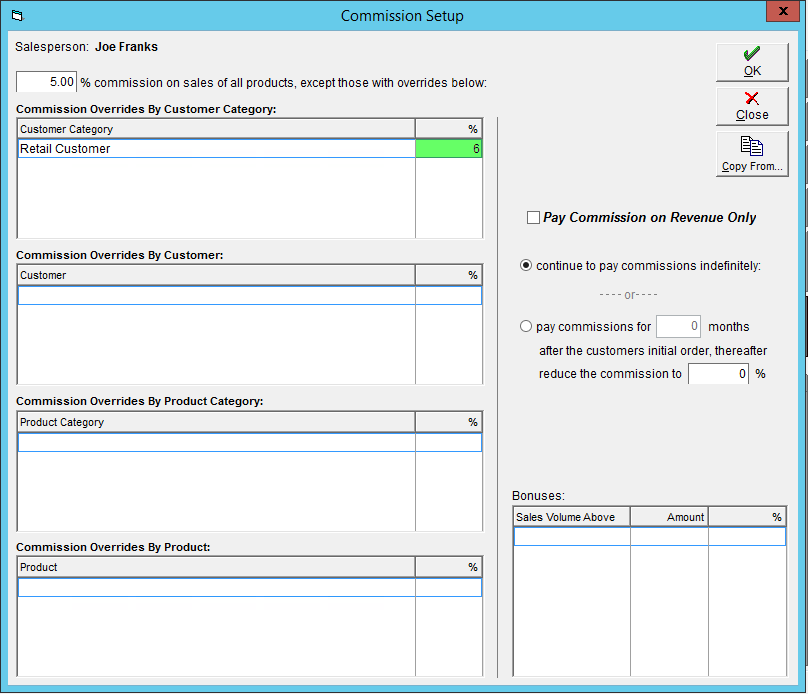
- Click in the applicable grid and select the override item from the drop down.
- If you are entering commission for a salesperson and would like to Pay Commission on Revenue Only check this box.
Please note enabling this option will base the commission on payments received against invoices rather than invoices themselves. As such, line item (product) detail is unavailable and Product/Product Category Commission Overrides are not applicable. This box is not available for driver commissions as payments cannot be definitively attributed to a driver.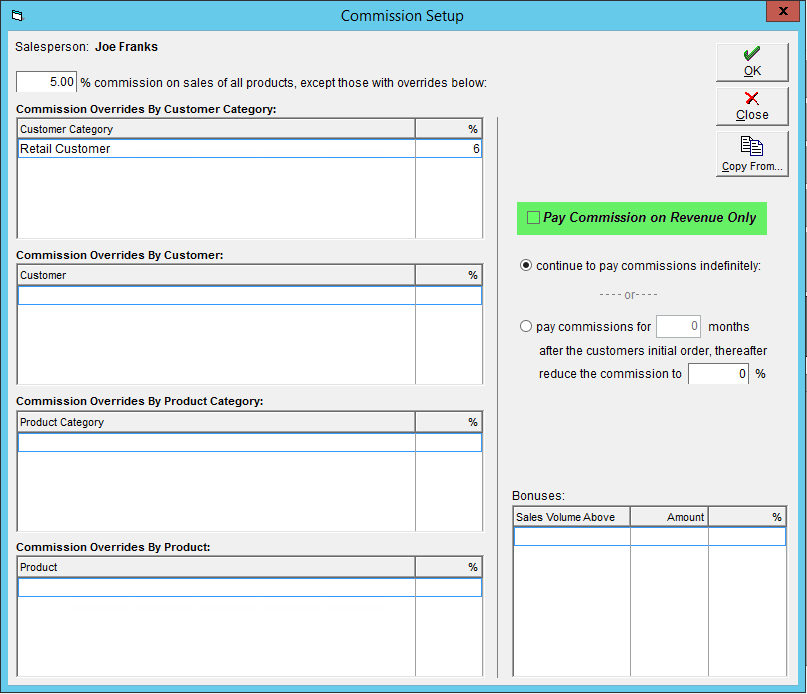
- By clicking the associated box, choose whether to continue to pay commissions indefinitely or enter residual information as per pay commissions for __ months after the customers initial order, thereafter reduce the commissions to ___%.
Please note enabling Pay commissions for x months after the customers initial order will take precedent over the Base Rate and any set Commission Overrides. Please keep this in mind when creating any commission schemes.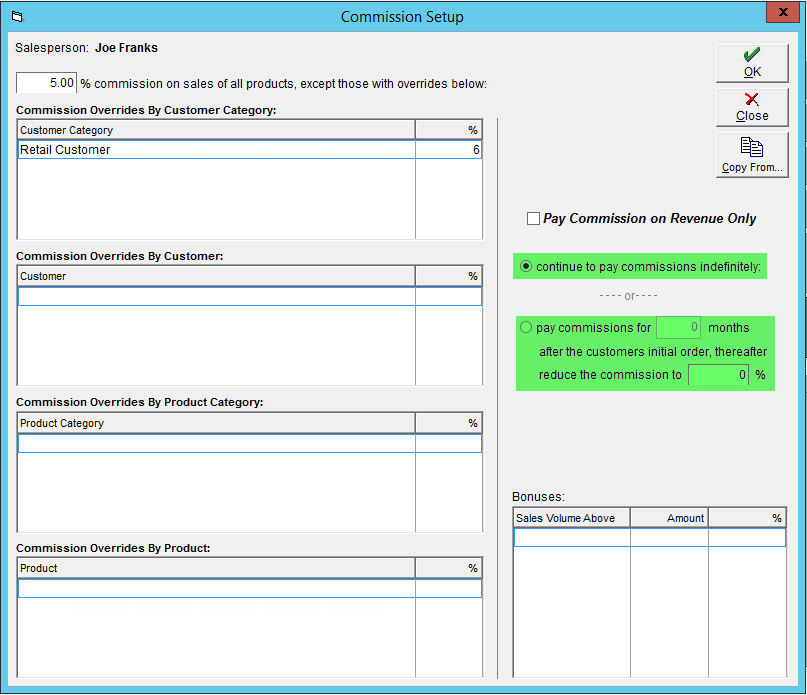
- In the bottom right corner of the window, enter any Bonus information by entering the Sales Volume Above and Amount (or %) fields.
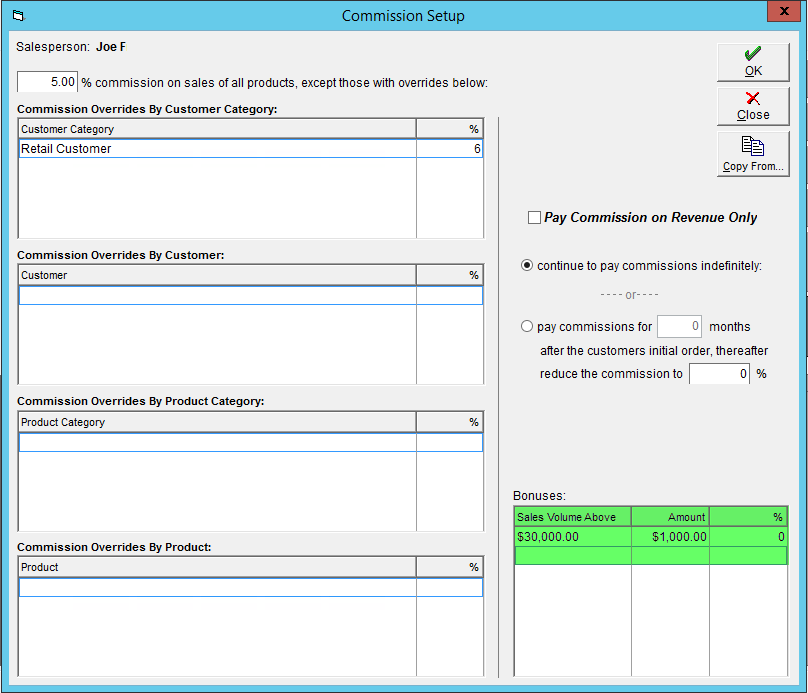
- Click OK to save.
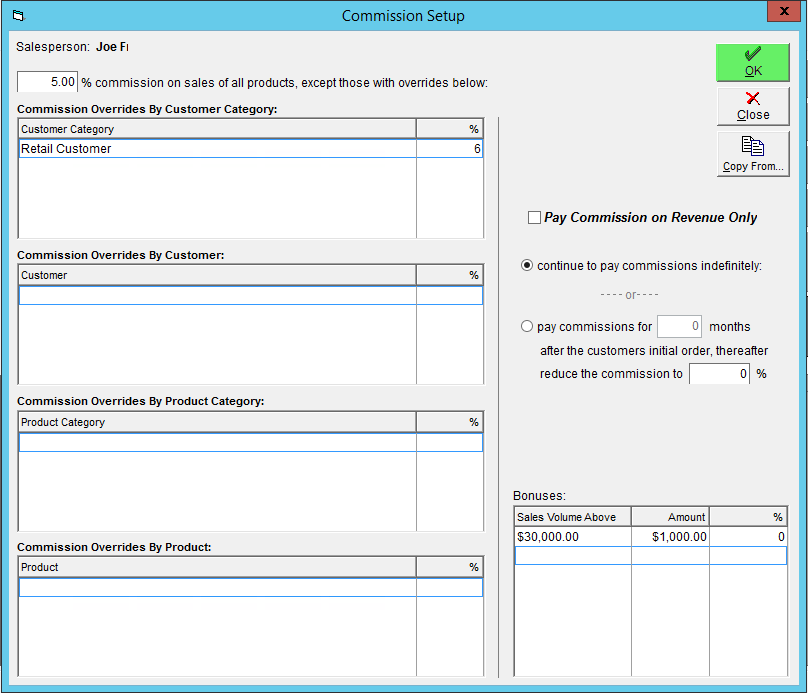
If you have more than 1 employee with the same (or a similar) commission structure, you can save yourself some work by entering the commission once, then copying it to another employee using the Copy From feature. A tutorial on this can be found in our article Copy Commission from One Employee to Another.
The final step in the commission tracking setup is linking your employees to their commission source: for salespeople this is their customers, and for drivers this is their routes. Tutorials on how to link these together can be found in Assign a Salesperson to a Customer and Assign a Driver to a Route.