Why Am I Seeing Coloured Text in FlexiBake?
FlexiBake uses coloured text in a variety of areas to distinguish certain things or to send a message to you, the user. The meaning behind each colour can depend on where you are and what you're doing in FlexiBake.
Sales Centre
In the Sales Centre: Open Sales Orders Grid
The main focus of the Sales Centre is the grid listing open sales orders. You may notice that in this grid certain sales orders may be listed in blue text instead of the regular black, as in the picture below:
This is by design: blue text indicates that the order was placed by a customer using FlexiBake's Online Ordering Portal. This way, if you want to double check to make sure that customers are placing their orders correctly using the portal, you can simply scroll through the grid looking for that distinctive blue text.
Entering a Sales Order
When entering a sales order, you may see some funky colours from time to time. These colours are not just for fun, however: each colour corresponds to a specific meaning and is intended to alert you that something is different about this product.
Here are FlexiBake's sales order text warnings and their meanings:
| Red |
The product is Inactive, and therefore should not be ordered. FlexiBake will not allow you to enter a quantity. Instructions on making a product are available in Making a Product Inactive. |
| Green |
The product is on Deal Pricing or Promo Pricing. More information on these Pricing options can be found in Maintain Deal Pricing, or Maintain Promotional Pricing, respectively. |
| Magenta |
The product is unavailable for this date. To learn more about availability, please see Manage Product Availability. |
| Orange |
The lead time for this product exceeds the time remaining before the delivery date. More on lead times can be found in Set a Product Lead Time. |
| Black | The product is normal. |
An example of how these colours appear in the sales order can be seen here: 
In the sales order F3 screen
In this screen you can find a wealth of information on your customer's purchase history. If you have selected the option Highlight products that have not been previously ordered, the highlight will take the form of coloured text: Products that are not in this customer's order history will be listed in blue, while products that they have ordered before will remain black. 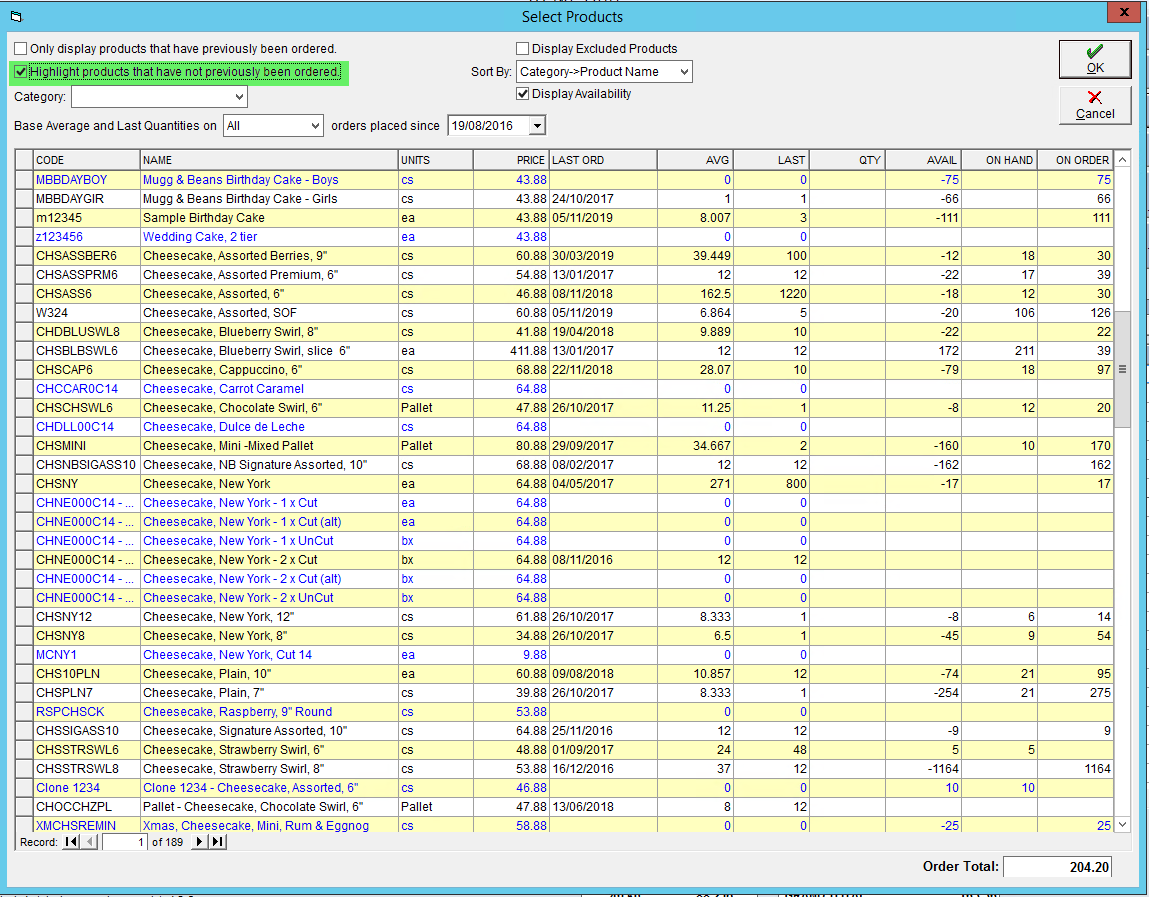
For instructions on accessing and using the F3 screen on a sales order, please see our tutorial article Use F3 Screen on Sales Order.
In the Daily Order Log
If you have selected the View All option in the daily order log, you may notice that there are customer entries in green, red and black text.
| Red | This customer has cancelled; they will not be placing an order for this day. |
| Green |
This customer has placed an order for this day. |
| Black | This customer has neither placed nor cancelled their order. |
Inventory Centre
When Comparing Recipe Versions
If you're comparing multiple versions of the same recipe side by side, blue text will be used to highlight values that have changed between the versions being compared. Please see the image below as an example: 
More information on how to compare recipes and what information is available to be compared can be found in the tutorial Compare Recipe Versions.
When Entering Product UPC, EAN-13 or SCC Codes
In a UPC, EAN-13 or SCC code, the final digit in the sequence is called the check digit. This number is computed using a special algorithm and is designed to help check for errors in the code. When entering these codes into FlexiBake, the program will calculate the check digit that it expects to see, and if the last digit does not match, the code will turn red to alert you that there's an error. An example is shown below:
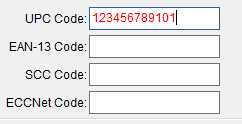
For more information on entering UPC, EAN-13 or SCC codes for your products, please see our article Add a UPC, EAN-13, SCC or ECCNet Code to a Product
When Viewing Raw Material Order History
In your Raw Material Order History, any unreceived Purchase Order entries will appear green, while completely received Purchase Order entries will appear black. 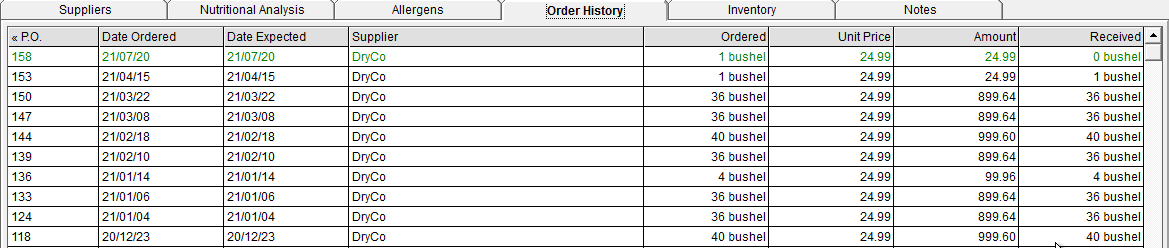
For more information on how to Receive Purchase Orders, follow this link.
Production Centre
Produce Order Lists
In Produce Order Lists, Raw Materials that do not have sufficient Lead Time to satisfy Production in the Date timeframe provided will appear red. Raw Materials that do will appear black.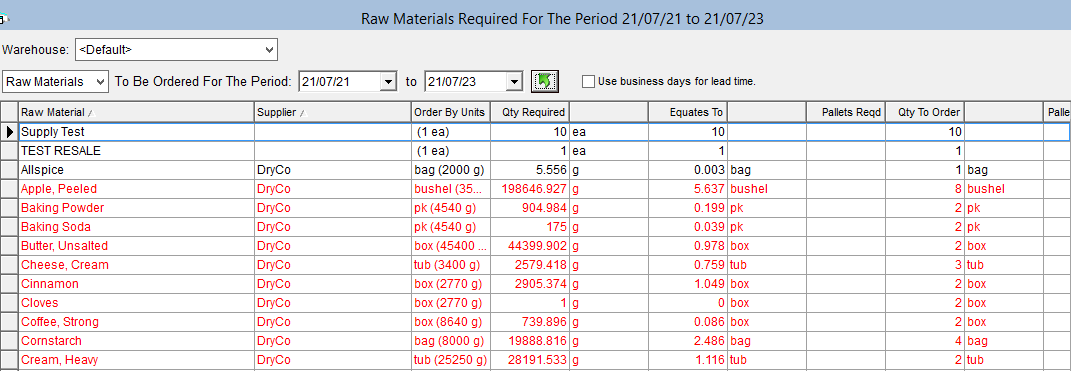
Shipping Centre
In the Shipping Centre: Sales Orders to be Shipped Grid
If you're looking over your open orders that are ready to be shipped out, you may notice that some orders are displayed in green or red text while the rest remain the regular black. This feature is designed for use if you build or pick your orders ahead of time, and so print off the picklist for the order to give to your packer for them to work off of.
Orders displayed in green have had their picklist printed off, and the sales order has not been altered since. Essentially, green means 'go ahead' because your picklist will still match the order that's in the system. 
Orders displayed in red have also had the picklist report printed off, but the sales order has been updated since the picklist was printed. Even if this change or update does not affect the quantities on order, the red is meant to grab your attention to let you know that you may want to verify that the printed picklist or picked order matches what is currently in your system. 
These colours will come across regardless of if you choose to pick the order in FlexiBake, as long as that picklist has been printed.
In Route Reconciliation
In the Reconciliation tab of Route Reconciliation, you may notice the fields labelled Difference may appear blue or red.
In the Receipts Reconciliation section, the Difference field will appear red if the sum of Receipts does not match the sum of payments indicated in Customer Receipts. It will appear blue if both sums are equal (yielding zero difference).
In the Route Reconciliation section, the Difference field will appear red if the value of Receipts Handed In, minus the value of Receipts Due, plus Fuel Purchases all sum to less than zero. If they sum to greater than zero, the Difference field will appear blue, in parentheses. If they sum exactly to zero, the sum will appear black.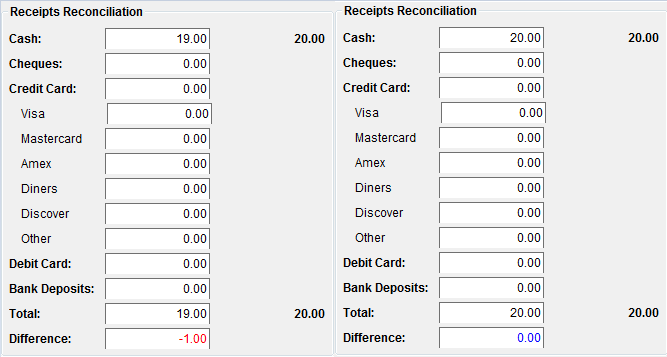

Memo Field Coloured Text
In FlexiBake, many Notes / Memo fields appear beneath their relevant records in blue text. You can see these annotations in action through filling out the following areas of the program:
- Standing Sales Order Notes Field
- Promotional Item Pricing Notes
- Deal Pricing Notes
- Schedule Production Item Notes
- Payment Record Memos in Maintain Payments
- IA Slip Memos
- Credit Note Memos